Browser menu – LG LGLN510 User Manual
Page 129
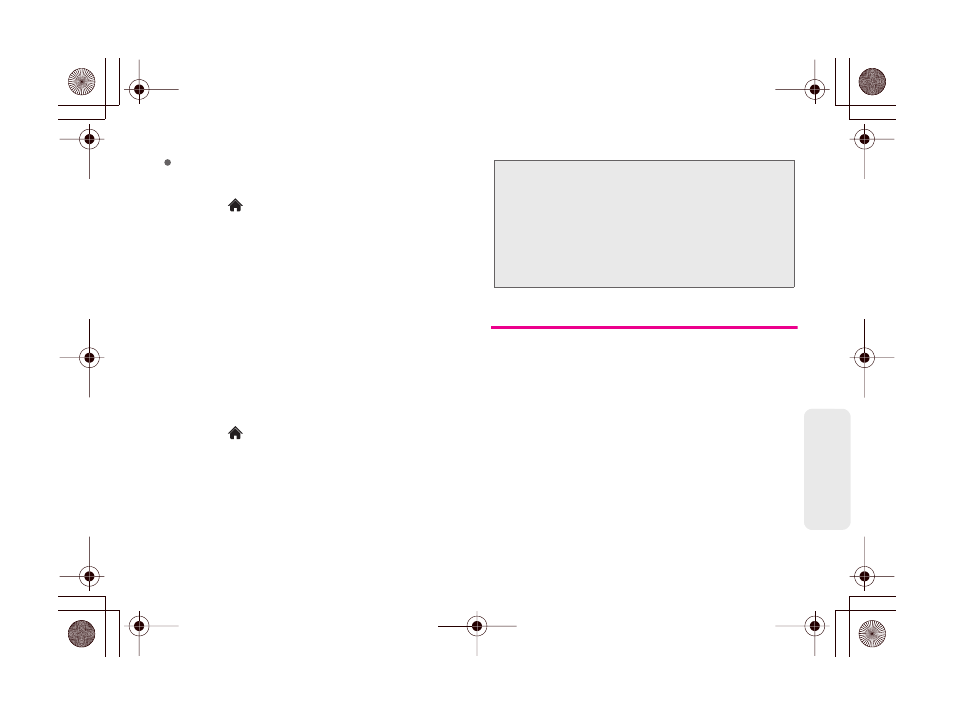
3B. Web and Data Services
117
We
b
an
d
D
at
a
NASCAR Sprint Cup Mobile
To get started with applications:
1.
Touch
> Main Menu > My Stuff > Applications >
Get New > Go
(The browser will start and take you
to the download menu for the application.)
2.
Select
NFL Mobile
or
NASCAR Sprint Cup Mobile
and then select
Download
. (If prompted, select
Always Allow
to allow the application to access the
Web.)
3.
Select
Run
when the download finishes.
4.
Follow the instruction to customize your application
(such as selecting a favorite team or driver), if
applicable, and then touch
MENU
to explore your
options.
To run applications after they’ve been loaded:
1.
Touch
> Main Menu > My Stuff > Applications >
NFL Mobile Live
or
NASCAR Sprint Cup Mobile >
Run
. (The selected application will launch.)
2.
Touch
MENU
to explore your options.
Browser Menu
Although the home page offers a broad and
convenient array of sites and services for you to
browse, not all sites are represented, and certain
functions, such as going directly to specific websites,
are not available. For these and other functions, you will
need to use the browser menu. The browser menu
offers additional options to expand your use of the Web
on your phone.
Opening the Browser Menu
The browser menu may be opened anytime you have
an active data session, from any page you are viewing.
Important Privacy Message
– Sprint’s policies often do not
apply to third-party applications. Third-party applications may
access your personal information or require Sprint to disclose
your customer information to the third-party application
provider. To find out how a third-party application will collect,
access, use, or disclose your personal information, check the
application provider’s policies, which can usually be found on
their website. If you aren’t comfortable with the third-party
application’s policies, don’t use the application.
