LG MS910 User Manual
Page 96
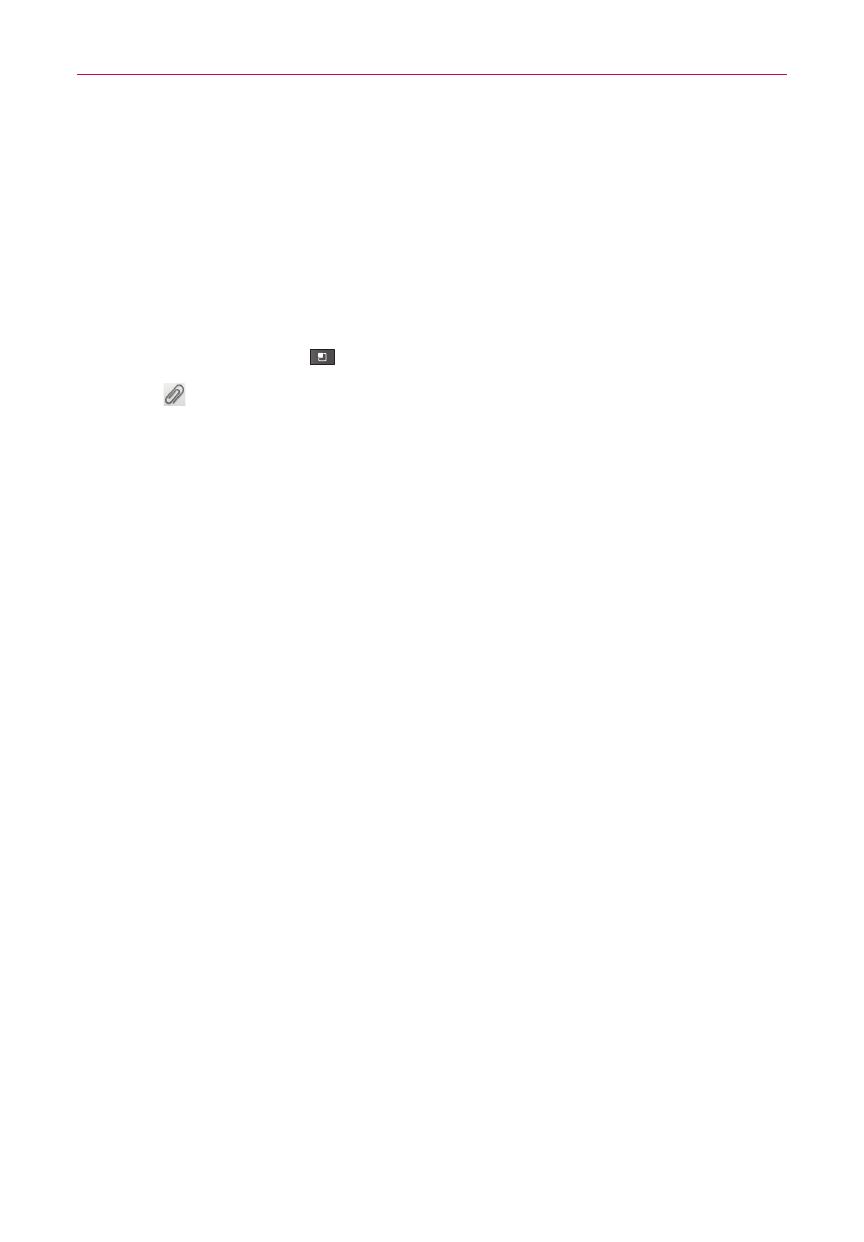
96
Communication
To create and send a multimedia message
1. On the Messaging screen, touch New message.
2. Enter a mobile phone number or email address in the To field. As you
type, matching contacts appear. You can touch a suggested contact or
continue typing.
3. Touch the text field to start entering your message.
4. Touch the Menu Key
> Add subject to add a message subject.
5. Touch to open a menu where you can choose the type of media file to
attach to the message.
4 If you touch Pictures, you’re prompted to select a picture from your
Gallery.
4 If you touch Capture picture, the Camera application opens so you
can take a picture and attach it.
4 If you touch Videos, you’re prompted to select a video from your Gallery.
4 If you touch Capture video, the Camcorder application opens so you
can record a video and attach it.
4 If you touch Audio, you’re prompted to select an audio file from your
microSD card.
4 If you touch Record audio, the voice recording function opens and
allows you to record a spoken message and attach it to your message.
4 If you touch Slideshow, a menu opens and allows you to assemble
photos into a slideshow (up to 10 slides) to attach to the message.
Use the buttons in the Compose Message screen to preview the
message, replace a picture, or remove a slide. Touch Done when you
finish editing the slideshow.
6. Touch Send MMS to send the message.
To respond to messages you receive
If you’re working in a message window, messages that you receive
from that contact are displayed. Otherwise, you receive a new message
notification and a new message icon appears in the Status Bar. When you
