Labeling a conversation, Starring a message – LG MS910 User Manual
Page 90
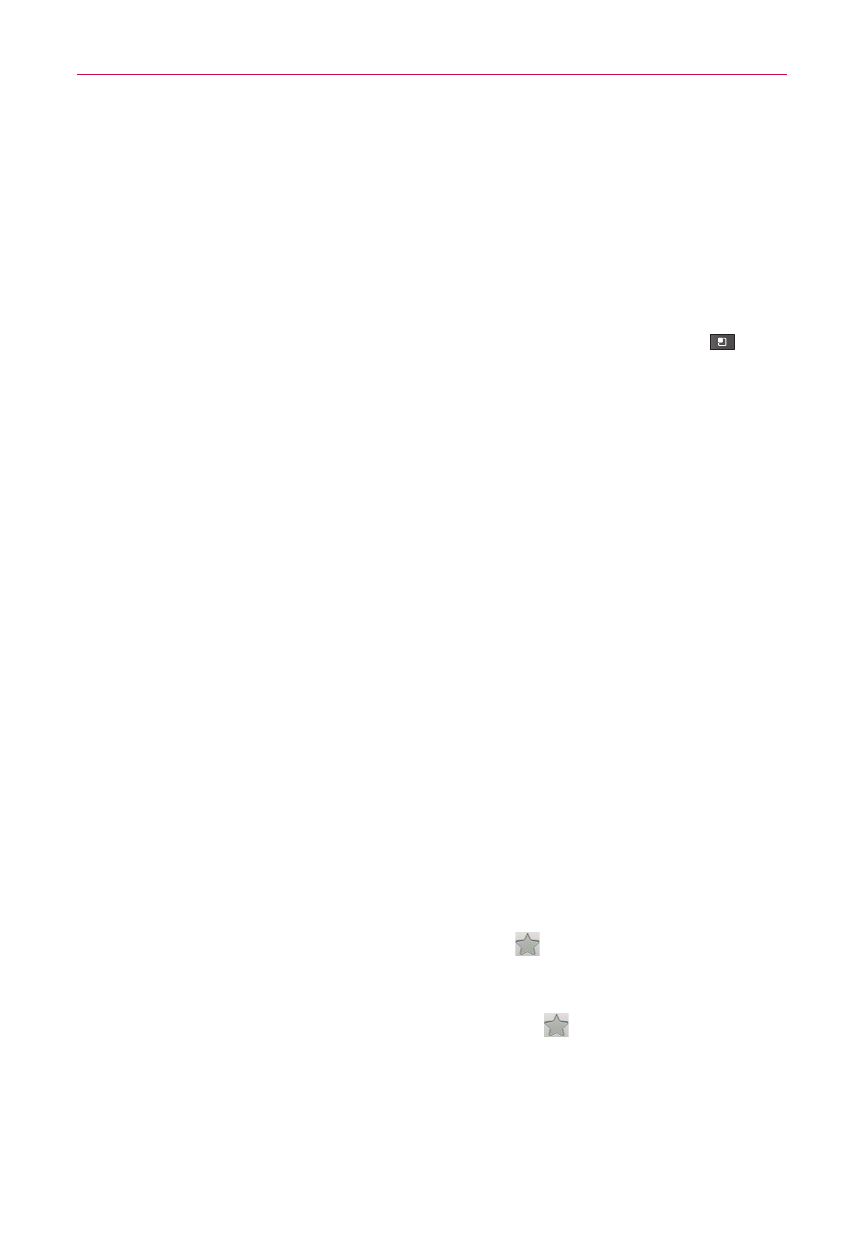
90
Communication
Labeling a Conversation
As mentioned previously, conversations are organized by labels. Gmail has
several default labels, but you can also add your own through Gmail on the
web.
To label a conversation
1. When reading a conversation’s messages, touch the Menu Key
>
Change labels.
2. In the dialog box that opens, check the labels you want to assign to the
conversation and touch OK.
To label a batch of conversations at once
You can assign or change the labels of one or more conversations at once.
1. From your Inbox, or a folder with another label, checkmark the
conversations to select a batch.
2. Touch Labels at the bottom of the screen.
3. In the dialog box that opens, check the labels you want to assign to the
conversation.
4. Touch OK.
Starring a Message
You can star an important message or conversation to make it easy to
locate again.
To star a message
4 When reading a message, touch the star in its header.
OR
4 When viewing a conversation, touch its star to star the newest
message in the conversation.
