Sending meeting requests and appointments – LG -VS750 User Manual
Page 93
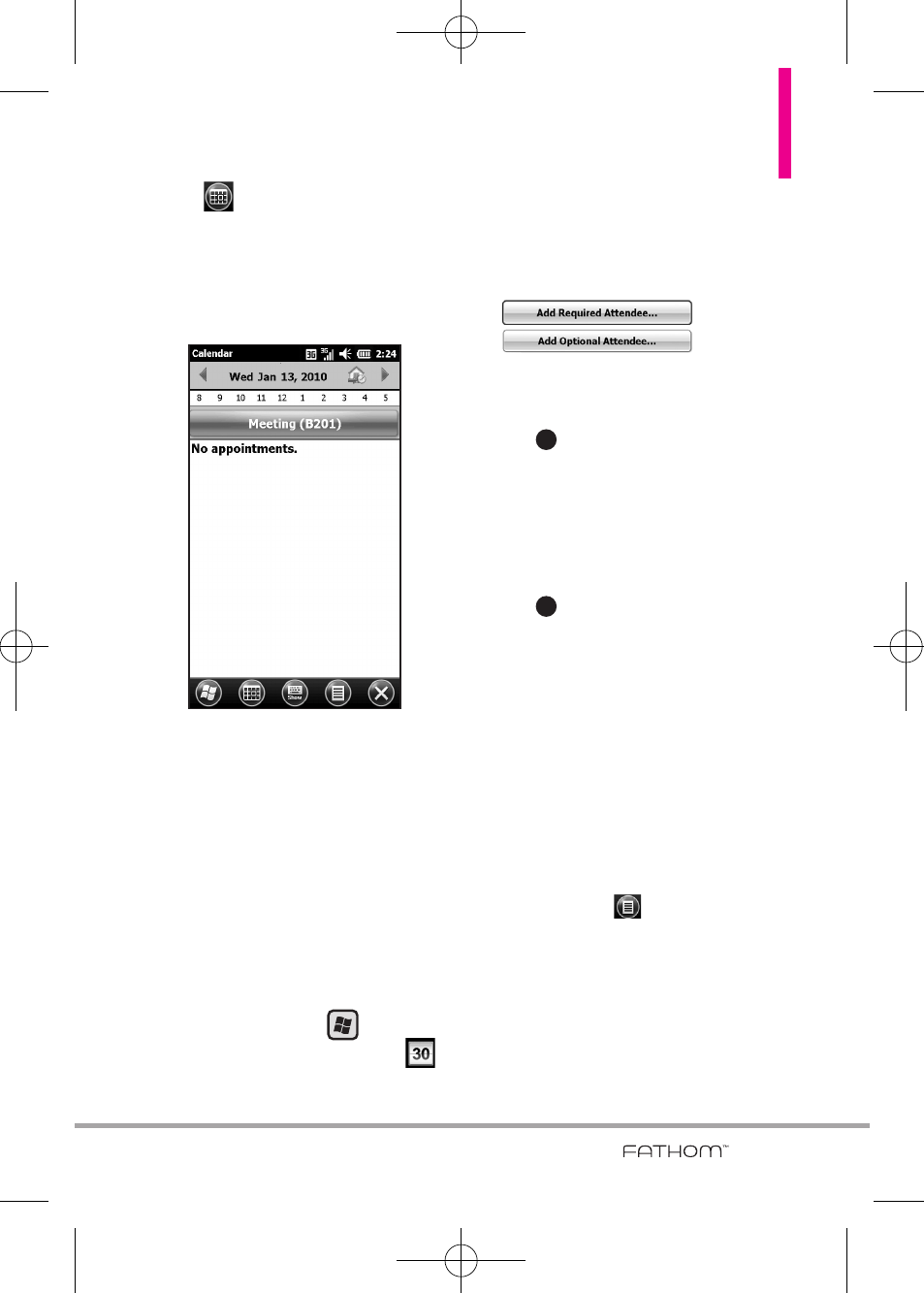
91
2. Tap
in the Options task bar,
and your day's appointments are
listed. Tap to change to the next
appointment view (each tap
changes to the next view).
Sending meeting requests and
appointments
You can send meeting requests via
e-mail to persons that use Outlook
or Outlook Mobile. You can also
send a calendar appointment to
another phone using MMS.
To send a meeting request
1. Press the
Start
Key ,
scroll
the
screen up, then tap
Calendar
.
2. Schedule a new appointment (or
open an existing appointment)
scroll down to Attendees tap
No
Attendees
. Tap
or
.
3. Tap the contact(s) you want to
send the meeting request to and
tap .
NOTE
Only contacts that contain email
addresses can be selected as
attendees.
4. On the New Appointment screen,
tap
. The meeting request is
sent out.
NOTES
• You can only specify if an
attendee is required or optional
if your phone is connected to a
Microsoft Exchange Server 2007
or later. Otherwise, all attendees
are designated as required. For
more information, see Chapter 7.
• To remove an attendee from the
list, select the attendee and tap
Options
, then tap Remove
Attendee.
• When attendees accept your
meeting request, the meeting is
automatically added to their
schedules. When their response
is sent back to you, your
calendar is updated as well.
OK
OK
VS750_Eng_manual1.1_100825.qxd 9/14/10 1:22 PM Page 91
