Synchronizing information, Using windows mobile device center – LG -VS750 User Manual
Page 122
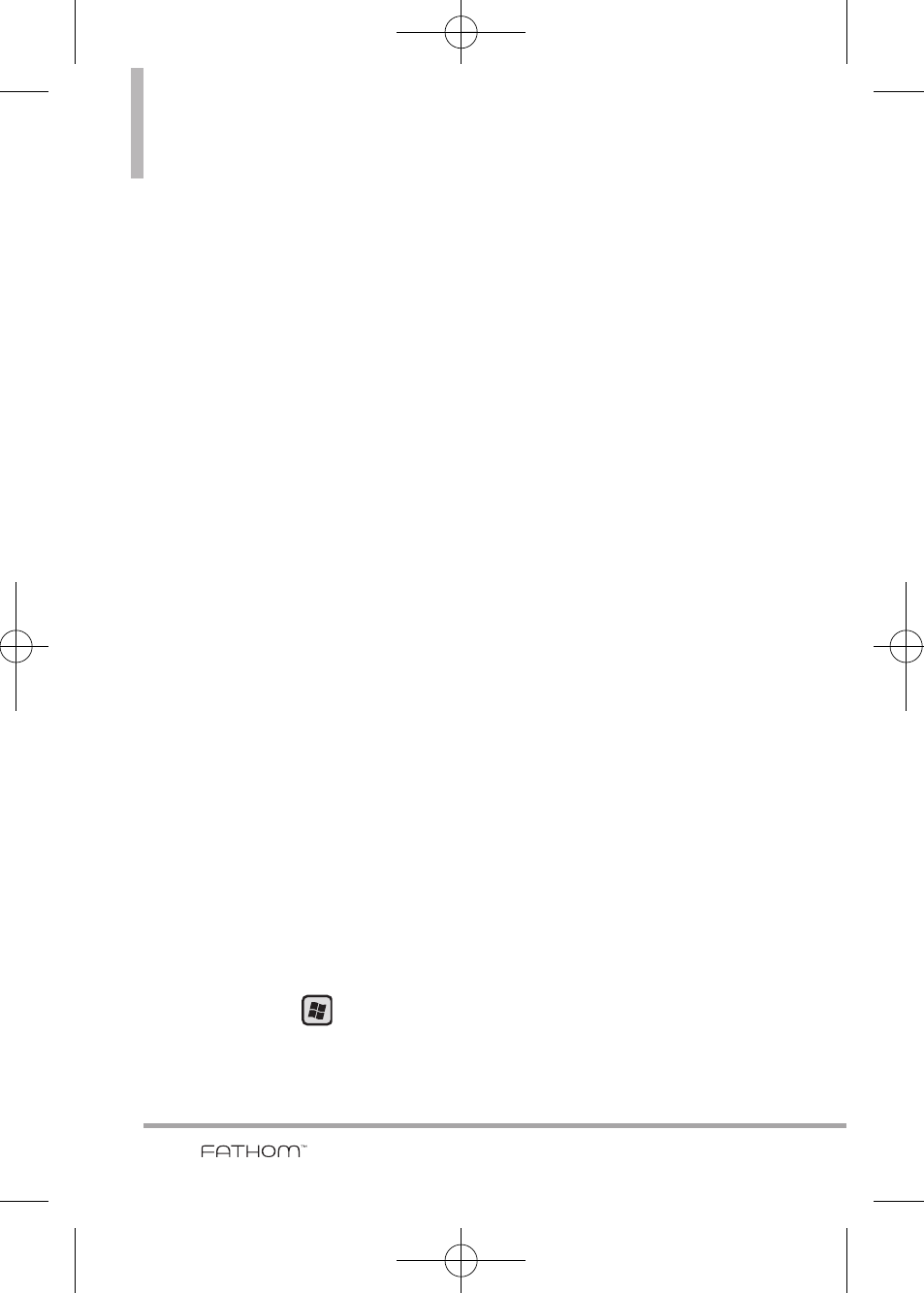
120
Synchronizing Information
Windows Mobile Device Center
configures itself, then opens.
2. On the license agreement screen,
click
Accept
.
3. On the Windows Mobile Device
Center’s screen, click
Set up your
device
.
NOTE
Choose Connect without setting
up your device if you only want
to transfer media files, check for
updates, and explore your phone
but not sync Outlook information.
4. Select the items you want to
sync, then click
Next
.
5. Enter a name for your phone,
then click
Set Up
.
When you finish the setup wizard,
Windows Mobile Device Center
syncs your phone automatically.
Outlook email messages and other
information appear on your phone
after synchronization.
Using Windows Mobile Device
Center
To open Windows Mobile Device
Center, click
Start >
All
Programs > Windows Mobile
Device Center
on your Windows
Vista
™
or Windows 7 computer.
On Windows Mobile Device Center,
you can do the following:
●
Tap
Mobile Device Settings
to
change synchronization settings.
●
When you tap
Pictures, Music
and
Video
, then tap
New
pictures/video clips are
available for import
, a wizard
guides you to tag and transfer
photos from your phone to the
Photo Gallery on your computer.
●
Tap
Pictures, Music and Video
,
then tap
Add media to your
device from Windows Media
Player
to sync music and video
files using Windows Media
®
Player. For more information, see
“Using Windows Media
®
Player
Mobile” in Chapter 11.
●
Tap
File Management
, then tap
Browse the contents of your
device
to view documents and
files on your phone.
NOTE
See Windows Mobile Device
Center Help for more information.
VS750_Eng_manual1.1_100825.qxd 9/14/10 1:22 PM Page 120
