Chapter 6 exchanging messages, 1 text messages, Creating and sending a new text message – LG -VS750 User Manual
Page 129: Managing text messages
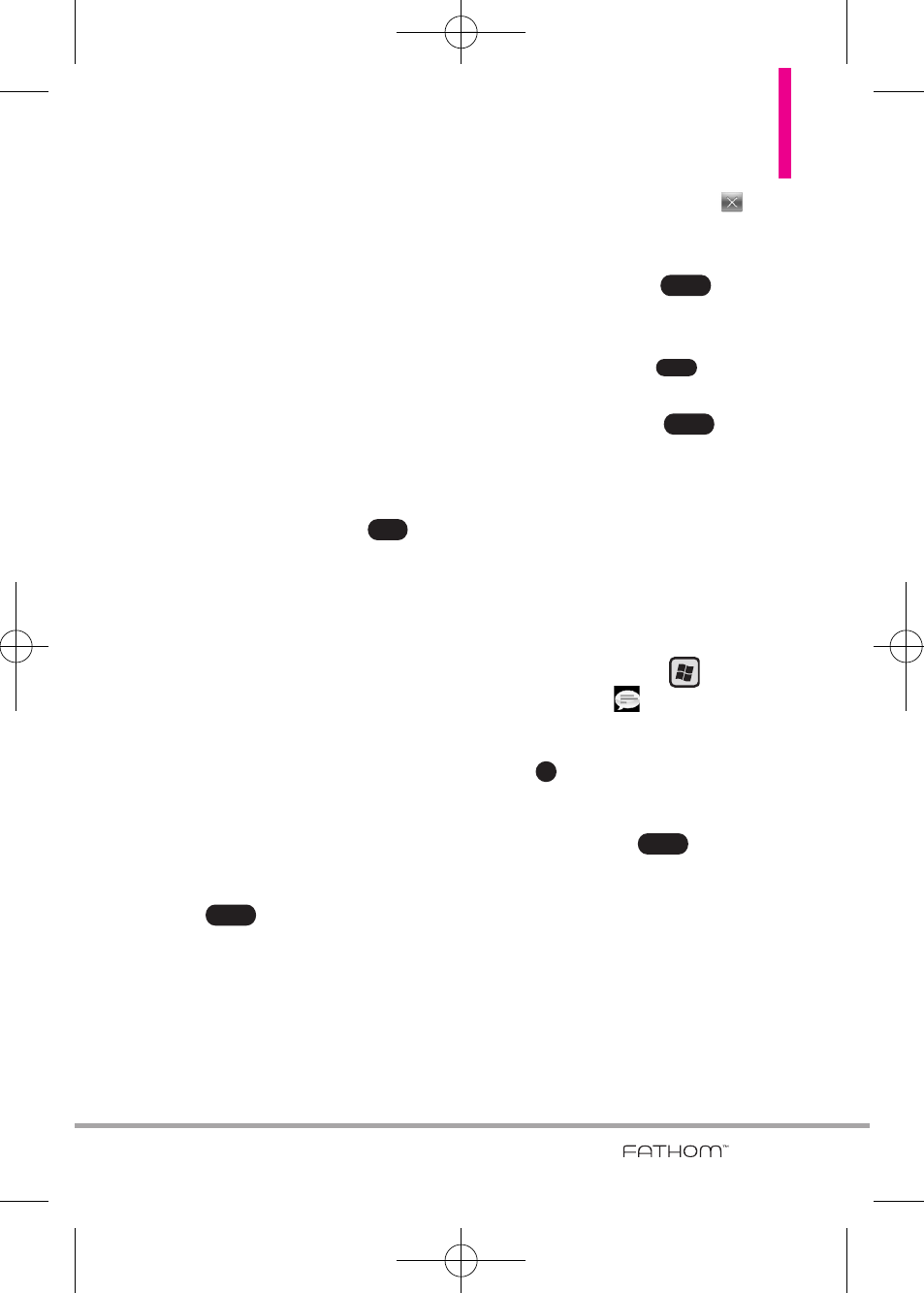
Chapter 6 Exchanging Messages
127
6.1 Text Messages
Send short text messages (SMS) to
other mobile phones. If your
message is more than 160
characters, it will be sent as two or
more separate messages and you
will be billed accordingly.
Creating and sending a new
text message
1. Double-tap
message
from the
Today Screen, then tap
on
the Options taskbar at the
bottom of the screen.
NOTE
If you have unread messages, tap
text, swipe horizontally past
pending messages (No New
Messages is displayed), then tap
the Message panel again.
2. Tap
Text message
.
3. Tap the
To
: text field to enter the
mobile phone number or to
select from the following options:
●
Tap ,
tap
Add Recipient.
and select from below options.
From Contacts.../ From Call
History.../ From Sent History.../
Online album
TIP
To delete a recipient, tap
to
the right of the entry.
4. Tap the text area and enter your
message, then tap
.
TIPS
• To choose from preset
messages, tap
, tap Edit
Text and tap a desired message.
5. When finished, tap
.
Managing text messages
Deleting and copying messages in
your Inbox is easy.
To copy a text message to the SIM
card
1. Press the
Start
Key ,
then
tap
Message
.
2. Tap a message to open it, then
tap
to close it.
3. With the message now
highlighted, tap
, then tap
Copy to SIM
.
NOTES
• You cannot copy sent messages
to the SIM card.
• Copying text messages from your
phone to the SIM card results in
duplicate messages in the Inbox
when your SIM card is in use.
Menu
OK
Send
Menu
Send
Menu
New
VS750_Eng_manual1.1_100825.qxd 9/14/10 1:22 PM Page 127
