Bluetooth pairing – LG -VS750 User Manual
Page 87
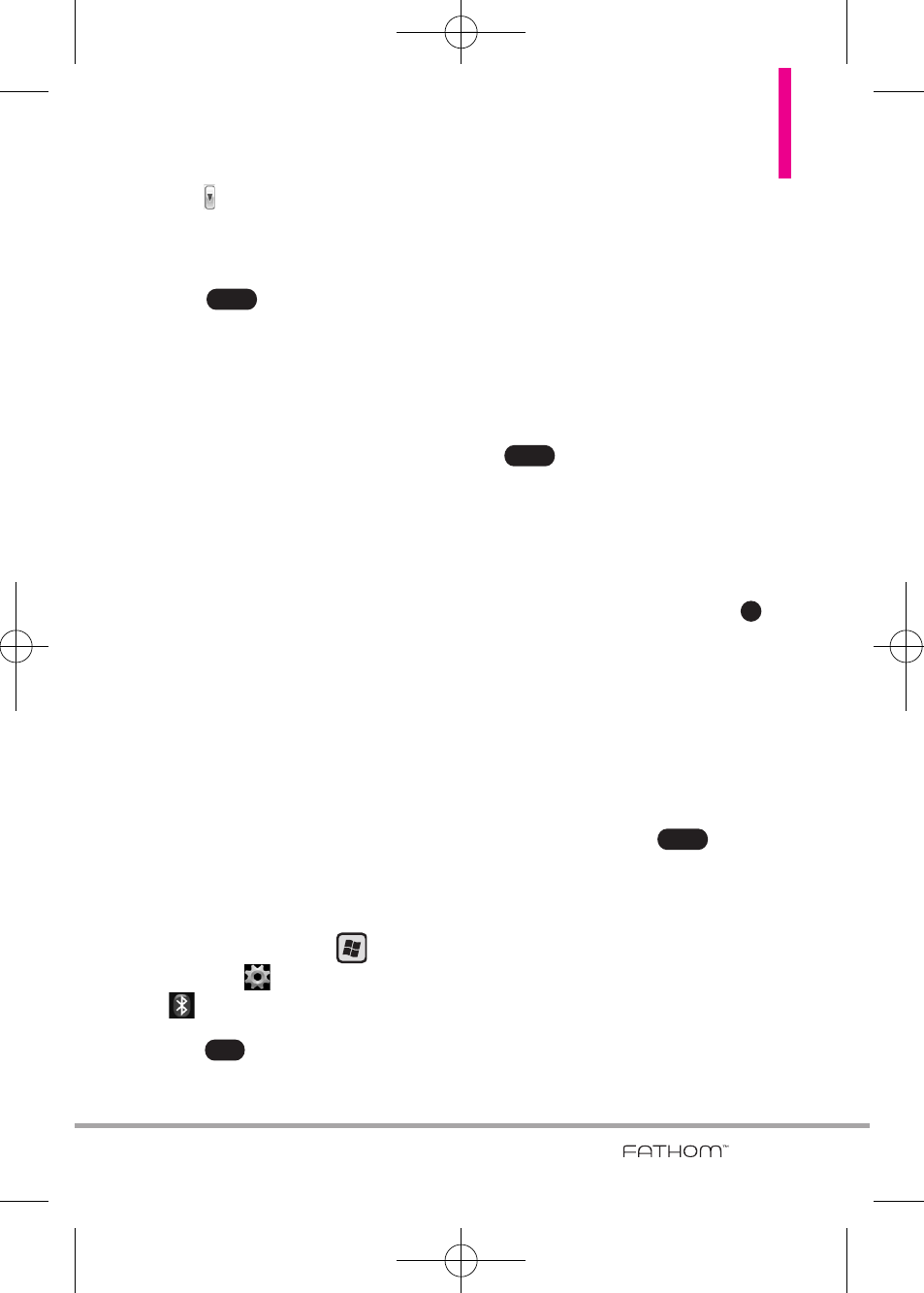
85
3. Tap , then tap the setting you
want.
Always Visible/ Visible for
180 seconds/ Never Visible
4. Tap .
NOTE
To turn off Bluetooth capabilites
on your phone, tap Disable
Bluetooth on the Bluetooth
Settings tab.
TIP
Enter a Bluetooth phone name for
your phone. This will be the
phone name that will be shown on
another Bluetooth-enabled device
when it searches and detects your
phone. To enter a name, on the
Bluetooth screen, tap Security
and enter a device name.
Bluetooth pairing
Pairing is a Bluetooth partnership
relationship that you create
between your phone and another
Bluetooth-enabled device in order
to exchange information in a secure
manner.
To create a Bluetooth pairing
1. Press the
Start
Key ,
tap
Settings
, then tap
Bluetooth
.
2. Tap
to turn Bluetooth On,
if it is Off.
3. Tap
Add
. Your phone searches
for other Bluetooth-enabled
devices and lists them.
4. Select the desired device name in
the list.
5. The handset may automatically
send a passcode to try and
autopair. Once complete, Tap
. If the handset does not
autopair, continue on to the next
step.
6. Enter, or confirm, a passcode
(typically “0000”) to establish a
secure connection, then tap
.
7. Wait for the paired device to
accept the partnership. The
receiving party needs to enter
the same passcode that you
specified.
8. After the receiving party enters
the passcode, tap
to
confirm the partnership.
NOTE
Creating a Bluetooth pairing
between two devices is a one-time
process. Once a pairing
partnership is created, the devices
can recognize each other and
exchange information without
entering a passcode again.
Done
OK
Done
Yes
Done
VS750_Eng_manual1.1_100825.qxd 9/14/10 1:22 PM Page 85
