Sж.g]žçˆh«:p2zàá÷ñê−(gz, Q÷eì@_hš[œ½b{ó²g&łicòú˘t¬4oiãv, Creating a new contacts entry – LG LS855 User Manual
Page 89: Adding a contact to your favorites
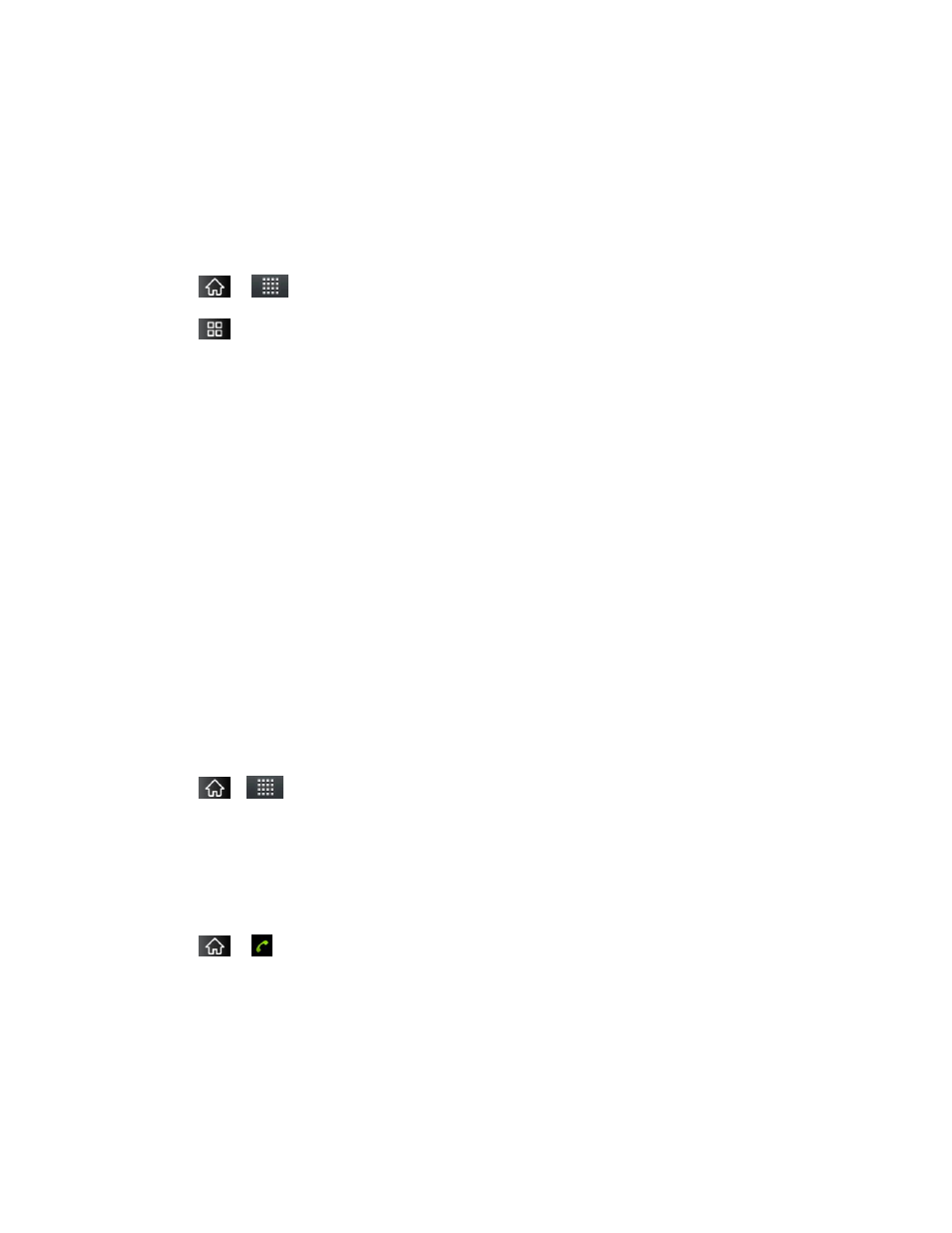
Contacts
79
Creating a New Contacts Entry
You can add contacts on your phone and synchronize them with the contacts in your Google
™
Account, Microsoft Exchange account, or other accounts that support syncing contacts.
The Contacts application tries to join new addresses with existing contacts, to create a single
entry. You can also manage that process manually.
1. Tap
>
> Contacts.
2. Tap
> New contact.
3. Tap a destination type (Phone, Google, or Corporate), if applicable.
4. Tap the Picture Frame icon to select a picture to display next to the name in your list of
contacts and in the Caller ID.
5. Tap the First name and Last name fields and enter a name for the new entry.
6. Tap the label button (to the left of the Phone number field) to select one of the following
categories: Mobile, Home, Work, Work Fax, Home Fax, Pager, Other, Custom.
7. Tap a phone number field and enter a phone number. Tap Email, Postal address,
Organization, or More to input additional contact information.
8. When you're finished, tap Done.
Adding a Contact to Your Favorites
Favorites contains a short list of the contacts you communicate with most often.
To add a contact to your favorites:
1. Tap
>
> Contacts.
2. Tap a contact to view its details.
3. Tap the star to the right of the contact's name. (A gold star appears.)
To remove a contact from your favorites list:
1. Tap
>
> Favorites.
2. Tap a contact to view its details.
3. Tap the gold star to the right of the contact's name. The star will turn gray, meaning it has
been removed from your Favorites.
