Multimedia messaging (mms), Composing mms messages – LG LS855 User Manual
Page 104
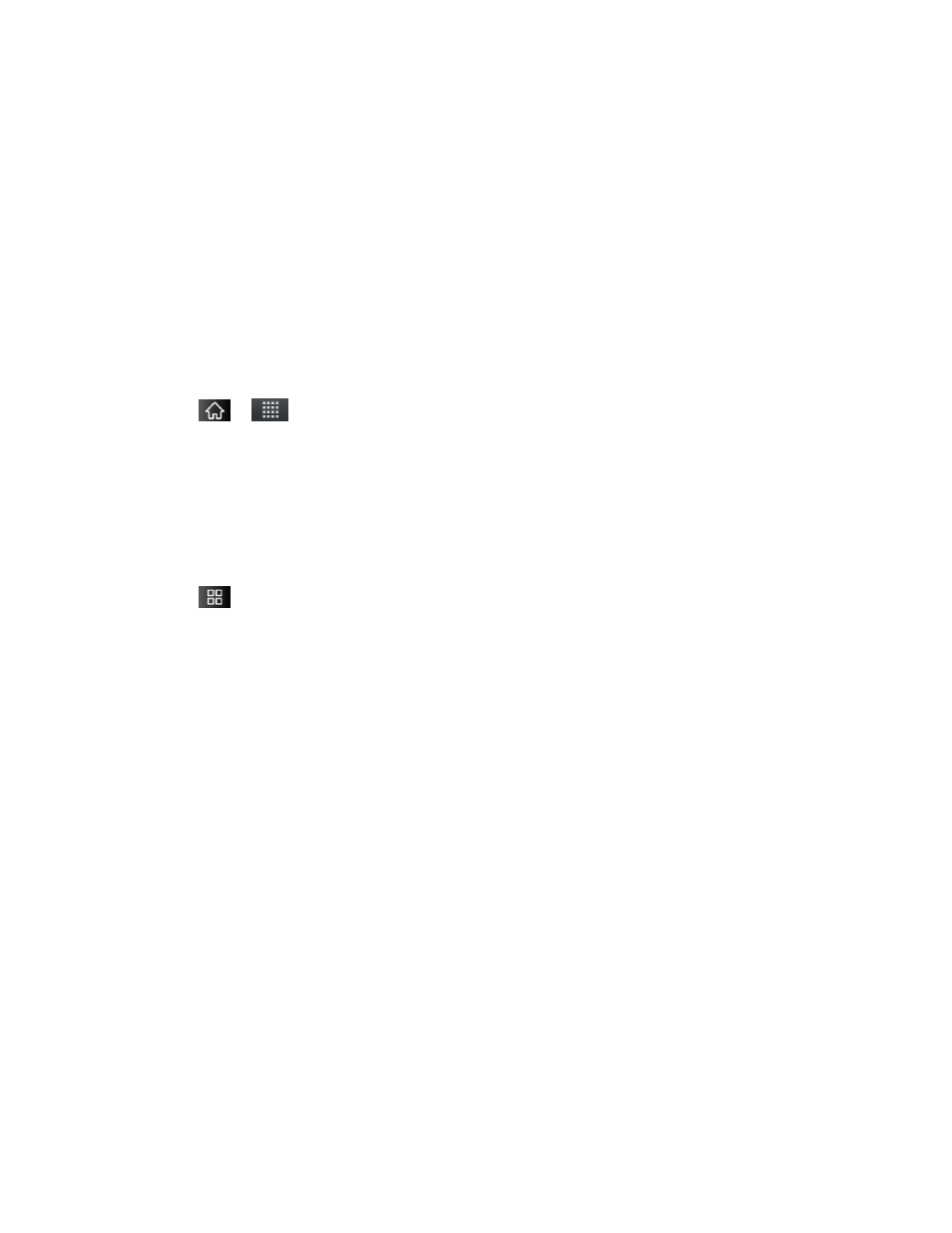
Accounts and Messaging
94
Options include: Call, Add subject, Attach, Set priority, Insert Smiley or More
[Preset Message, Delete thread, All threads, and Add to Contacts].
5. Review your reply and tap Send.
Multimedia Messaging (MMS)
With multimedia messaging (MMS), you can send and receive instant multimedia messages
that contain text, pictures, audio, recorded voice, or a picture slideshow. Messaging is available
via the Messaging application in your Applications screen.
Note: See your service plan for applicable charges for multimedia messaging.
Composing MMS Messages
1. Tap
>
> Messaging > New message.
2. Tap the To
field and enter the recipient‘s phone number or email information. As you
enter the phone number or email address, matching contacts appear on-screen.
Tap an available matching recipient or continue entering the phone number or email
address.
3. Tap the text field and enter your message.
4. Tap
> Attach.
5. Select a multimedia attachment type:
Pictures: Opens the Gallery application. Use the on-screen navigation to select the
picture you wish to send with the outgoing message.
Capture picture: Opens the Camera application. Take a picture, and then tap OK to
use this image in your message. (See
Videos: Opens the Gallery application. Use the on-screen navigation to select a
video and attach it to your outgoing message.
Capture video: Opens the Camcorder application. Record a video, then tap OK to
use this video in your message. (See
Audio: Opens a menu that allows you to choose between Select music track and
Sound Recorder. Use the on-screen navigation with the Select music track option
to select an audio file and tap OK or record a new audio file using the Sound
Recorder option.
Record audio: Opens the message recorder.
• Record Duration: Displays the length of the recorded voice message.
• Record: Starts recording your message.
