LG LS855 User Manual
Page 119
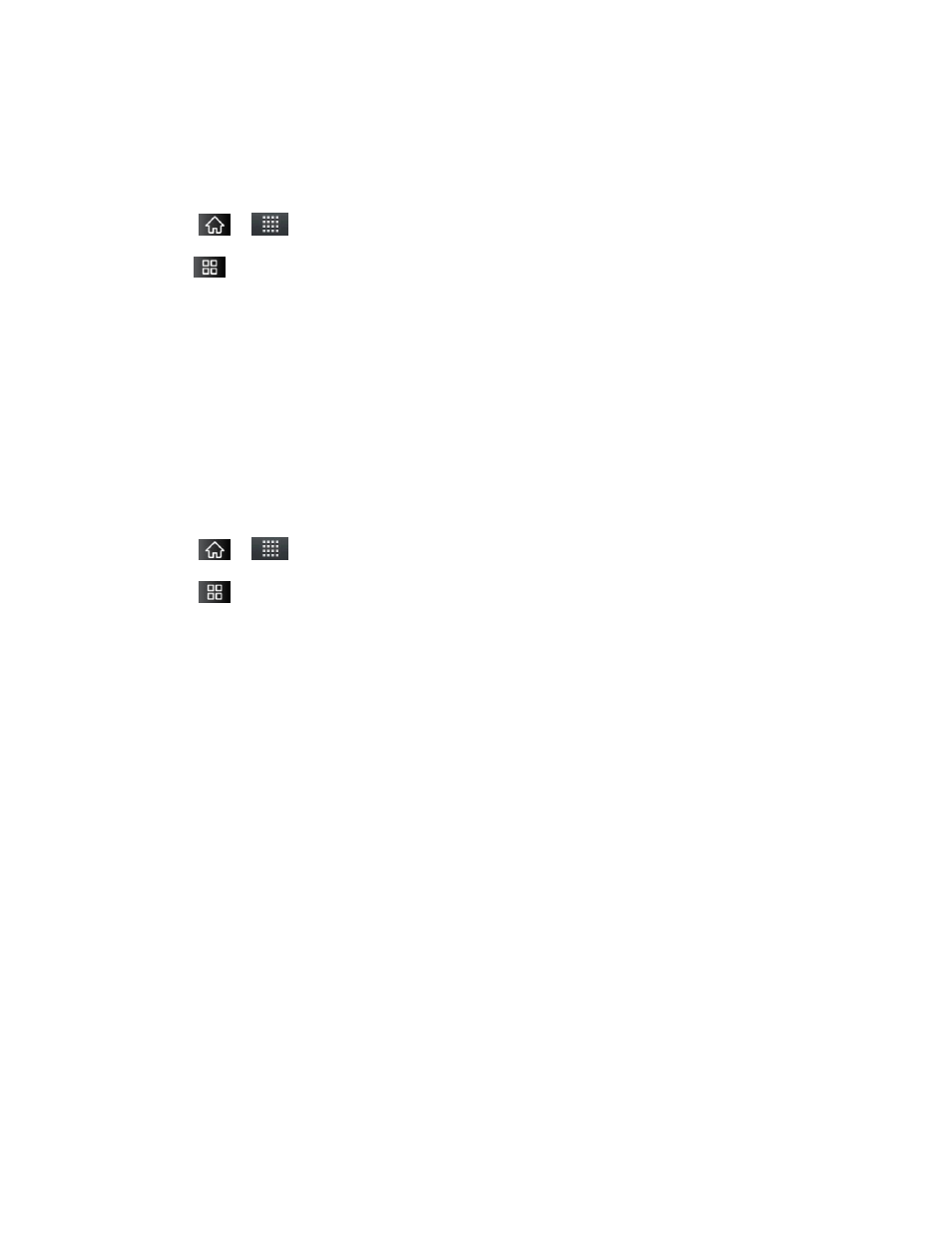
Accounts and Messaging
109
Appending a Signature to Your Messages
You can add a signature to every email you send, such as your name, contact information, or
any personal message.
1. Tap
>
> Gmail.
2. Tap
> More > Settings > Signature.
3. Enter a signature or other information.
4. Tap OK.
Changing Gmail Settings
You can change a number of settings for Gmail. Each Google account has its own settings, so
your changes affect only the current account. (See
Notification volumes and some synchronization settings can also be changed in the Settings
application.
1. Tap
>
> Gmail.
2. Tap
> More > Settings.
General settings:
Priority Inbox: When checkmarked, this feature makes Priority Inbox your default
inbox for your account.
Signature: To add a signature or other information to outgoing email. (See
Appending a Signature to Your Messages
Confirm actions: If checkmarked, this feature will display a dialogue asking you to
confirm whenever you want to archive, delete, or send a message.
Auto-advance: Allows you to choose what screen to display after you delete or
archive conversation.
Message text size: Allows you choose the size of the text in a message for easier
viewing.
Batch operations: When checkmarked, this feature allows you to perform various
operations on multiple conversations at once
Clear search history: Removes the search history all searches performed on your
Gmail account.
Labels: Allows you to manage which conversations are synchronized and how often.
