Ону0¼‰щ'ки -˙—‡raù, Synchronizing accounts, Synchronizing your google account – LG LS855 User Manual
Page 120: Synchronizing your google, Account.)
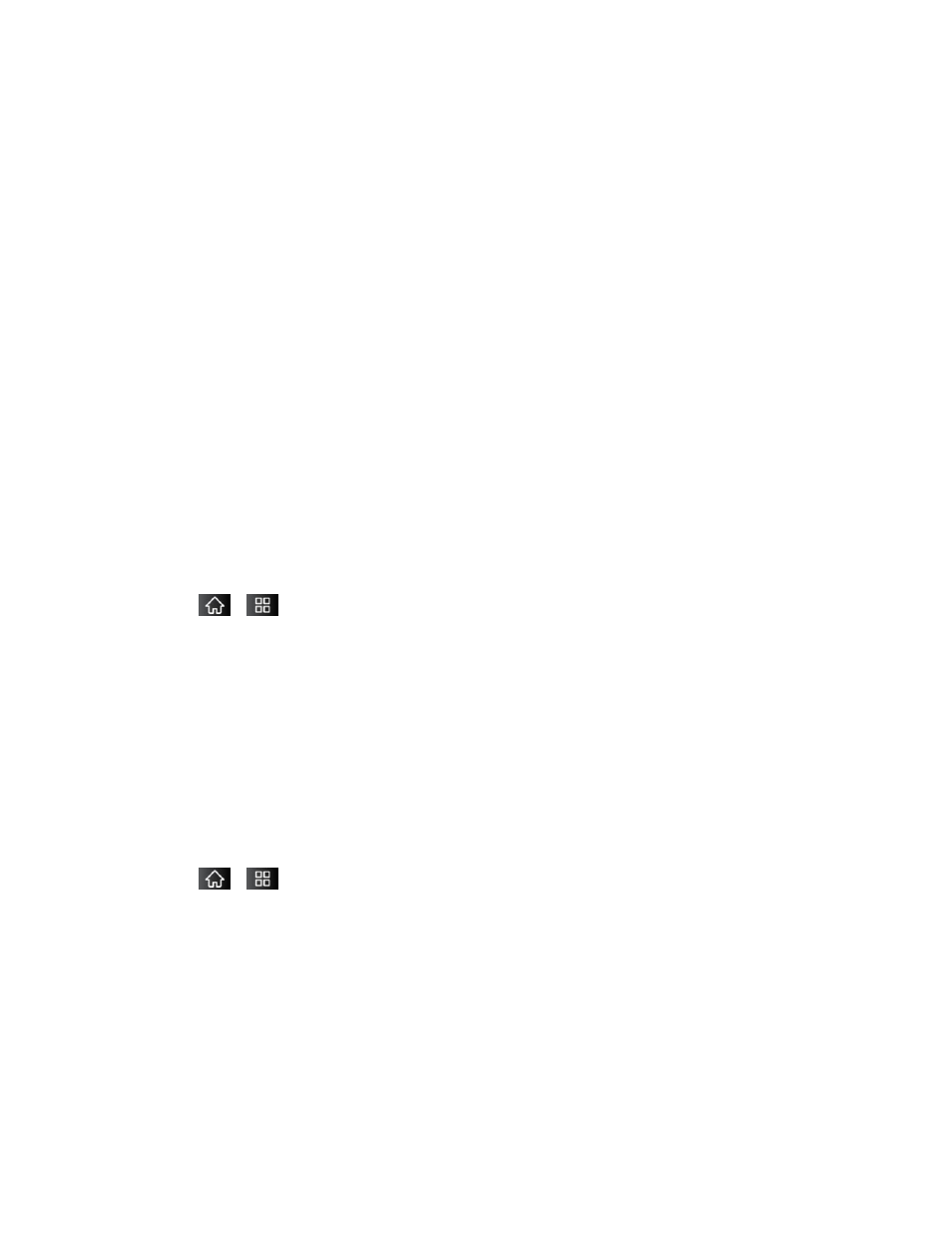
Accounts and Messaging
110
Notification settings:
Email notifications: When checkmarked, the phone will notify you whenever you
Select ringtone: Allows you to choose a ringtone to sound when you receive a new
email notification.
Vibrate: When checkmarked, the phone will vibrate when you receive a new email
notification.
Notify once: When checkmarked, the phone will notify you once for new email, not
for every new message.
Synchronizing Accounts
Your device is able to synchronize data from a variety of different sources or sites. These
accounts can range from Google, a Corporate Exchange Server, and other social sites,
including Facebook, Twitter, and MySpace.
Corporate and Google accounts are also able to synchronize Calendar events and Contacts.
To enable the auto-sync feature:
1. Tap
>
> Settings > Accounts & sync.
2. Tap Auto-sync. A checkmark indicates the feature is enabled.
Tap an account you've already set up to choose the type of data you want to
synchronize. For example, you can choose to sync your Google Calendar and/or
Gmail data.
Synchronizing Your Google Account
By default, there are no accounts managed by the device. These must be added manually.
To add an account (using a Google account type as an example):
1. Tap
>
> Settings > Accounts & sync.
2. Tap Add account > Google.
3. Tap Next > Sign in.
Note: If you do not already have a Google account, tap Create (instead of Sign in) follow the
on-screen prompts to create your new account.
4. Tap the Username and Password fields and enter your information.
