Wi-fi settings, Bluetooth settings, Tethering & portable hotspot settings – LG LS855 User Manual
Page 70: Vpn settings, Mobile networks settings
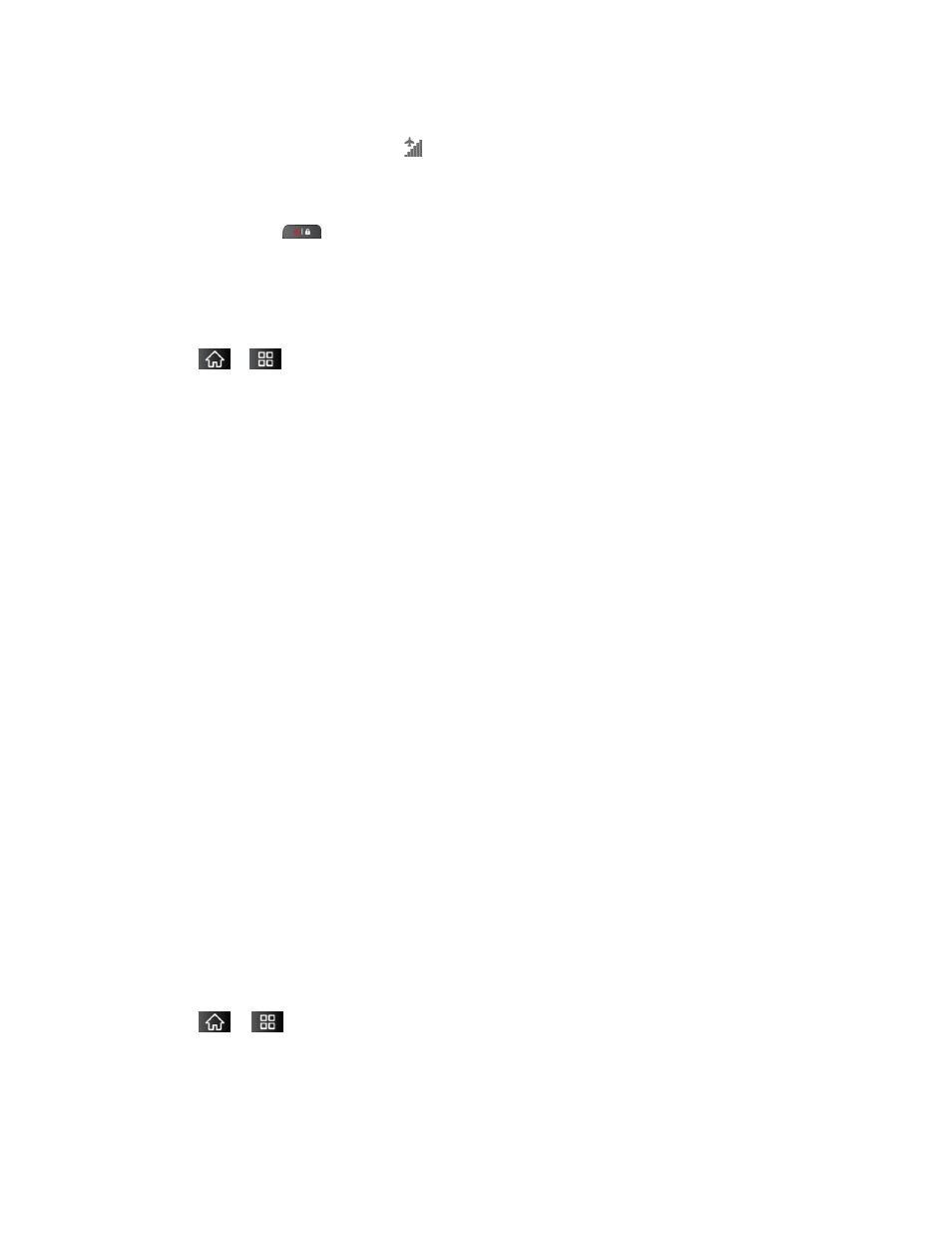
Device Settings
60
2. Tap Airplane mode. (A green checkmark appears.) While in Airplane Mode, your
device‘s Status Bar will display
.
To deactivate Airplane Mode:
1. Press and hold
to reveal the Phone options.
2. Tap Airplane mode.
– or –
1. Tap
>
> Settings > Wireless & networks.
2. Tap Airplane mode to remove the checkmark.
Wi-Fi settings
Your device lets you take advantage of Wi-Fi hotspots for high-speed data access using
available computer networks. For details on your device’s Wi-Fi features and settings, see
Bluetooth settings
Your device‘s Bluetooth capabilities let you use wireless headsets, send and receive pictures
and files, and more. For details on your device’s Bluetooth settings, see
Tethering & portable hotspot settings
You can share your device‘s data connection with a computer by turning on the USB tethering.
You can also share your device's data connection with up to eight devices at once, by turning
your phone into a portable Wi-
Fi hotspot. For details on your device‘s Tethering & portable
Sharing Your Device‘s Mobile Data Connection
VPN settings
From your device, you can add, set up, and manage virtual private networks (VPNs) that allow
you to connect and access resources inside a secured local network, such as your corporate
network. For details on your device's VPN settings, see
Virtual Private Networks (VPN).
Mobile networks settings
You can set whether to enable or disable data access on your device.
1. Tap
>
> Settings > Wireless & networks > Mobile networks.
2. Tap Data enabled to check or uncheck it.
