Corporate email (outlook) – LG LS855 User Manual
Page 98
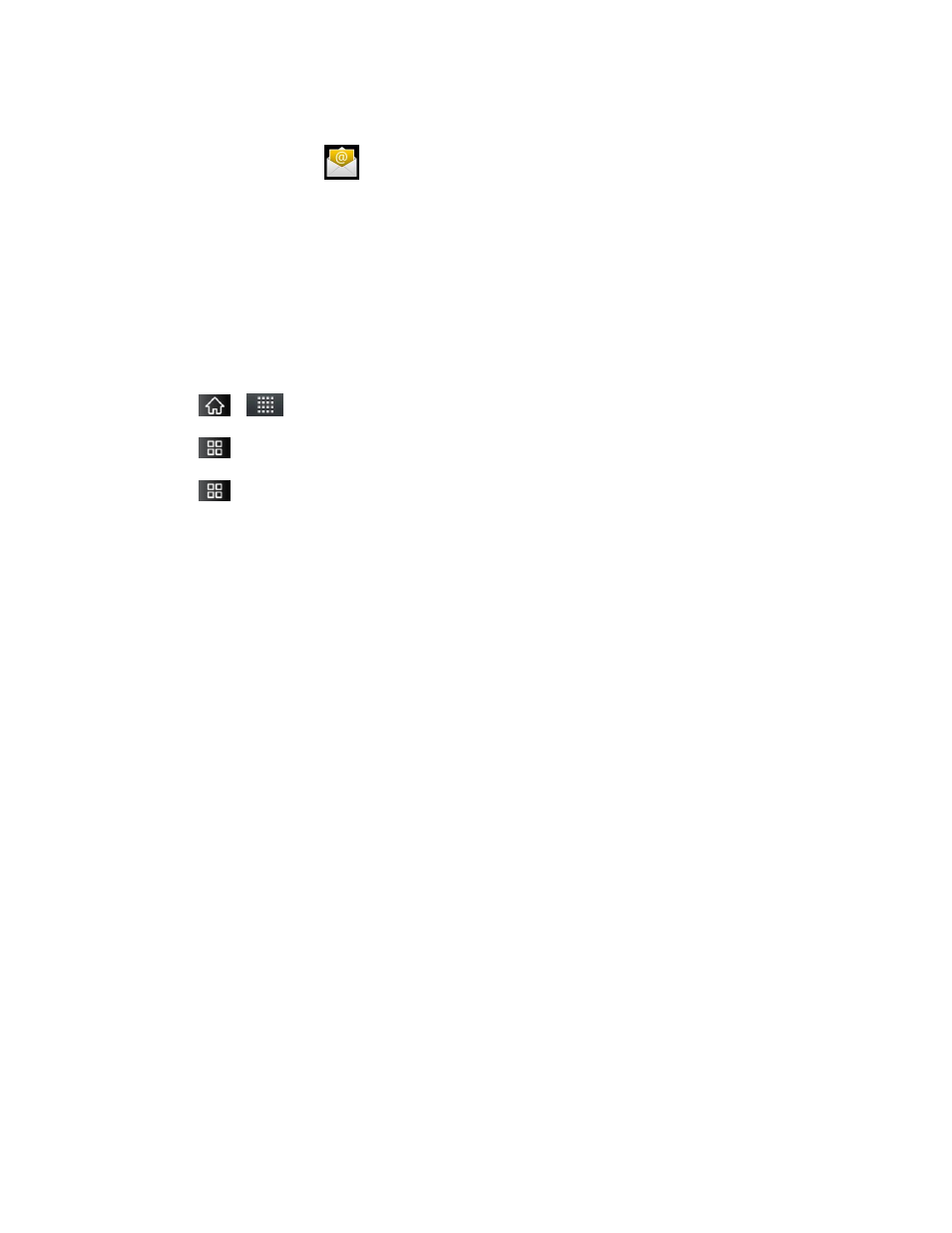
Accounts and Messaging
88
Corporate Email (Outlook)
The main Email application
also provides access to your Outlook Exchange server via
your device. If your company uses Microsoft Exchange Server 2003, 2007 and 2010 as the
corporate email system, you can use this email application to wirelessly synchronize your email,
Contacts and directly with your company‘s Exchange server.
Important:
This Outlook application does not utilize Microsoft® ActiveSync to synchronize
the device to your remote Exchange Server. This synchronization is done
wirelessly over the air (OTA) and not via a direct connection.
Setting Up a Corporate Email
1. Tap
>
> Email.
2. Tap
> Accounts.
3. Tap
> Add account.
4. Enter your Email address and Password
information, then tap Next. Consult your Network Administrator for further details.
Email address: Your Outlook work email address.
Password: Typically your network access password (case-sensitive).
5. Tap Exchange (from the add new email account screen).
6. Enter a Domain\Username, Password, and Server information and tap Next.
Domain\Username: Enter your network domain\login username.
Password: Typically your network access password (Case-sensitive).
Server: Your exchange server remote email address. Typically starts with
mail.XXX.com. Obtain this information from your company network administrator.
If your network requires SSL encryption, tap the Use secure connection (SSL) box
to place a checkmark and activate this additional level of security.
If your exchange server requires this feature, leaving this field unchecked can
prevent connection.
Note: Signal interruptions or incorrect username or password information can cause
completion issues.
7. Read the on-screen activation disclaimer and, if prompted, tap Next.
