Ʋ6˛ kfiî°,ws•|tô†¸o, Composing text messages, Text messaging and mms – LG LS855 User Manual
Page 102
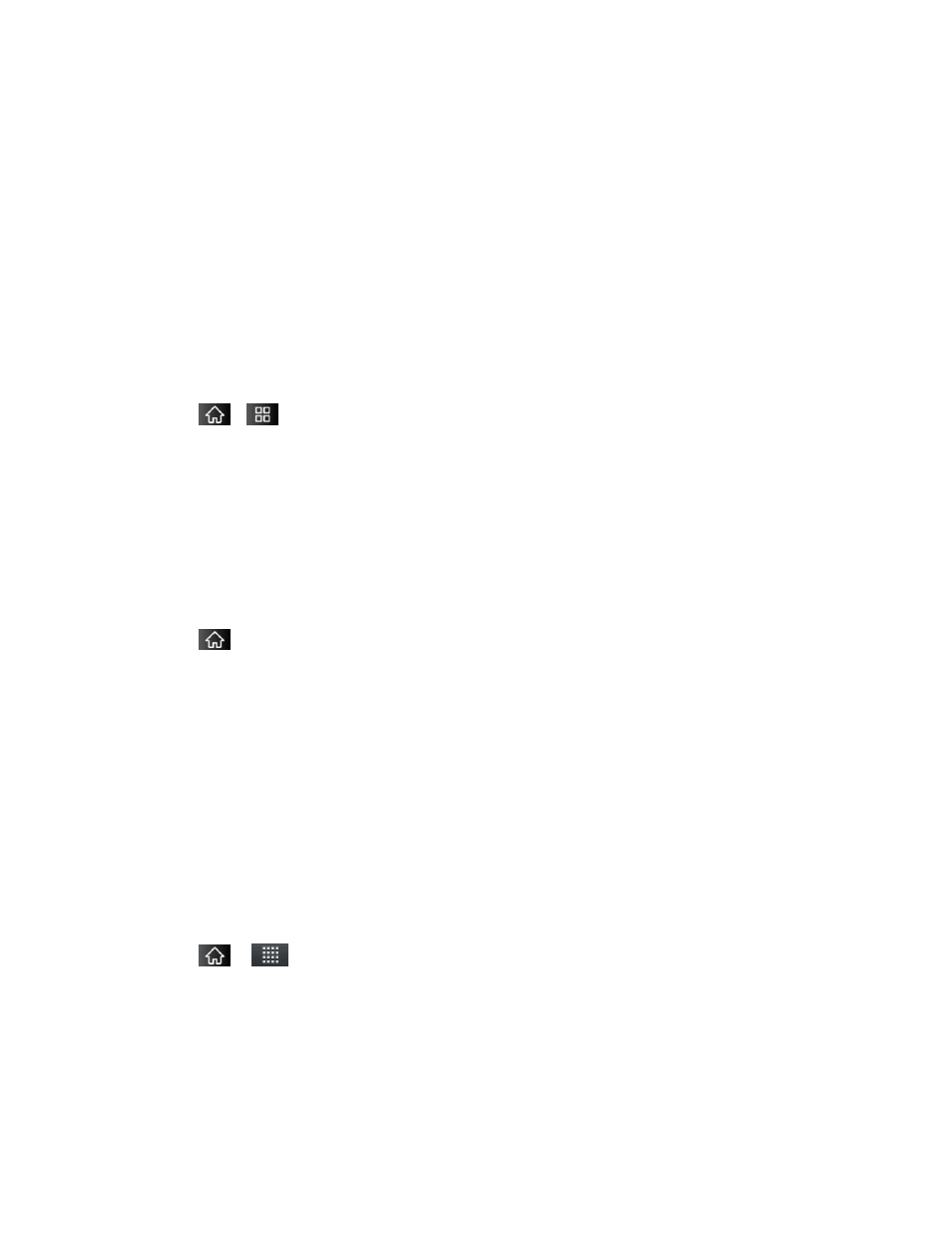
Accounts and Messaging
92
2.
Tap the Corporate account to reveal the account‘s synchronization settings screen.
3. Tap Account settings.
4. Tap Signature.
5. Delete the current default text and enter your new email signature.
6. Tap OK to store the new signature.
Configuring Data Synchronization Settings
This feature allows you to determine which current applications are synchronized with the
external server and at what intervals.
1. Tap
>
> Settings > Accounts & sync.These settings can affect data minute
usage, please refer to your current data plan for more details.
2. Tap any of the following options:
Background data: Allows data synchronization to occur as a background function
and does not affect any current use of the device.
Auto-sync: Requires the device to maintain synchronized with the remote server
providing data to your selected applications.
3. Tap
to store your changes and return to the Home screen.
Text Messaging and MMS
With text messaging (SMS), you can send and receive instant text messages between your
wireless phone and another messaging-ready phone. When you receive a new message, you
will be notified by your device.
Messaging is available via the Messaging application in your Applications screen. The icon
appears in Status Bar when a new text message is received.
Note: See your service plan for applicable charges for text messaging and and SMS voicemail.
Composing Text Messages
1. Tap
>
> Messaging > New message.
2. Tap the To
field and enter the recipient‘s phone number or email information using the
on-screen keyboard.
Contacts: As you enter either a phone number or email address, if the information
matches a current contact‘s entry information, you will see a match. When you see a
match, tap the associated name to complete the addressing.
