Adding and removing widgets – LG LS855 User Manual
Page 43
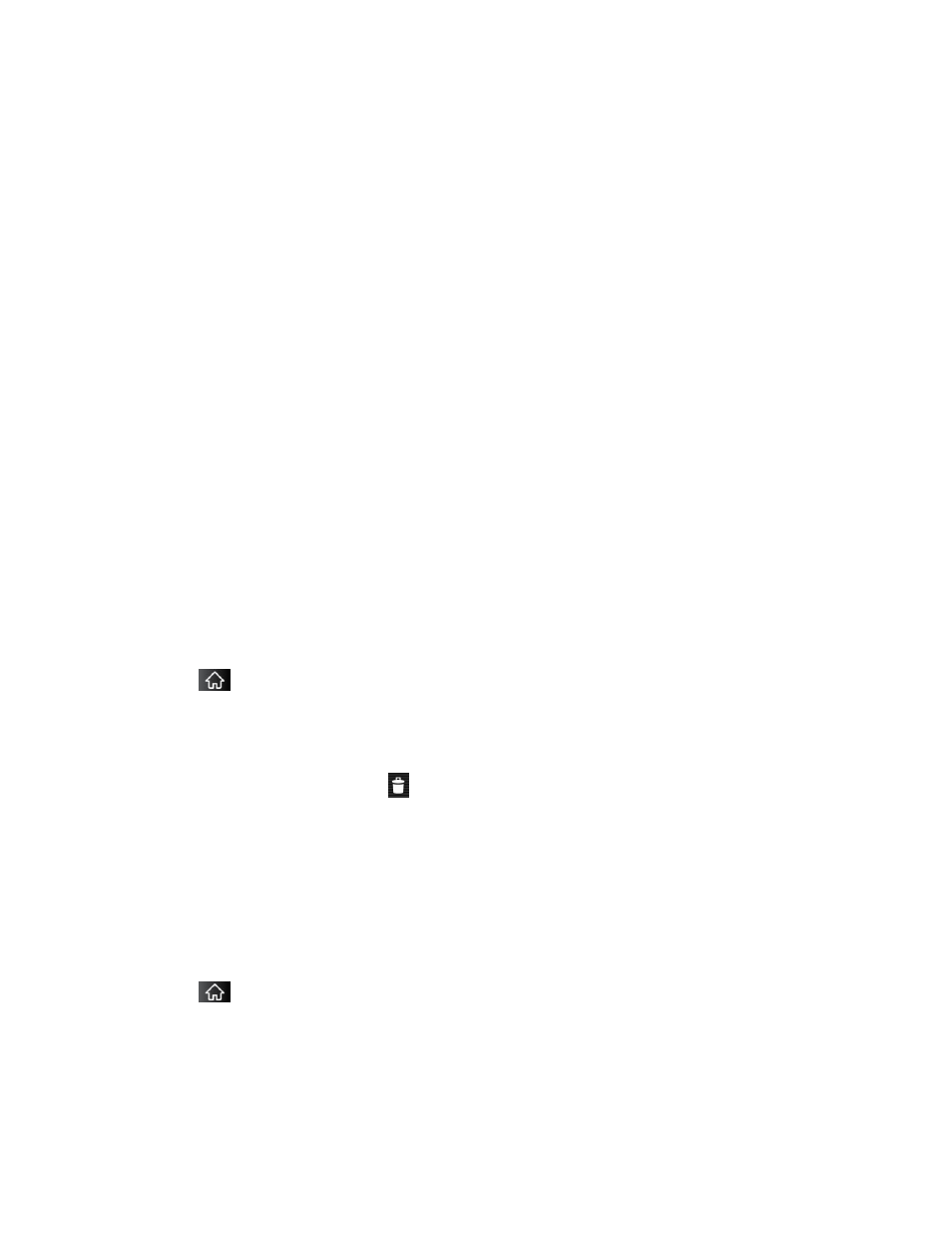
Device Basics
33
3. From the Add to Home screen window, tap Shortcuts.
4. Tap a selection from the list. Default options include:
Applications
Bookmark
Contact
Direct dial
Direct message
Directions & Navigation
Gmail label
Music playlist
Settings
5. Follow the on-screen instructions (if necessary) to add the new shortcut to your current
Home screen.
To delete a shortcut:
1. Tap
to activate the Home screen.
2. Touch and hold the desired shortcut. This unlocks it from its location on the current
screen.
3. Drag the icon over the Trash
and release it.
Adding and Removing Widgets
Widgets are self-contained applications that can be accessed through your Application Key or
on the Home or Extended screens. Unlike a shortcut, this Widget appears as an on-screen
application.
To add a Widget:
1. Tap
to access the Home screen.
2. Touch and hold on an empty area of the screen.
3. From the Add to Home screen window, tap Widgets.
4. Tap an available Widget to place it on your current screen.
