Help, Mobile networks, Help vpn mobile networks – LG LGE970 User Manual
Page 73
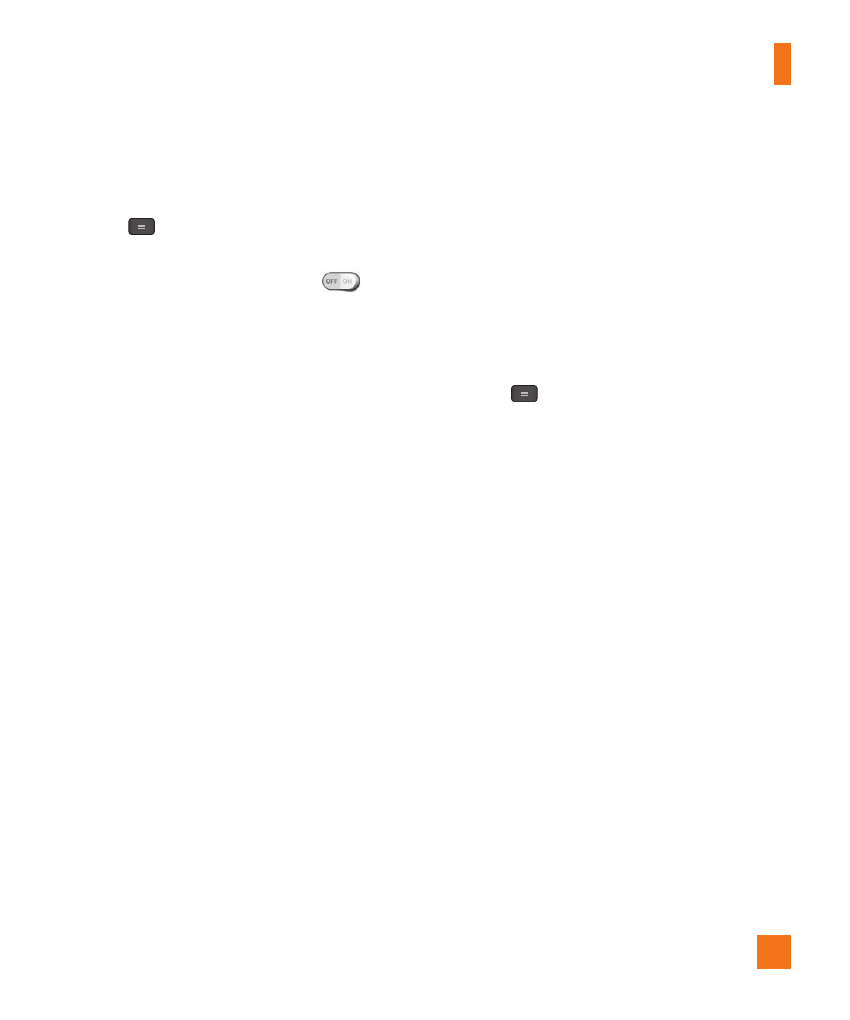
73
tethering:
From the Home screen, tap the Menu
Key
> All settings > Networks tab
> Tethering & Networks. Then tap the
Bluetooth tethering switch
to turn
the function on.
%
NOTE
Bluetooth tethering can be activated only
when your smartphone is connected to
AT&T network.
Help
Tap to view help information on the
Mobile Hotspot and Bluetooth tethering
functions.
VPN
From your phone, you can add, set up, and
manage virtual private networks (VPNs)
that allow you to connect and access
resources inside a secured local network,
such as your corporate network.
Prepare Your Device for VPN
Connection
Depending on the type of VPN you are
using at work, you may be required to
enter your login credentials or install
security certificates before you can
connect to your company's local network.
You can get this information from your
network administrator. Before you can
initiate a VPN connection, you must set
the screen lock option (Pattern, PIN, or
Password only).
Add a VPN Connection
1
From the Home screen, tap the Menu
Key
> All settings.
2
Select the Networks tab.
3
Tap Tethering & Networks > VPN >
Add VPN network.
%
NOTE
You must change your screen lock before
you use credential storage. You can set a
pattern, PIN, or password.
4
Enter the VPN network according to the
security details you have obtained from
your network administrator.
5
When finished, tap Save.
Mobile networks
You can set whether to enable or disable
data access on your phone.
Data enabled
Select whether to enable or disable data
access.
Settings
