Media home – LG LGE970 User Manual
Page 52
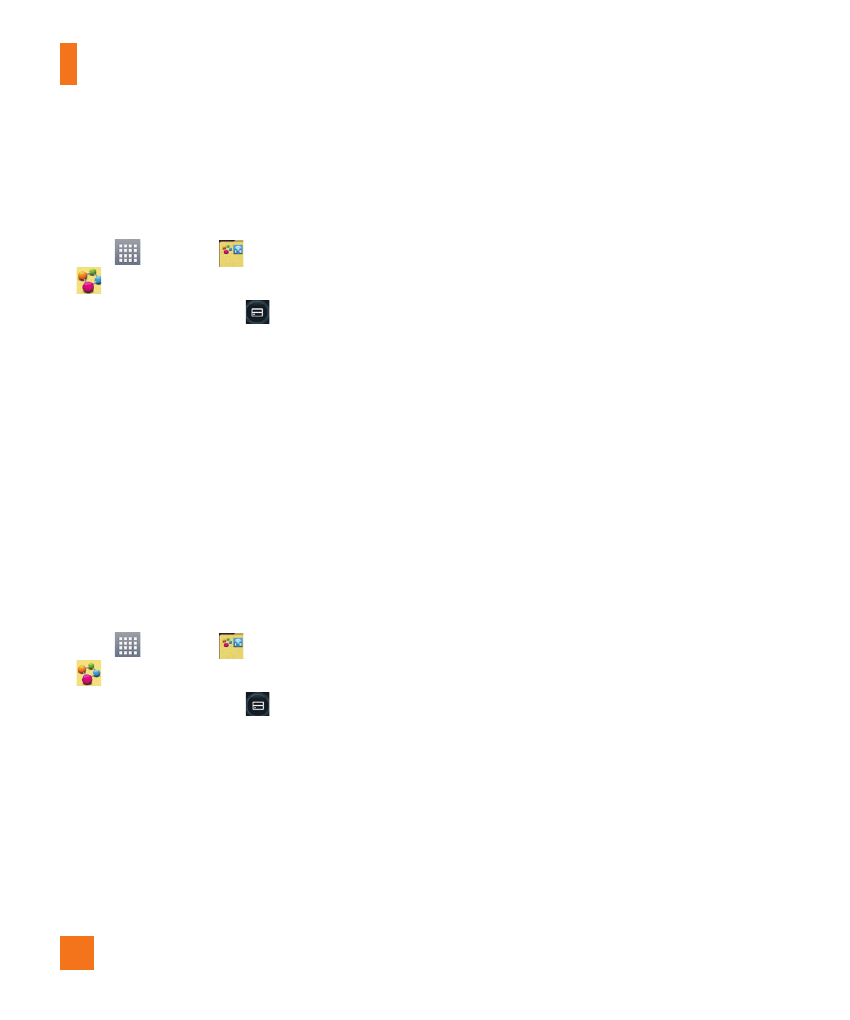
52
To download contents from the
remote content library
1
From the Home screen, tap the Apps
Key
> Share
> SmartShare
.
2
Tap the From button
and select the
device from the remote content library.
3
You can browse the content library.
4
Tap and hold a content thumbnail and
then touch Download.
%
NOTICE
A few types of contents are not
supported.
To upload contents from the remote
content library
1
From the Home screen, tap the Apps
Key
> Share
> SmartShare
.
2
Tap the From button
and select My
phone.
3
You can browse the content library.
4
Tap and hold a content thumbnail and
then touch Upload.
5
Select a device from the remote content
library to be uploaded.
%
NOTICE
Some DLNA enabled devices do not
support the DMS upload functionality
and will not upload files. A few types of
contents are not supported.
Media Home
You can play videos or music files, or view
photos stored in the phone on HDMI-
enabled products such as a smart TV or
monitor.
%
Tip
Once you connect your device to a TV or
monitor via a MHL cable, Media Home
will be launched automatically. Any apps
that are running will be interrupted,
including playback of DivX VOD movies.
1
Connect the phone and HDMI-enabled
TV or monitor with an MHL cable
(sold separately). Media Home will
automatically run.
When Auto-launch and auto-off is
set to off, slide the Status Bar down
and tap Media Home.
Multimedia
