View the saved memo, Setting the alarm, Using the calculator – LG LGE970 User Manual
Page 61
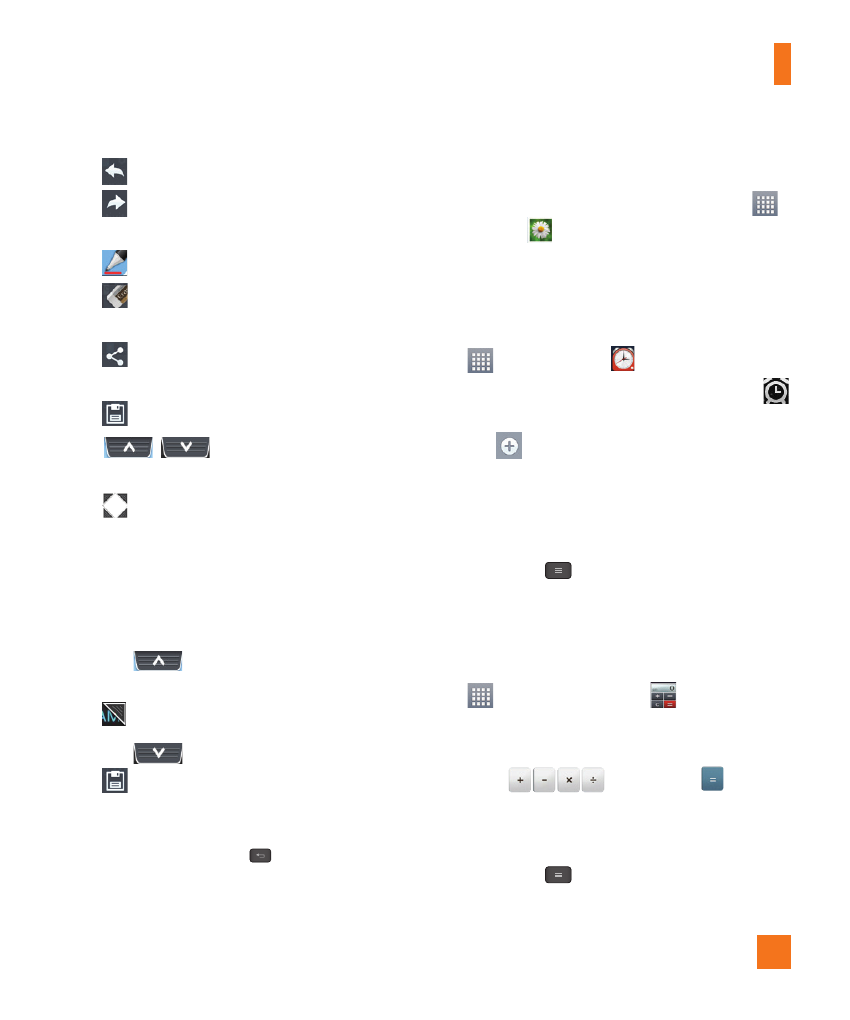
61
- Tap to undo the most recent action.
- Tap to redo the most recently deleted
action.
- Tap to select the pen type and color.
- Tap to use the eraser to erase the
memo that you created.
- Tap to share the memo with others via
any of the available applications.
- Tap to save the memo you’ve created.
- Tap to hide or display the
toolbar.
- Tap to crop the current image.
%
NOTE
Please use a fingertip while using the
QuickMemo feature. Do not use your
fingernail.
3
Tap
. You can crop the image using
the triangles in each corner. Touch and drag
to the desired part of the screen.
4
Tap
to show the Edit menu and tap
to save the current memo.
Discard QuickMemos:
Tap the Back Key
.
View the Saved Memo
From the Home screen tap the Apps Key
> Gallery
and select the QuickMemo
album.
Setting the alarm
1
From the Home screen, tap the Apps Key
and tap Clock
.
2
To add a new alarm, tap the Alarms tab
tab (if necessary).
3
Tap
and set the alarm time.
4
Set any desired options and tap Save.
%
NOTE
When viewing the alarms screen, tap the
Menu Key
to delete all alarms or
adjust the alarm settings.
Using the calculator
1
From the Home screen, tap the Apps Key
and tap Calculator
.
2
Tap the number keys to enter numbers.
3
For simple calculations, tap the function you
want
, followed by
.
%
NOTE
For more complex calculations, tap the
Menu Key
,
tap the
Advanced panel
,
then choose an option.
Utilities
