Viewing your saved photos, Setting a photo as wallpaper, Setting a photo as the wallpaper – LG LGE970 User Manual
Page 43
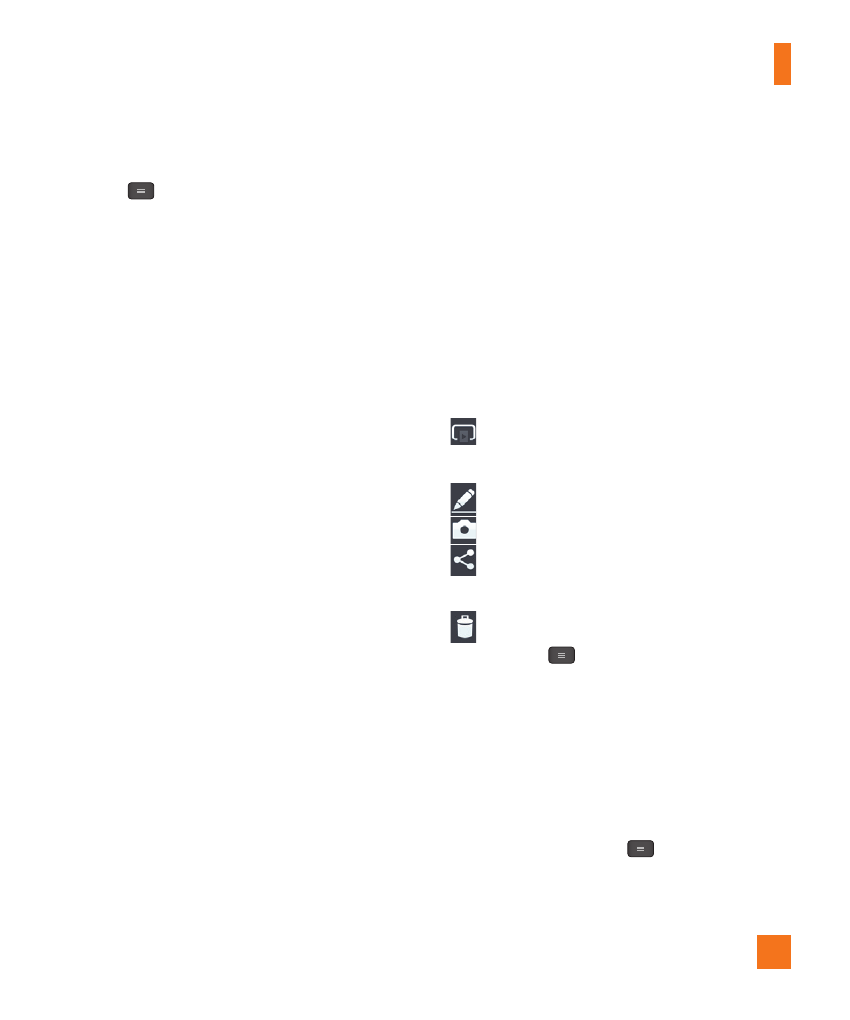
43
From the Home screen, tap the Menu
Key
> All settings > General tab
> Location access > Wi-Fi & mobile
network location.
Shutter sound - Select one of the four
shutter sounds.
Auto review - If you set Auto review on,
it will automatically display the picture that
was just taken.
Storage - Allows you to choose where to
save your pictures. Choose from SD card
and Internal storage.
Reset - Restore all camera default
settings.
Camera help guide - Tap whenever you
want to know how a function operates.
This will provide you a quick guide.
%
NOTE
•
When you exit the camera, some settings
will return to their defaults. Check the
camera settings before you take your
next photo.
•
The settings menu is superimposed over
the viewfinder, so when you change
elements of the image color or quality,
you will see a preview of the image
change behind the settings menu.
Viewing your saved photos
You can access your saved photos from
within the camera mode. Just tap the
image preview at the bottom of the camera
screen.
%
TIP
Flick left or right to view other photos or
videos.
Tap the screen to display other options
menus.
– Tap to share the photo using
SmartShare (turn on Wi-Fi if it’s not
already on).
– Tap to edit the photo.
– Tap to take a new photo.
– Tap to share the photo via various
methods such as Bluetooth or
Messaging.
– Tap to delete the photo
Menu Key
- Tap to access Set image
as, Move, Copy, Rename, Rotate left,
Rotate right, Crop, Slideshow, and
Details.
Setting a photo as the wallpaper
1
Tap the photo you want to set as
wallpaper to open it.
2
Tap the Menu Key
> Set image as
> Home screen wallpaper.
3
Crop the image as desired and tap OK.
Camera
