Fileshare, Using smartshare, Fileshare using smartshare – LG LGE970 User Manual
Page 50
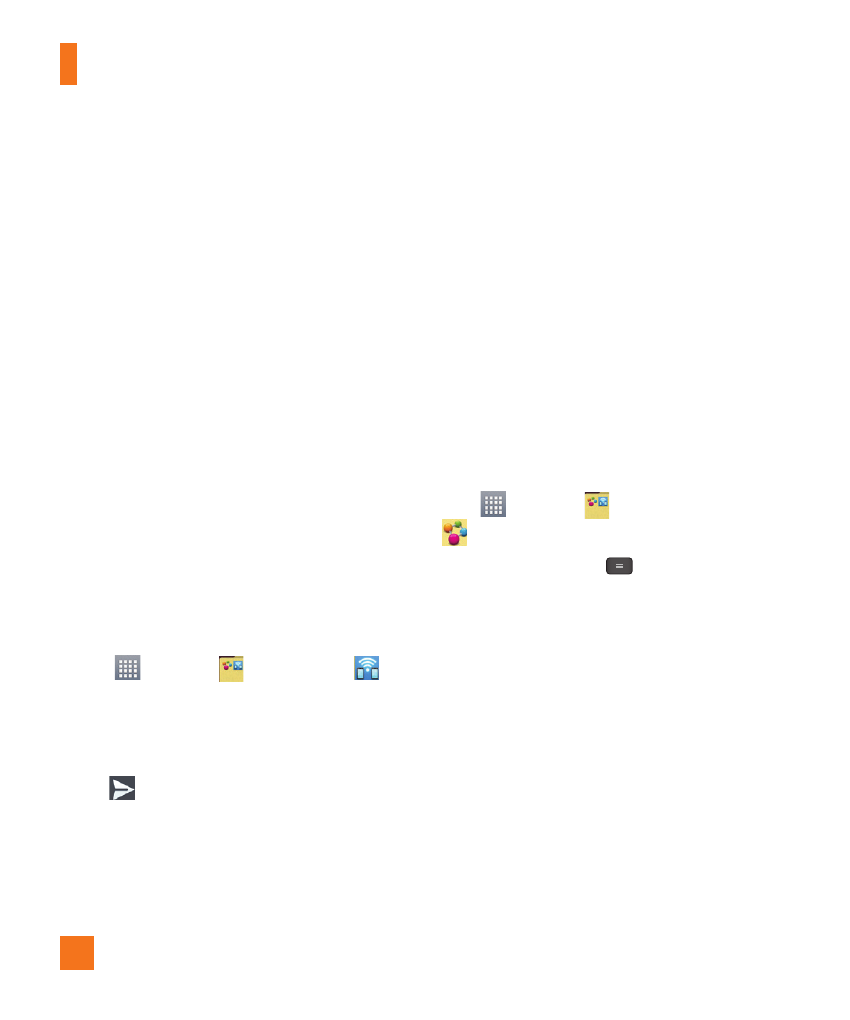
50
%
NOTE
Music file copyrights may be protected
by international treaties and national
copyright laws. Therefore, it may be
necessary to obtain permission or a
licence to reproduce or copy music. In
some countries, national laws prohibit
private copying of copyrighted material.
Before downloading or copying the file,
please check the national laws of the
relevant country concerning the use of
such material.
FileShare
The FileShare application allows you to
share multimedia files and documents to
other devices via Wi-Fi Direct.
1
From the Home screen, tap the Apps
Key
> Share
> FileShare
.
2
Choose the types of content you would
like to share. Tap Images, Videos,
Music, or Documents.
3
Tap
in the upper right corner of the
screen, then checkmark the file(s) you
want to share.
4
Tap Send to begin scanning for
available devices, then select the device
you want from the list.
Using SmartShare
The SmartShare application uses
DLNA (Digital Living Network Alliance)
technology to share digital content
through a wireless network. Both Phones
must be DLNA certified to support this
feature.
To turn SmartShare on and allow
sharing contents
1
From the Home screen, tap the Apps
Key
> Share
> SmartShare
.
2
Tap the Menu Key
> Settings.
3
Tap Discoverable to allow your device
to be detected by other devices.
- Tap Always accept requests if you
would like to automatically accept
sharing requests from other devices.
- Tap Receive files if you would like
to allow the other devices to upload
media files to my phone.
4
Under the SHARED CONTENTS section,
tap to checkmark the types of content
you would like to share. Choose from
Photos, Videos, and Music.
Multimedia
