LG LGE970 User Manual
Page 51
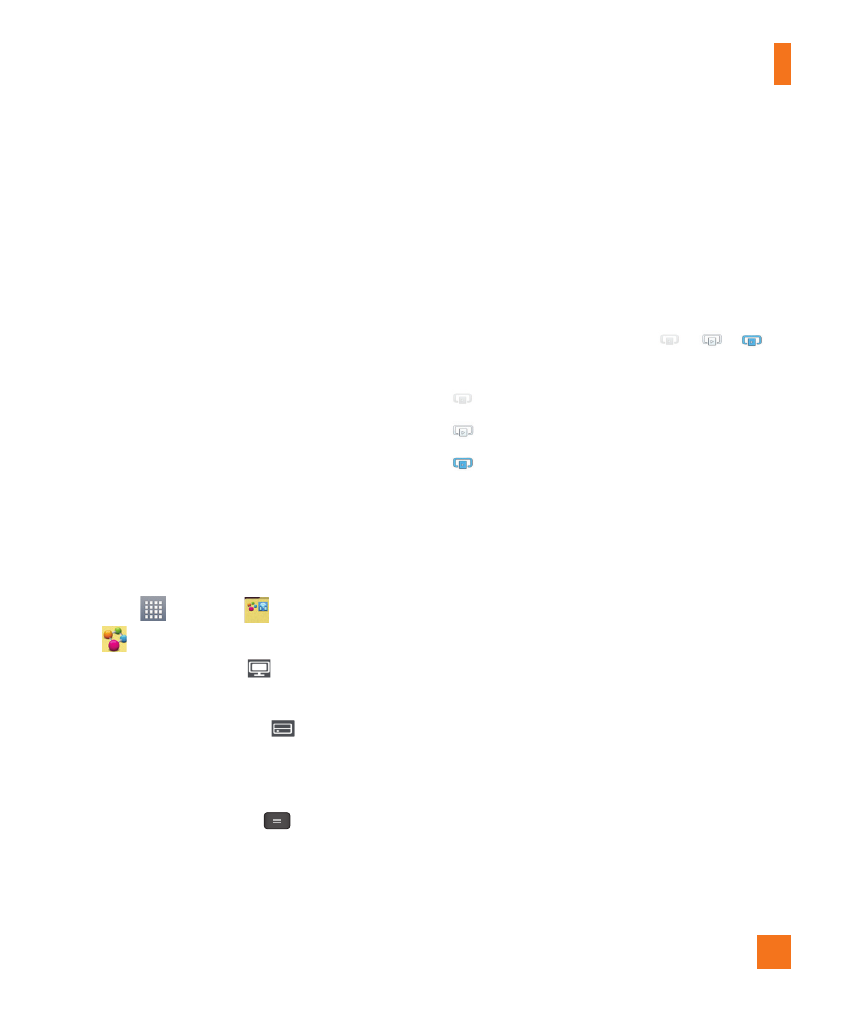
51
%
NOTE
Make sure that the Receive files option in
the Settings menu is checked.
5
SmartShare is now activated and ready
to share contents.
To control your renderer devices
Let your renderer device (e.g. TV) play
multimedia contents from your remote
content library (e.g. PC)
%
NOTE
Make sure that the DLNA functionality of
your devices is properly configured (e.g.
TV and PC)
1
From the Home screen, tap the Apps
Key
> Share
> SmartShare
.
2
Tap the To button
and select the
device from the renderer device list.
3
Tap the From button
and select the
device from the remote content library.
4
You can browse the content library.
5
Tap the Menu Key
> Play.
To share contents from your phone
to your renderer device (e.g. TV)
%
NOTE
Make sure that your renderer device is
properly configured.
1
While playing your music using the
Music application, tap
/
/
on
the Title area.
: Need to be connected network
: Select the device on network
: Currently, the content is being shared
through SmartShare.
2
Select the device from the renderer
device list to play the files.
%
NOTE
F
ollow the similar steps to use the
Gallery, Video Player or Polaris Office
to share contents.
%
NOTICE
Check that your device is connected
with your home network using Wi-Fi
connection to use this application. Some
DLNA enabled devices (e.g. TV) support
only the DMP feature of DLNA and will
not appear in the renderer device list. Your
device might not be able to play some
contents.
Multimedia
