Tethering & networks, Smartshare beam, Miracast – LG LGD950 User Manual
Page 85: Wireless storage, Mobile hotspot
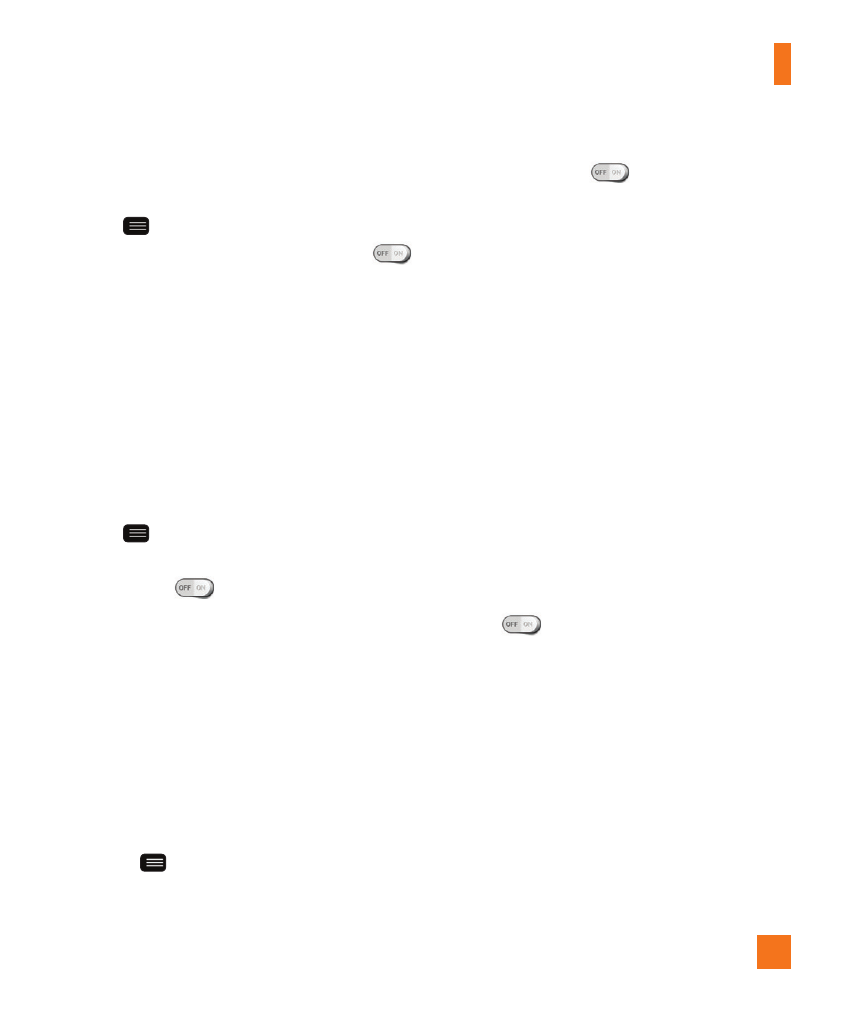
85
To activate Direct/Android Beam:
From the Home screen, tap the Menu
Key
> All settings > Share &
connect > Direct/Android Beam
.
%
NOTE
•
You must enable NFC to activate Direct/
Android Beam.
SmartShare Beam
Allows you to receive multimedia content
from LG phones or tablets.
To activate SmartShare Beam:
From the Home screen, tap the Menu
Key
> All settings > Share &
connect > SmartShare Beam. Then tap
the switch
to activate SmartShare
Beam and set the desired options.
%
NOTE
•
You must enable Wi-Fi to activate
SmartShare Beam.
Miracast
You can mirror phone screen and sound
onto LG Miracast dongle or TV wirelessly.
1
From the Home screen, tap the Menu
Key
> All settings.
2
Tap the Networks tab.
3
Tap Share & connect > Miracast.
4
Tap the switch
to turn on the
feature.
5
Turn on the Miracast feature on your TV
or connect to the LG Miracast dongle.
%
TIP
•
To start the Miracast feature quickly, tap
the Miracast icon in the Notifications
Panel. While mirroring, Mobile Hotspot
cannot be used simultaneously.
Wireless storage
To manage files on your phone in the
computer or copy files to the phone from
the computer without a USB connection.
1
Make sure that the phone and computer
are connected to the same network.
2
Tap
to activate Wireless storage.
3
Enter the URL shown on your phone in
the address bar of the browser on your
computer.
Tethering & networks
Allows you to configure mobile networks,
tethering, and VPNs (Basic VPN, LG VPN).
Mobile Hotspot
You can also use your smartphone to
provide a mobile broadband connection
Settings
