Google applications, About google applications, Maps – LG LGD950 User Manual
Page 59: Launch google maps
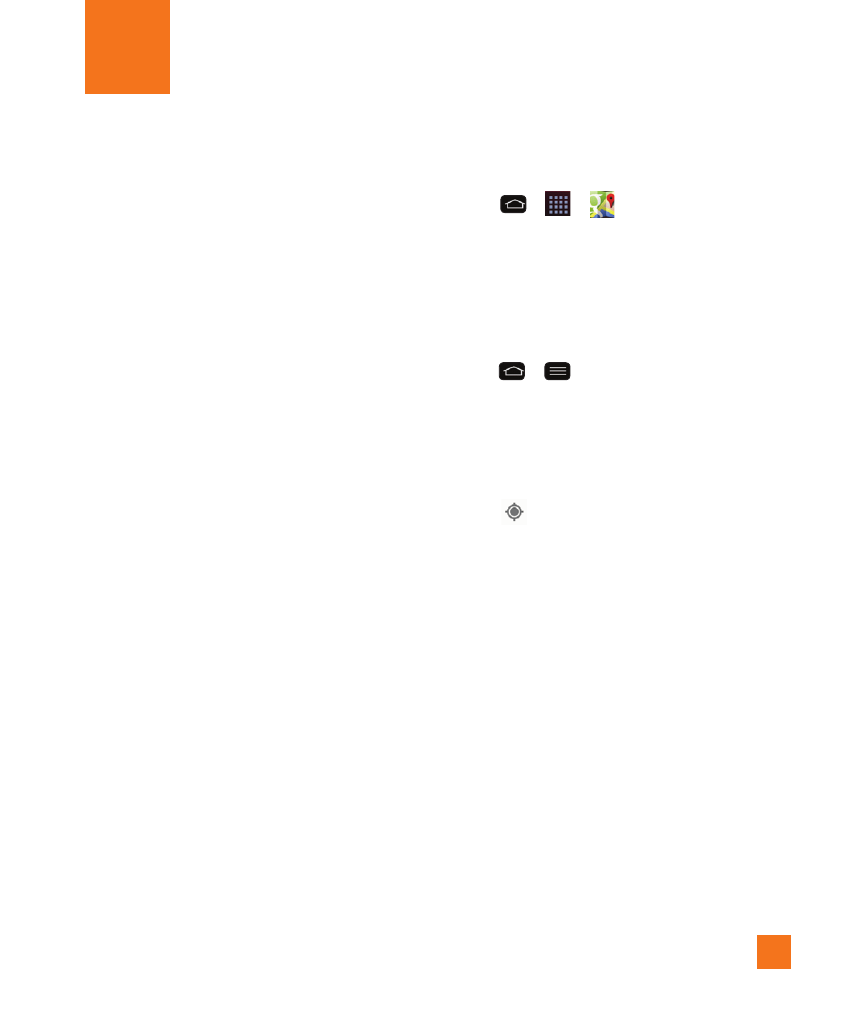
59
About Google applications
Google applications, including mobile
versions of Gmail, Hangouts, Google
Calendar, and Google Maps, are loaded
on your phone.
1
To set up a Google account, tap any
Google application, enter your user
name and password and sign in.
2
After signing in, your contacts, email,
and calendar in your Google account
will automatically synchronize with
your phone.
Maps
You can use Google Maps to find your
current location, to view real-time traffic
conditions, to get detailed directions by
foot, public transportation, bicycle, or car,
and to navigate by using spoken, turn-by-
turn driving instructions using the Google
Maps Navigation service. You can search
on a street map or a satellite image to
locate an address or a landmark, and
you can view some locations as if you
were strolling down the street. There are
some locations that Maps does not have
information about.
Launch Google Maps
1
Tap
>
>
Maps.
%
NOTE
•
Before using any navigation programs,
make sure your phone is set to allow
location detection, and then select
which sources you want to use.
•
Tap
>
> All settings > General
tab > Location access. Tap the Access
to my location switch and select Wi-Fi
& mobile network location and/or
GPS satellites for location sources.
2
Tap
. The map centers on a blue
circle that indicates your location.
An arrow indicates the direction the
device is facing. A transparent blue
circle around the dot indicates that
your actual location is within the circle.
Google Applications
