Voice mate – LG LGD950 User Manual
Page 70
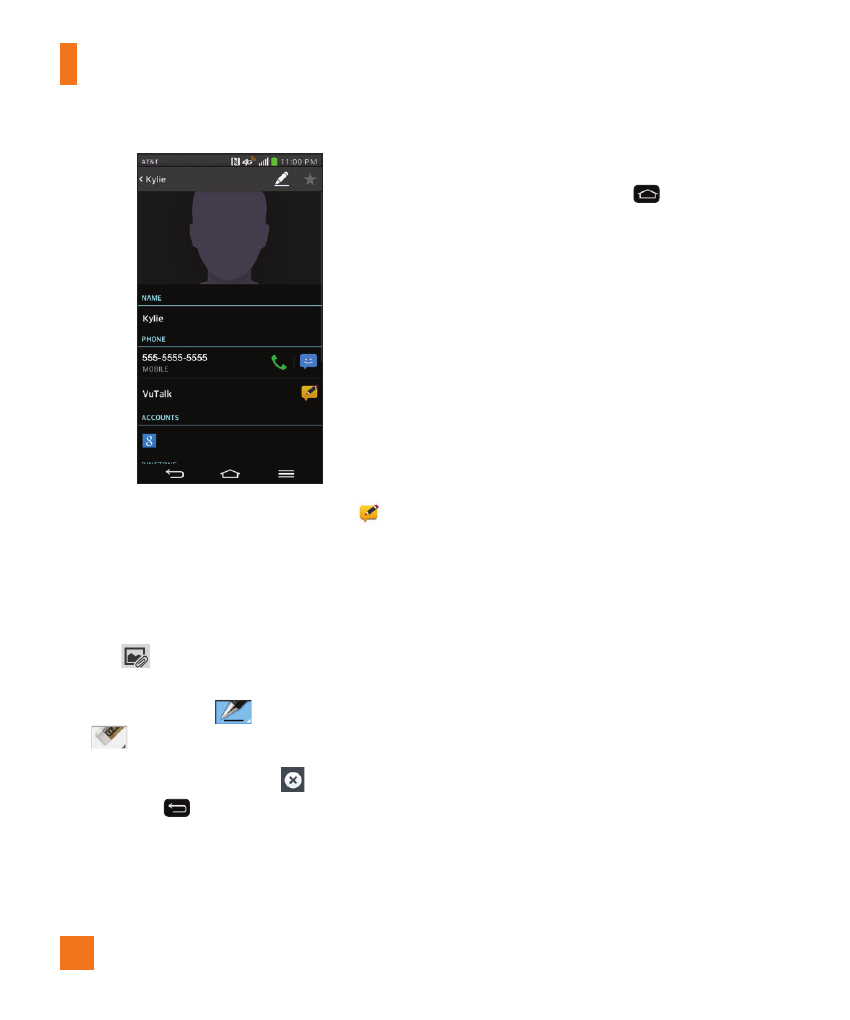
70
4
In the contact's details screen, tap
.
After the other party accepts your VuTalk
request, you can start VuTalk with him/her.
5
Use the VuTalk screen to chat and visually
communicate with your friend.
•
Tap
to attach a photo, take a new
photo, map view, or a sticker.
•
Tap the Pen icon
and Eraser icon
to write on the images you attached.
6
When you finish VuTalk, tap
or the
Back Key
to exit the VuTalk feature.
The created VuTalk screen is stored in the
Notebook app.
%
NOTE
•
If you tap the
Home Key
and go back
to the Home screen, the VuTalk feature still
runs in the background.
Voice Mate
Voice Mate allows you hands-free interaction
with your devices. You can ask Voice Mate
to perform phone functions using your voice,
such as calling a contact, setting alarms or
searching the web. When you access this
feature for the first time, it displays help
information to assist you in learning how to
use this function.
%
NOTE
•
You can use Voice Mate after agreeing the
End User License Agreement and Privacy
policy.
•
You can view examples of various commands
by swiping the Voice Mate main screen to
the left.
•
You can also launch Voice Mate by swiping
upwards from the main keys area at the
bottom of the screen.
Utilities
