Creating a note, Smartshare, Creating a note smartshare – LG LGD950 User Manual
Page 72
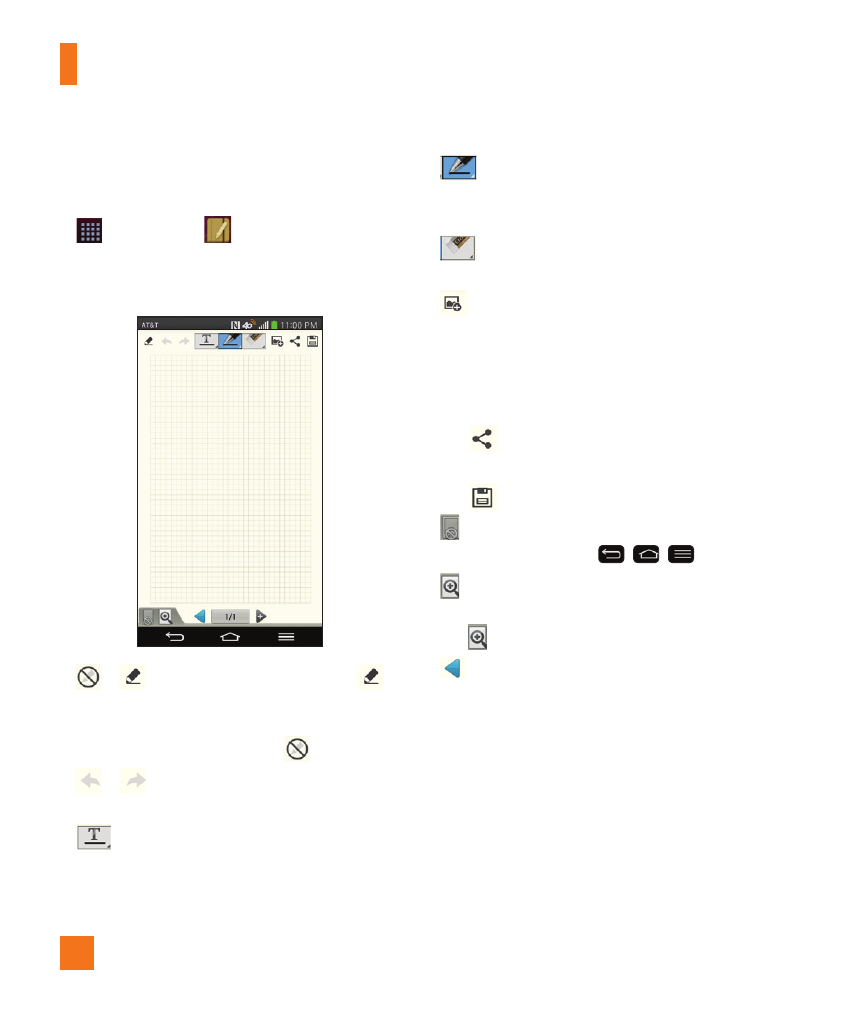
72
Creating a note
1
From the Home screen, tap the Apps Key
> Notebook
.
2
Tap New note to create note.
3
Create a note using the available tools.
•
/
Read only/Edit mode:
Tap
to view the note in read-only mode and
prevent any unintentional drawings. To go
back to the Edit mode, tap
.
•
/
Undo/Redo:
Undo and redo the
previous actions.
•
Text:
Tap to select the font type,
size and color. Then tap any place where
you want to enter text on the blank note
to display the keyboard.
•
Pen:
Tap to select the pen type,
thickness, opacity and color. Then draw
a picture.
•
Eraser: Tap to select the eraser. Tap
Clear all to clear all edits.
•
Insert
: Tap to attach multimedia files.
Choose from Sticker, Image, Take photo,
Video, Record video, Audio, Record
voice, Location, Date and time, and
Schedule.
•
Tap
to send the note via Gmail, Email,
or other apps.
•
Tap
to save the note.
•
Lock/Unlock Front Keys: Tap to lock or
unlock the front keys (
,
,
).
•
Zoom note: Tap to open the zoom box
for a detailed note. To close the zoom box,
tap again.
•
Cover: Tap to select the desired cover
style.
SmartShare
SmartShare uses DLNA (Digital Living Network
Alliance) technology to share digital content
through a wireless network. Both devices must
be DLNA certified to support this feature.
You can enjoy SmartShare feature on Gallery,
Music, Video, and Polaris Viewer 5.
Utilities
