Messaging/email, Messaging, Messaging/email messaging – LG LGD950 User Manual
Page 38: Conversation view, Sending a message, Using smilies
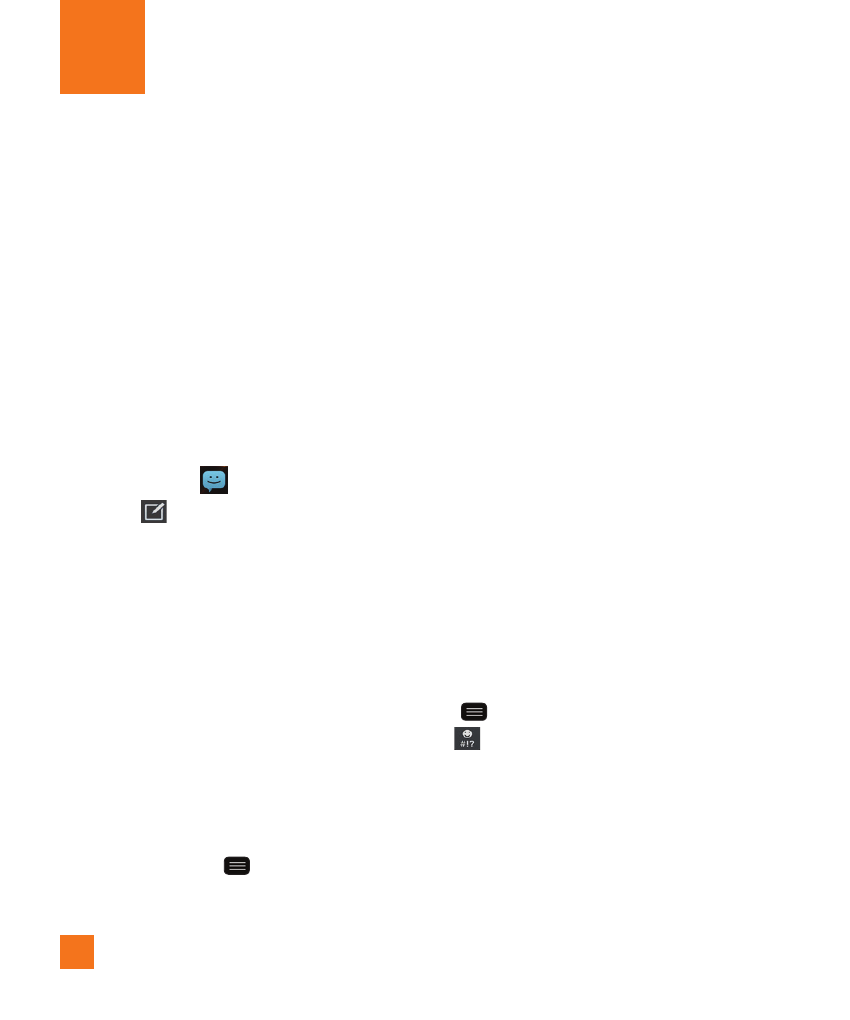
38
Messaging
Your phone combines text and multimedia
messaging into one intuitive, easy-to-use
menu.
Conversation view
Messages exchanged with another party are
displayed in chronological order so that you
can conveniently see an overview of your
conversation.
Sending a message
1
Tap Messaging
on the Home screen,
then tap
to create a new message.
2
Enter a contact name or phone number
in the To field. As you enter the contact
name, matching contacts appear. You can
tap a suggested recipient. You can also add
multiple contacts.
%
NOTE
•
You will be charged for a text message
for every person you send the message
to.
3
Tap the text field and start entering your
message.
4
Tap the Menu Key
to open the options
menu. Choose from any of the available
options.
5
Tap Send to send your message.
%
Warning
•
The 160-character limit may vary from
country to country depending on how the
text message is coded and the language
used in the message.
•
If an image, video, or audio file is added
to a text message, it will be automatically
converted into a multimedia message and
you will be charged accordingly.
%
NOTE
•
When you get a text message during a
call, there will be an audible notification.
Using smilies
Liven up your messages using smilies and
emojis.
When writing a new message, tap the Menu
Key
> Insert smileys. To access emojis,
tap
on the LG keyboard and choose an
emoji category to view the available emojis.
Messaging/Email
