Entering text, Selecting a text input mode – LG LGLX600 User Manual
Page 43
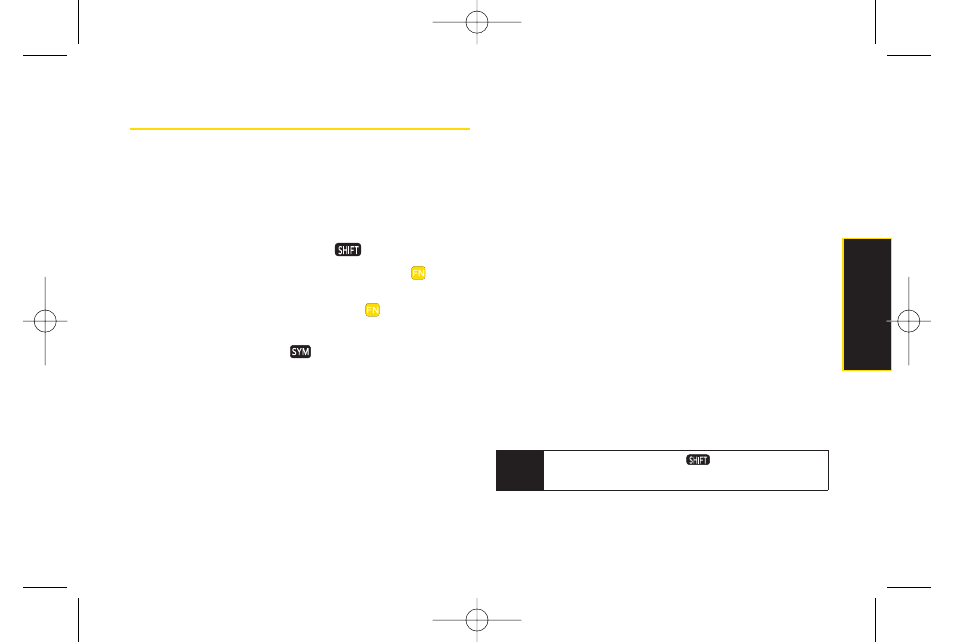
Section 2A. Phone Basics
29
Entering Text
Your phone features a QWERTY keyboard, specifically
designed for easy and comfortable text entry.
The QWERTY keyboard uses the same layout and works
just like the keyboard on your computer. Use your
thumbs to enter text.
ⅷ
To change capitalization, press
.
ⅷ
To enter alternate characters on a key, press
and
then press the key. To lock the function key (as when
entering a series of numbers), press
twice or press
and hold the FN key.
ⅷ
To enter symbols, press
and select a symbol.
ⅷ
For additional test entry options, see "Selecting a Text
Input Mode" below.
Selecting a Text Input Mode
Your phone provides convenient ways to enter words,
letters, punctuation, and numbers whenever you are
prompted to enter text (for example, when adding a
Contacts entry or when using Sprint Mail and SMS Text
Messaging).
1.
From a screen where you can enter text, press
OPTIONS
(right softkey) and select Text Mode to
change the text input mode.
2.
Select one of the following options:
Ⅲ
Predictive Text
to enter text using a predictive text-
entry system that reduces the number of
keystrokes required to enter a word (see page 30).
Ⅲ
Symbols
to enter symbols (see page 31).
Ⅲ
Emoticon
to enter emoticons.
Ⅲ
Smileys
to enter “emoticons”(see page 31).
Ⅲ
Settings
to enter message settings.
Tip
When entering text, press to change letter
capitalization (
ABC > Abc > abc
).
Phone Basics
LX600(1.2)_0603.qxp 6/3/09 11:10 AM Page 29
