LG LGLX600 User Manual
Page 106
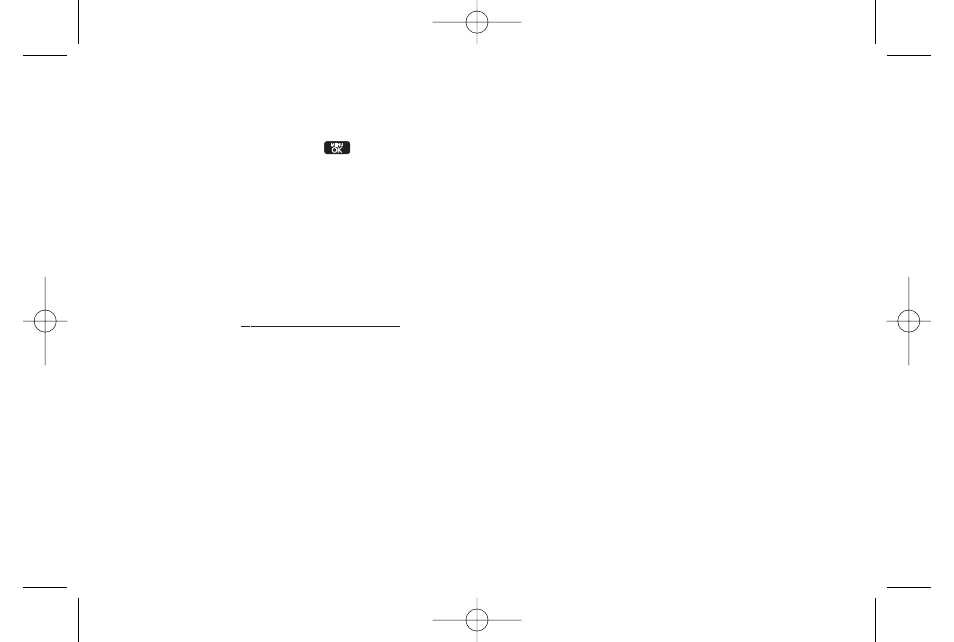
92
Section 2K. Camera
2.
Using the phone’s main display screen as a
viewfinder, aim the camera lens at your subject.
3.
Press CAPTURE (left softkey),
, or the side
camera button until the shutter sounds. (The picture
will automatically be saved in phone album.)
Ⅲ
To return to camera mode to take another picture,
press the side camera button.
4.
Press OPTIONS (right softkey) for more options:
Ⅲ
Send
to send your picture. (See page
101
for
details.)
Ⅲ
Upload
to upload the picture to the Sprint Picture
Mail website (www.sprint.com/picturemail).
Ⅲ
Assign
to assign the picture to a phone task. Select
an option:
Ⅲ
Screen Saver
to use the picture as a screen
saver.
Ⅲ
Incoming Calls
to display the picture for all
incoming calls.
Ⅲ
Delete
to delete the picture you just took.
Ⅲ
to print the pictures. You can choose whether
to pick up your prints at a retail store, have them
mailed to you, or use a PictBridge-enabled printer
(see page 108).
Ⅲ
Post to Service
to access available services. Select
Update
to display the latest services.
Ⅲ
Review/Send Media
to go to the In Phone folder to
review your saved pictures.
Ⅲ
Take New Picture
to return to camera mode to take
another picture.
To take a picture with the phone closed:
1.
Press and hold the side camera button to enter into
camera mode.
2.
Point the camera lens at your subject. (You can
check the picture framing through the external
display screen.)
LX600(1.2)_0603.qxp 6/3/09 11:11 AM Page 92
