Settings – LG 50PB560V User Manual
Page 43
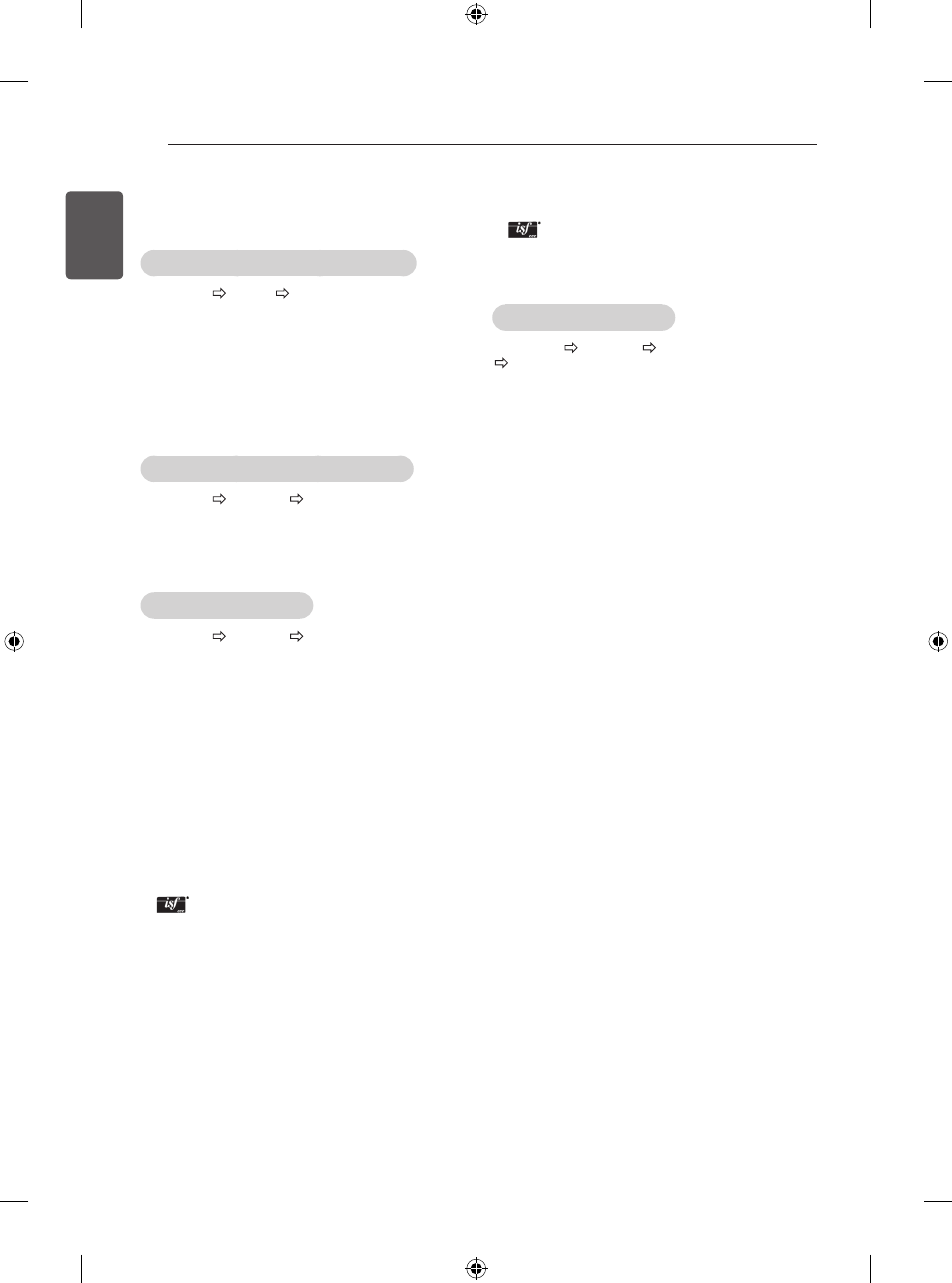
16
ENGLISH
SETTINGS
SETTINGS
Automatically Setting Up Programme
SETTINGS SETUP Auto Tuning
Automatically tunes the programmes.
y
If Input Source is not connected properly,
programme registration may not work.
y
Auto Tuning only finds programmes that are
currently broadcasting.
y
If
Lock System is turned on, a pop-up window will
appear asking for password.
To adjust picture with Picture Wizard
SETTINGS PICTURE Picture Wizard III
[Depending on model]
Calibrates and adjusts for optimum picture quality using
the remote control and the Picture Wizard without
expensive pattern devices or help from a specialist.
To select Picture Mode
SETTINGS PICTURE Picture Mode
Select the picture mode optimized for the viewing
environment or the programme.
y
Vivid : Heightens contrast, brightness and
sharpness to display vivid images.
y
Standard : Displays images in standard levels of
contrast, brightness and sharpness.
y
Eco/APS: [Depending on model]
The Energy Saver feature changes settings on the
TV to reduce power consumption.
y
Cinema/Game: Displays the optimum picture for
movie, game.
y
Sports : Optimizes the video image for high and
dynamic actions by emphasizing primary colours
such as white, grass, or sky blue.
y
Expert 1, 2 : Menu for adjusting picture quality
that allows experts and amateurs to enjoy the best
TV viewing. This is the adjustment menu provided
for ISF-certified picture tuning professionals. (ISF
logo can only be used on ISF-certified TVs.)
ISFccc: Imaging Science Foundation Certified
Calibration Control
y
Depending on input signal, available range of
picture modes may differ.
y
Expert mode is for picture tuning professionals
to control and fine-tune using a specific image. For
normal images, the effects may not be dramatic.
y
The ISF function is only available on some models.
To set advanced control
SETTINGS PICTURE Picture Mode
Advanced Control / Expert Control
Calibrates the screen for each picture mode; or adjusts
picture settings for a special screen. First select a
Picture Mode of your choice.
y
Dynamic Contrast : Adjusts the contrast to the
optimal level according to the brightness of the
image.
y
Dynamic Colour : Adjusts colours to make the
image appear in more natural colours.
y
Skin Colour : Sets Skin colour spectrum separately
to implement the skin colour as defined by the user.
y
Sky Colour : Sky colour is set separately.
y
Grass Colour : Natural colour spectrum (meadows,
hills, etc.) can be separately set.
y
Gamma : Sets the gradation curve according to the
output of picture signal in relation to the input signal.
y
Colour Gamut : Selects the range of colours that
can be expressed.
y
Edge Enhancer : Shows clearer and distinctive yet
natural edges of the video.
y
Expert Pattern : [Depending on model]
Patterns used for expert adjustment.
y
Colour Filter : Filters a specific colour spectrum in
RGB colours to fine-tune colour saturation and hue
accurately.
y
Colour Temperature : Adjusts the overall tone of
the screen as desired. In Expert mode, detailed fine-
tuning can be set via Gamma method, etc.
y
Colour Management System : This is a system
that experts use when they adjust colour with a
test pattern. They can select from six colour areas
(Red / Green / Blue / Cyan / Magenta / Yellow)
without affecting other colours. For normal images,
adjustments may not result in noticeable colour
changes.
y
Depending on input signal or other picture settings,
the range of detailed items for adjustment may
differ.
