Recovering the bios from the support cd – Asus P5B SE User Manual
Page 69
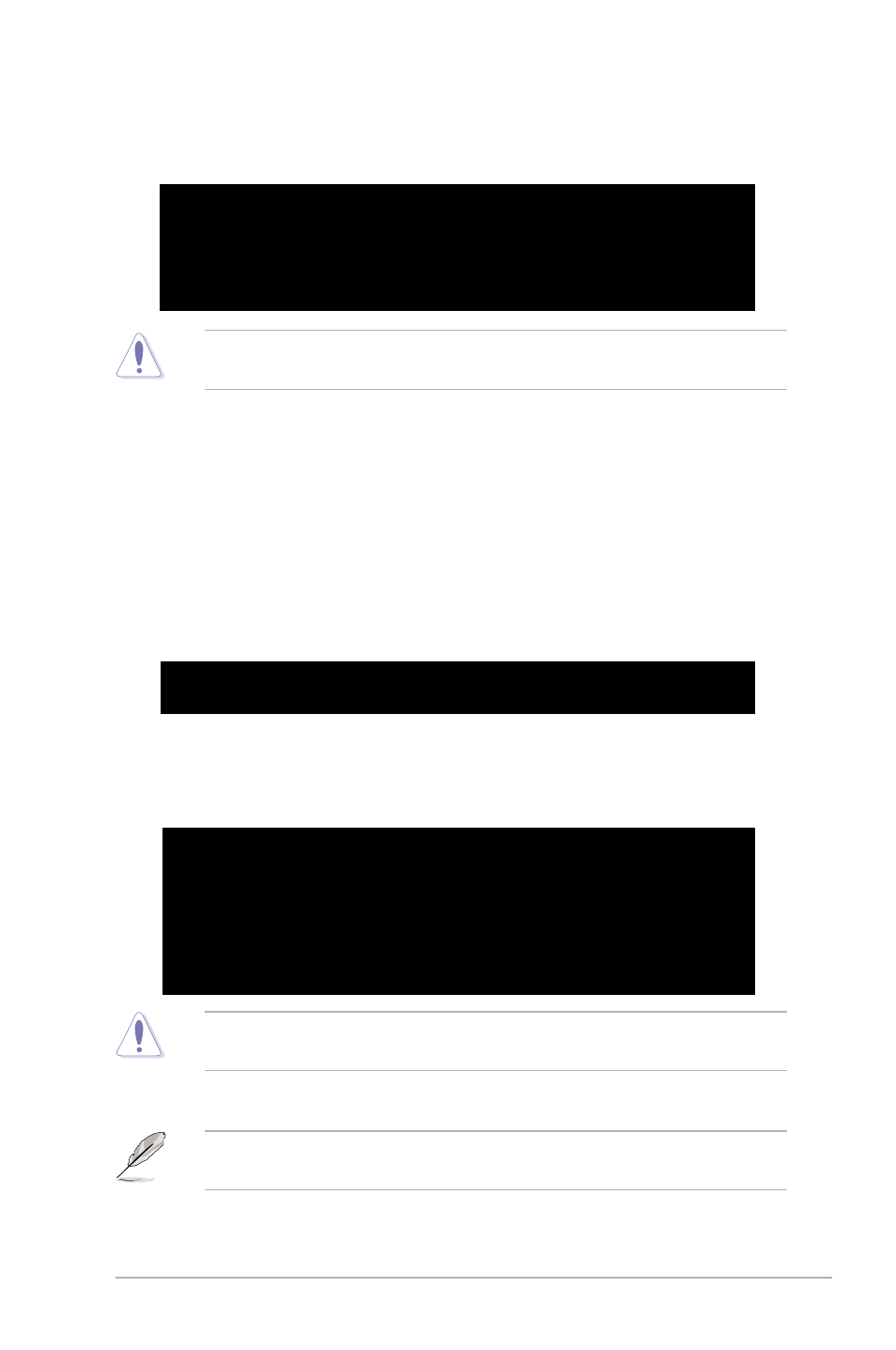
ASUS P5B SE
4-
Recovering the BIOS from the support CD
To recover the BIOS from the support CD:
.
Remove any floppy disk from the floppy disk drive, then turn on the system.
2.
Insert the support CD to the optical drive.
3.
The utility displays the following message and automatically checks the
floppy disk for the original or updated BIOS file.
Bad BIOS checksum. Starting BIOS recovery...
Checking for floppy...
Floppy not found!
Checking for CD-ROM...
CD-ROM found!
Reading file “P5BSE.ROM”. Completed.
Start flashing...
When no floppy disk is found, the utility automatically checks the optical drive
for the original or updated BIOS file. The utility then updates the corrupted
BIOS file.
Bad BIOS checksum. Starting BIOS recovery...
Checking for floppy...
DO NOT shut down or reset the system while updating the BIOS! Doing so can
cause system boot failure!
4.
Restart the system after the utility completes the updating process.
Bad BIOS checksum. Starting BIOS recovery...
Checking for floppy...
Floppy found!
Reading file “P5BSE.ROM”. Completed.
Start flashing...
When found, the utility reads the BIOS file and starts flashing the corrupted
BIOS file.
DO NOT shut down or reset the system while updating the BIOS! Doing so can
cause system boot failure!
The recovered BIOS may not be the latest BIOS version for this motherboard.
Visit the ASUS website (www.asus.com) to download the latest BIOS file.
4.
Restart the system after the utility completes the updating process.
