To p.69), Correcting multiple images at a time, Cop y – Canon EOS Rebel T5 18-55 IS II Kit User Manual
Page 70
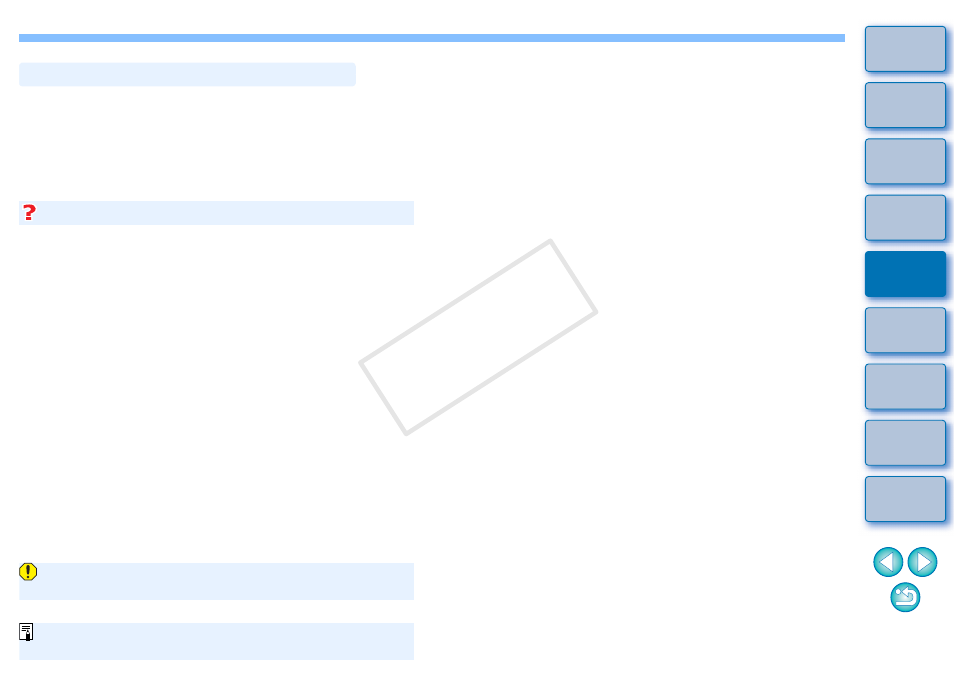
69
Select multiple images to correct in the main window. Display tool
palette by clicking the [Tool Palette] button
in the toolbar. If you
when tool palette is displayed, you
can apply the same corrections to all the images selected in the main
window.
Also, you can apply same corrections by copying the recipe of the
corrected image and pasting it onto the multiple images
.
Some noise appeared in the periphery of an image after
correcting [Peripheral illumination]
You can reduce the noise by using luminance and/or chromatic noise
reduction of the noise reduction function
. However, if you had
applied high amount of [Peripheral illumination] correction to the
images that have been shot at night or with a high ISO speed, the
noise might not be reduced.
The image appears with less resolution after correcting
[Distortion]
You can make the image similar to the one before correction by
applying more sharpness with the sharpness adjusting function
The colors of the image became weaker after correcting [Color
blur]
You can make the image similar to the one before correction by
adjusting the color tone
make the color deeper.
The result of [Color blur] correction cannot be detected
[Color blur] correction is effective for correcting blue or red color blur
which occurs at the edge of the highlighted area of an image. If
conditions do not match, correction cannot be made.
Additional information
Correcting Multiple Images at a Time
The periphery of the image may be truncated when [Distortion]
correction is made.
For a list of the [Lens aberration correction] window functions, see
COP
Y
