P.29, Adjusting contrast, Cop y – Canon EOS Rebel T5 18-55 IS II Kit User Manual
Page 30
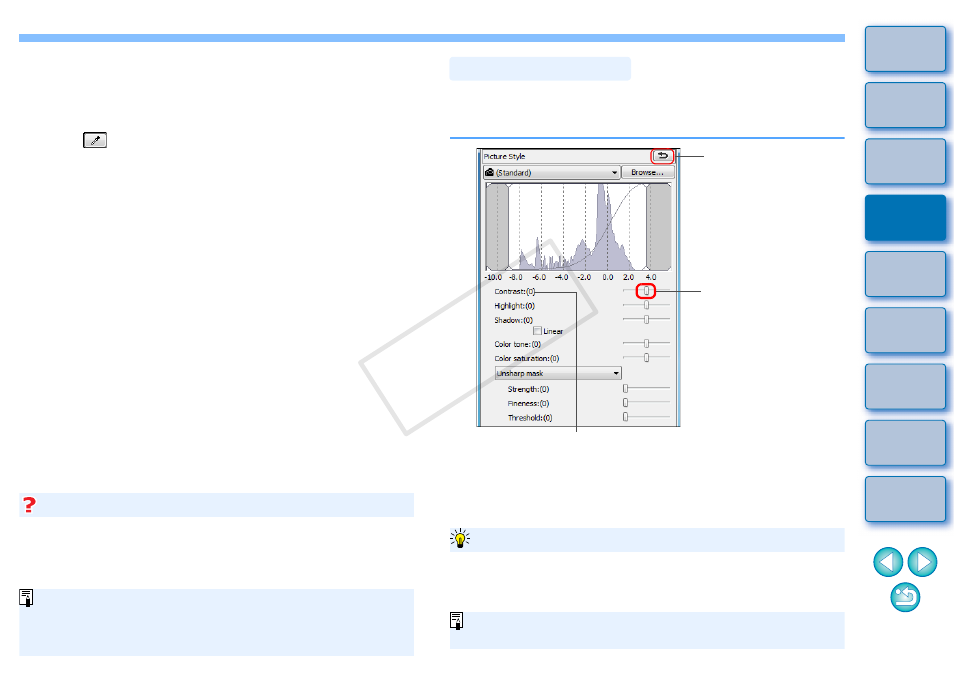
29
The color of the image is adjusted with the point you selected as
the standard for white.
If you click on another point in the image, the white balance is
adjusted again.
To finish click white balance, right-click with the mouse or click
the [
] button again.
When there are no white areas in your image, you can adjust the white
balance by clicking on a grey point of the image in step 2. This has the
same adjustment result as selecting a white point.
When there are no white areas in your image
The image is adjusted based on the average value of 5 × 5 pixel
range from the clicked point.
You cannot change or adjust white balance with multiple-
exposure RAW images created on the camera.
Modulation and degree of contrast can be adjusted. Move the slider to
the right to make contrast stronger and to the left to make contrast
weaker.
Adjusting Contrast
Reverts the image to
the original settings
Drag the slider left or
right (9 steps)
Displays the value of the setting
Use [Linear] when you will be adjusting separately using image editing
software that has advanced editing functions. Note that when [Linear] is
checkmarked, the image will become dim.
[Linear] - A function for advanced adjustment
The Auto Lighting Optimizer
will not function when [Linear] is
checkmarked.
COP
Y
