Adjusting by comparing multiple images, P.54, P.54) – Canon EOS Rebel T5 18-55 IS II Kit User Manual
Page 55: Cop y
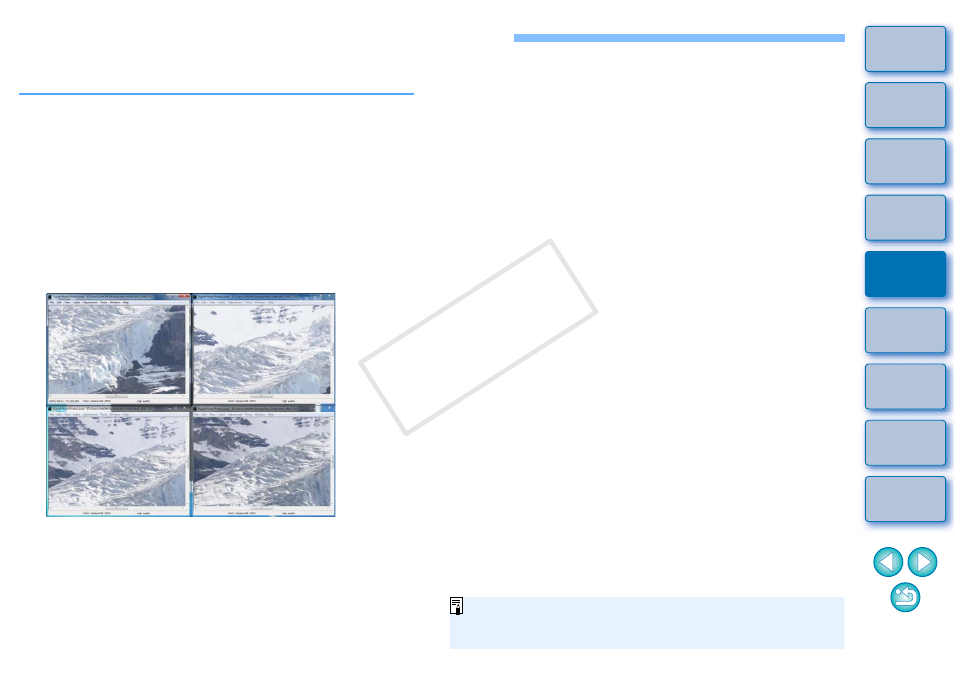
54
Adjusting by Comparing Multiple Images
You can synchronize the display position of multiple edit windows and
adjust images while comparing them with each other.
1
In the edit window, display the multiple images to be
compared.
2
Align the images.
Select the [Window] menu
[Arrange vertically] or [Arrange
horizontally].
The edit windows are aligned.
3
Select the [Window] menu
[Synchronize].
4
Enlarge the image.
Enlarge and display any of the edit windows.
The other edit windows will also be displayed in the same
position/enlargement ratio.
5
Move the display position.
If you move the enlargement display position in one of the edit
windows, the enlargement display position will also change in the
other edit windows.
To cancel synchronization, select the [Window] menu
[Synchronize] again.
Synchronization only applies to the enlargement display position
and the enlargement ratio. Adjustments to the images are not
synchronized.
COP
Y
