P.561 – Canon imagePROGRAF iPF6400 User Manual
Page 561
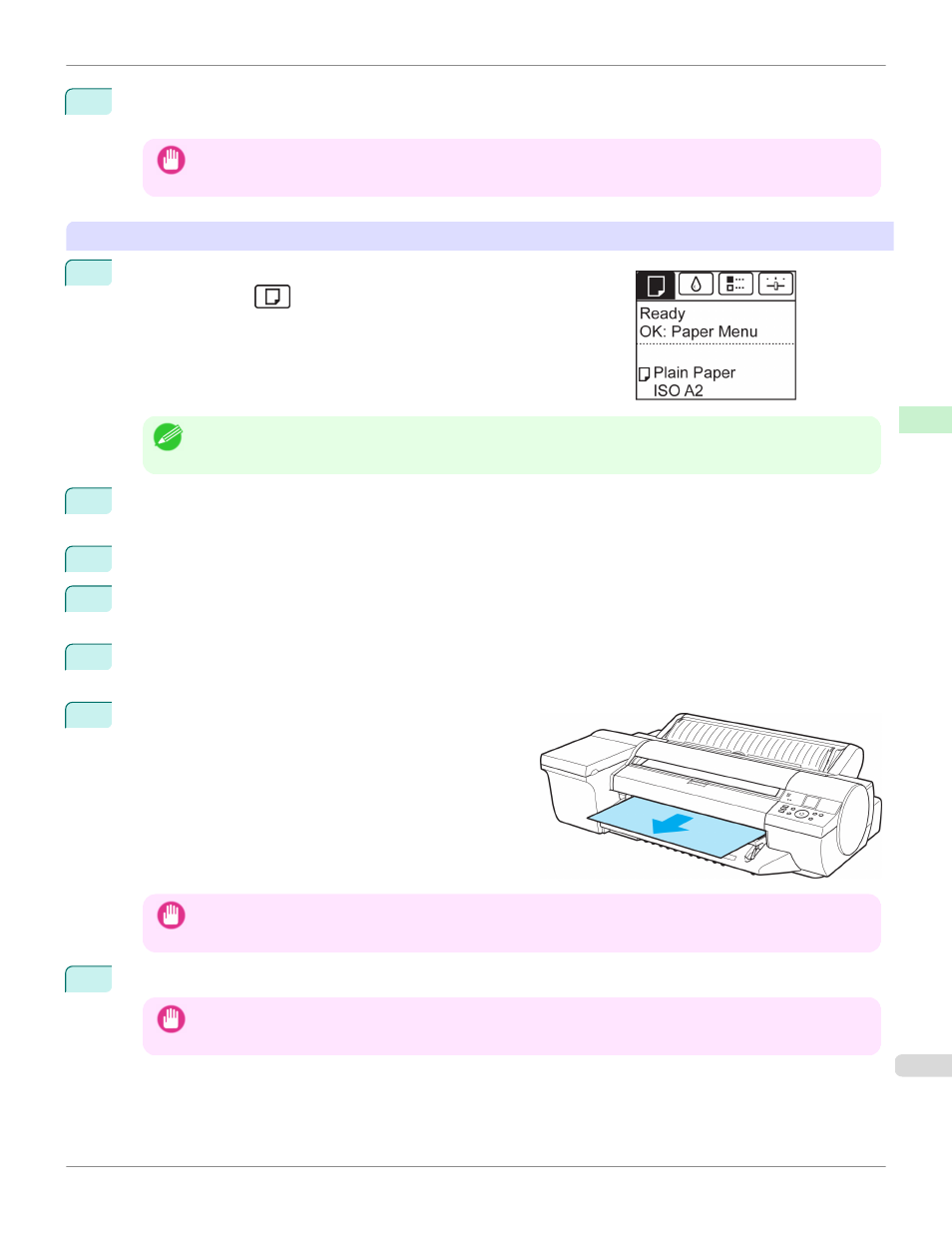
4
Press ▲ or ▼ to select "Yes", and then press the OK button.
The paper is ejected from the front of the printer.
Important
•
If the trailing edge of a sheet is not ejected, pull the sheet out, keeping the front edge level. Accidentally removing
the sheet at an angle may scratch the printed surface.
Removing heavyweight sheets from the front paper feed slot
1
On the Tab Selection screen of the Control Panel, press
◀ or ▶ to se-
lect the Paper tab (
).
Note
•
If the Tab Selection screen is not displayed, press the Menu button.
2
Press the OK button.
The Paper Menu is displayed.
3
Press ▲ or ▼ to select Eject Paper, and then press the OK button.
4
Press ▲ or ▼ to select "Yes", and then press the OK button.
As the printer ejects the paper, the paper is stopped momentarily with the trailing edge still held in the rollers.
5
Press the OK button.
The sheet can now be removed.
6
Remove the sheet, keeping the front edge level as you pull
it out.
Important
•
If POP Board is accidentally removed at an angle, it may scratch the printed surface.
7
Press the OK button.
Important
•
Always remove the sheet before pressing the OK button. If you do not remove the sheet before step 7, it may go
back inside the printer, leaving roller marks across the trailing edge of paper.
iPF6400
Removing Sheets
Handling and Use of Paper
Handling sheets
561
