Canon imagePROGRAF iPF510 User Manual
Page 175
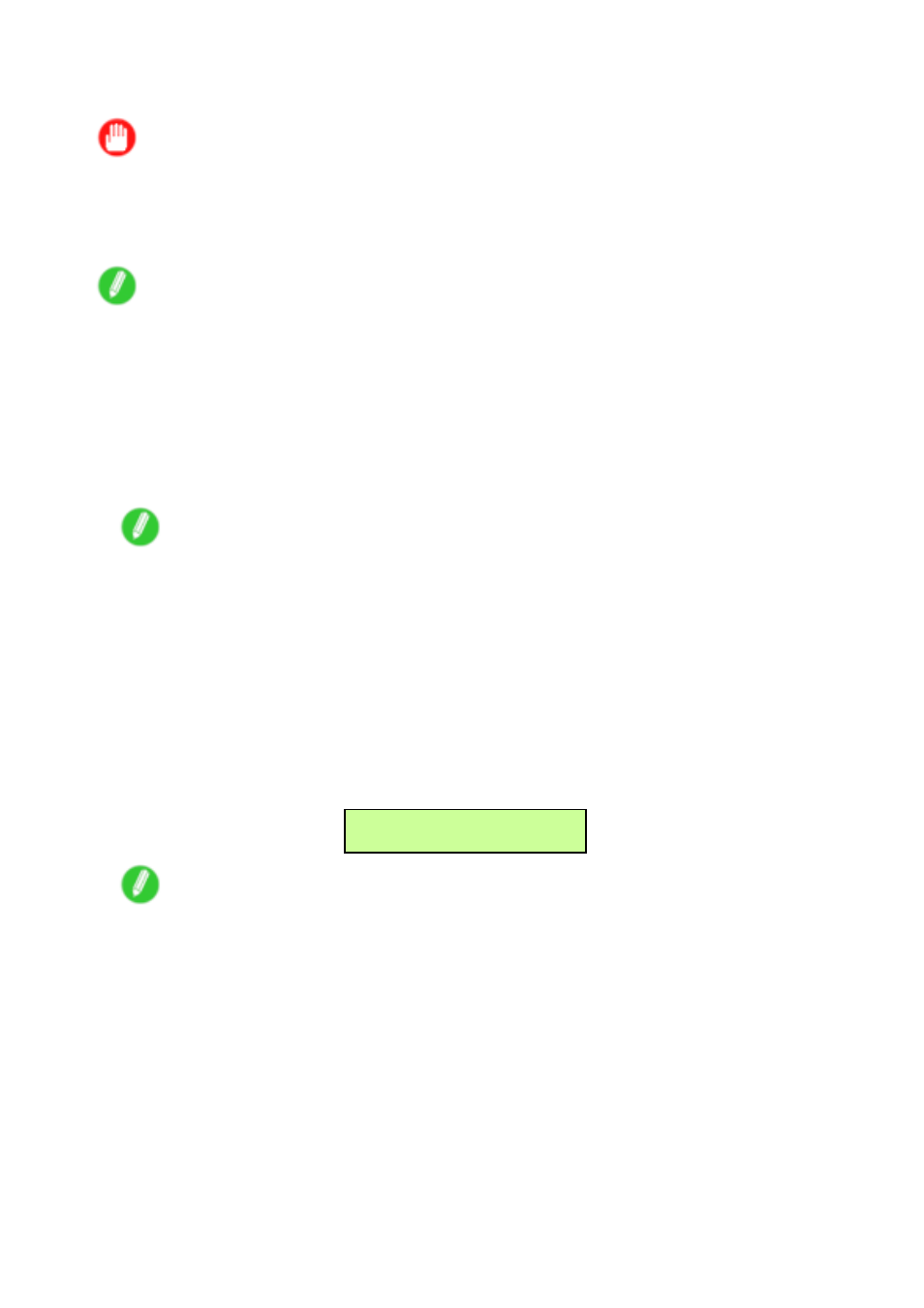
Handling sheets
Loading heavyweight paper in the Front Paper Feed Slot
Important
•
Before loading heavyweight paper, change the media type setting to POP Board. When POP Board is
selected as the type of paper, Front Paper Feed Slot is automatically selected.
•
Always load a POP Board in the Front Paper Feed Slot. Loading it another way may damage the
printer or cause malfunction.
Note
•
You can load only one sheet of paper at a time.
•
Store unused paper in the original package, away from high temperature, humidity, and direct sunlight.
•
If the paper is warped, straighten it before loading it.
•
Load the paper straight. Loading paper askew will cause an error.
•
After loading the paper, you cannot move it laterally to reposition it. Be sure to load the paper straight.
1.
If you send a print job specifying POP Board from a computer beforehand, the type and size
of paper are shown on the Display Screen.
Note
•
If you will load paper before sending a print job, press the Feeder Selection button to illuminate
the Paper Tray lamp. A screen is shown on the Display Screen for selection of the paper type.
Press ◄ or ► to select POP Board, and then press the OK button.Next, a menu for selection of
the paper size is shown on the Display Screen. Press ◄ or ► to select the size of paper, and
then press the OK button.
•
For details on types of paper, see the Paper Reference Guide. (→P.103)
•
Be sure to select the correct paper type. If this setting does not match the type of paper loaded, it
may cause feed errors and affect the printing quality.
2.
Check the space behind the printer when the following message is displayed, and then press
the OK button.
Chk Back Space
Press OK
Note
•
Sufcient space behind the printer is required when loading paper in the Front Paper Feed Slot. For
details on the space required for installation, see “Specications”. (→P.73)
Handling Paper 161
