Display setting, Setting adaptive steering remote control, Bgv download) – Alpine iDA-X001 User Manual
Page 26: De ff power, De power de
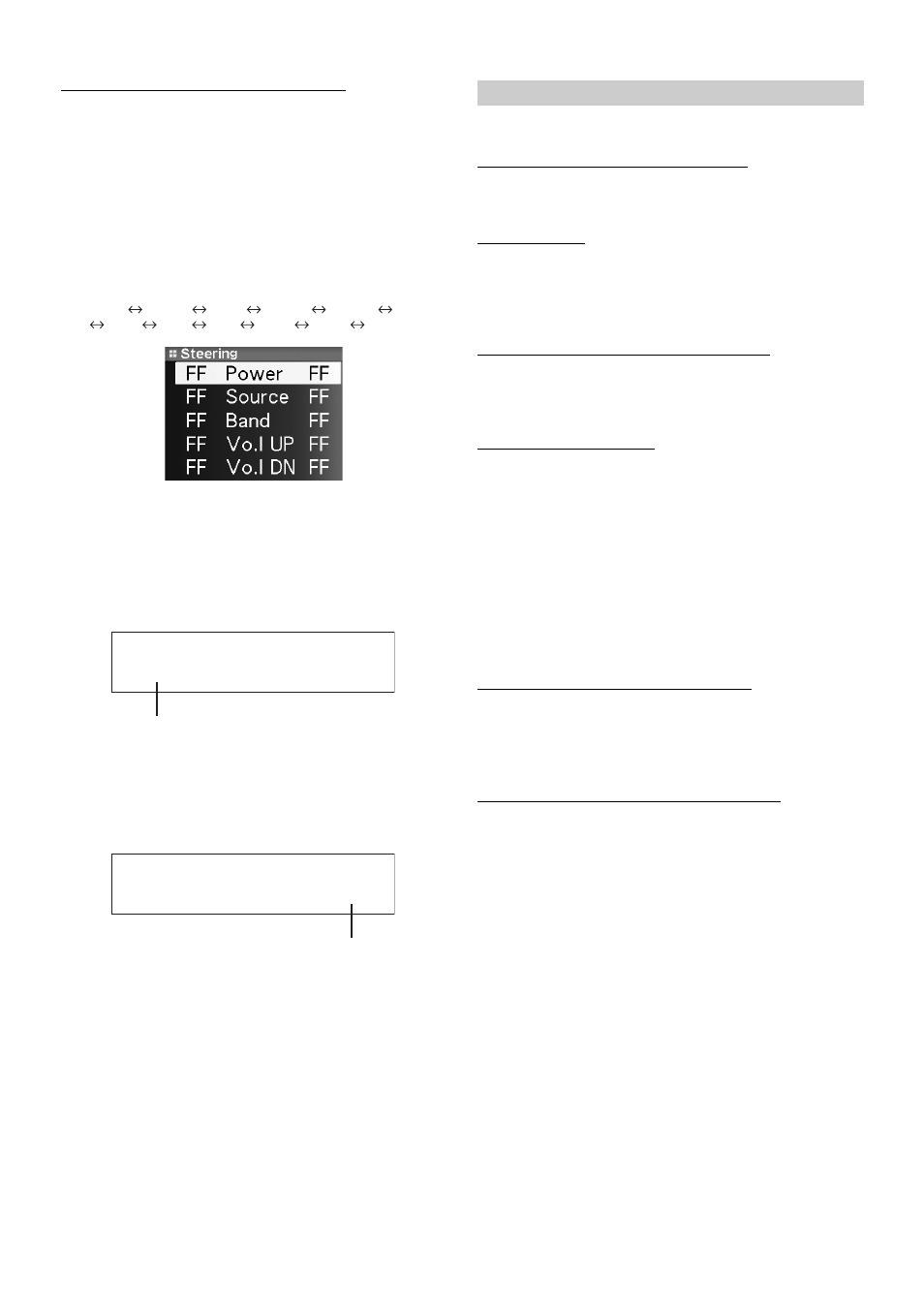
24
-EN
Setting Adaptive Steering Remote Control
This unit is compatible with the adaptive steering remote control.
This function allows operation by sending the steering remote control
signal to the unit.
To use the steering remote control, perform the following button
operations after setting to On and pressing ENT.
For details, consult your nearest Alpine dealer.
1
Select the assigned function by turning the Center
Jog Dial.
(e.g. Select Power)
Power
Source
Band
Vol. UP
Vol. DN
Pause
Mute
Bwd
Fwd
P. UP
P. DN
A.Proc
2
Press the steering remote control button until the
changed signal value of steering remote control
appears in the left of the display.
(e.g. Press Power of the steering remote control button.)
The changed steering remote control signal appears in the
left of the display.
3
Press ENT to execute the setting value.
The confirmed signal value of steering remote control
appears in the right of the display. With doing so, the
function of the unit is assigned to the steering remote
control button.
4
Repeat steps 1 to 3, and set each button.
When settings have been completed, press BACK to return
to the previous mode.
Display is selected on the setup main menu in step 2.
Changing Lighting Colour (Illumination)
You can change the lighting colour of the buttons.
Dimmer Control
Set the Dimmer control to On to decrease the illumination brightness of
the unit with the head lights of the vehicle ON. This mode is useful if
you feel the unit’s backlighting is too bright at night.
Setting the Display Dimmer (Dimmer Level)
In the display Dimmer On setting, three levels are available, the highest
level (Level 3) being the dimmest when the car headlights are on.
Scroll Setting (Text Scroll)
You can set a scroll type such as song title or file name on the source
screen. If the search mode screen displays fills with text, the display
scrolls.
• In parts of the display, scrolling may not occur, or scroll content may
differ.
• Regardless of this setting, if the display is filled with text, the display
scrolls.
Switching the Display Type (BGV Select)
You can select your favorite display for background from 3 types.
To display downloaded data on the unit, select User. Refer to
“Downloading the Wallpaper (BGV Download)” (page 24).
Downloading the Wallpaper (BGV Download)
This setting can be made only when the USB memory mode is set.
Wallpaper data is available on the web site used only for Alpine
products Owner’s. After downloading this wallpaper and saving on
USB memory, the Wallpaper can be stored to the unit.
To start the download, access the URL below and follow the on-screens
instructions.
https://i-personalize.alpine.com/
1
Turn the Center Jog Dial to select BGV Download,
and press ENT.
Data in the USB memory is searched and maximum 10 files
are displayed.
2
Turn the Center Jog Dial to select a file, and press
ENT.
The selected file is downloaded to the unit.
• The downloaded data extension is “apn”.
• You cannot display your own wallpaper you made.
• To display the wallpaper you have downloaded to the unit, select
User in “Switching the Display Type (BGV Select)” (page 24).
Steering On / Steering Off (Initial Setting)
DE
FF
Power
The changed signal value of steering remote control
DE
Power
DE
The confirmed signal value of steering remote control
Display Setting
Illumination Blue (Initial setting) / Illumination Red
Dimmer On / Dimmer Off (Initial setting)
Dimmer Level1 (initial setting) / Level2 / Level3
Text Scroll On / Text Scroll Off (Initial setting)
Text Scroll On :
Text information is scrolled automatically.
Text Scroll Off :
The first display scrolls text information one
time only.
BGV Select Type 1 (Initial setting) / Type 2 / Type 3 / User
