Step 6: recording schedule configuration, Step 6: recording schedule configuration -11 – Canon VB-C60 User Manual
Page 27
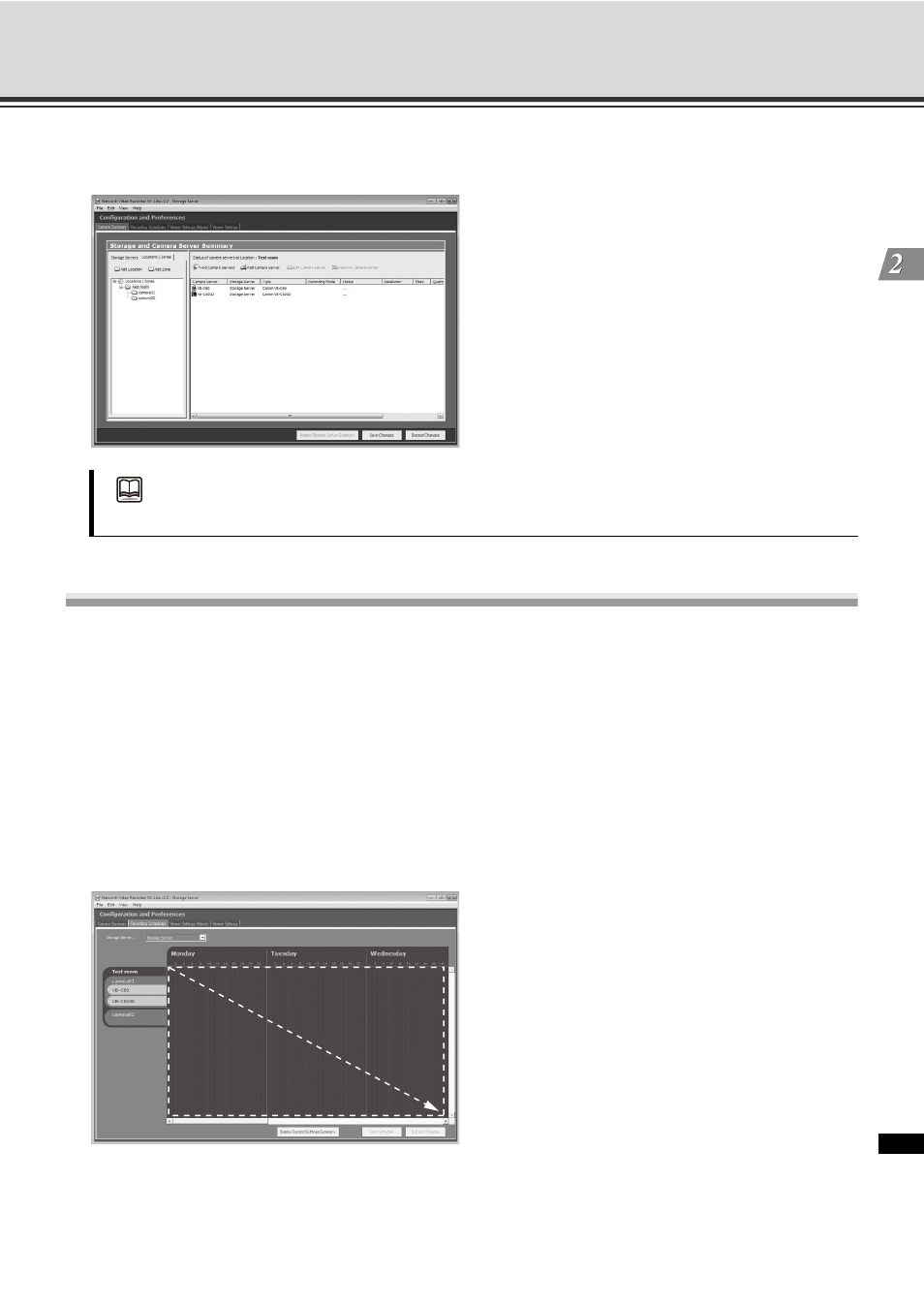
2-11
VK-Lite System Installation Example
VK-Li
te Ins
tal
lati
on
12. Click [Save Changes].
The registered camera information is saved.
Step 6: Recording Schedule Configuration
Configure the recording schedule settings after camera server registration.
You can configurate recording schedule settings using the [Recording Schedules] tab in the [Configuration and
Preferences] screen.
The following example shows a normal schedule for continuous recording at 1 fps all day through Monday to
Sunday.
1. Click the [Recording Schedules] tab in the [Configuration and Preferences] screen.
2. Drag to select the entire camera server schedule area.
The [Add Schedule Item] dialog box is displayed. If it is not displayed, go to [Camera Summary] tub. Then,
in the [Edit Camera Server] dialog box, choose [Storage Server] from the [Storage Server] drop-down
menu.
Reference
"Chapter 4 Register Camera Server and Set Recording Schedule" in Administrator’s Manual
