Step 4: storage server configuration, Step 4: storage server configuration -5 – Canon VB-C60 User Manual
Page 21
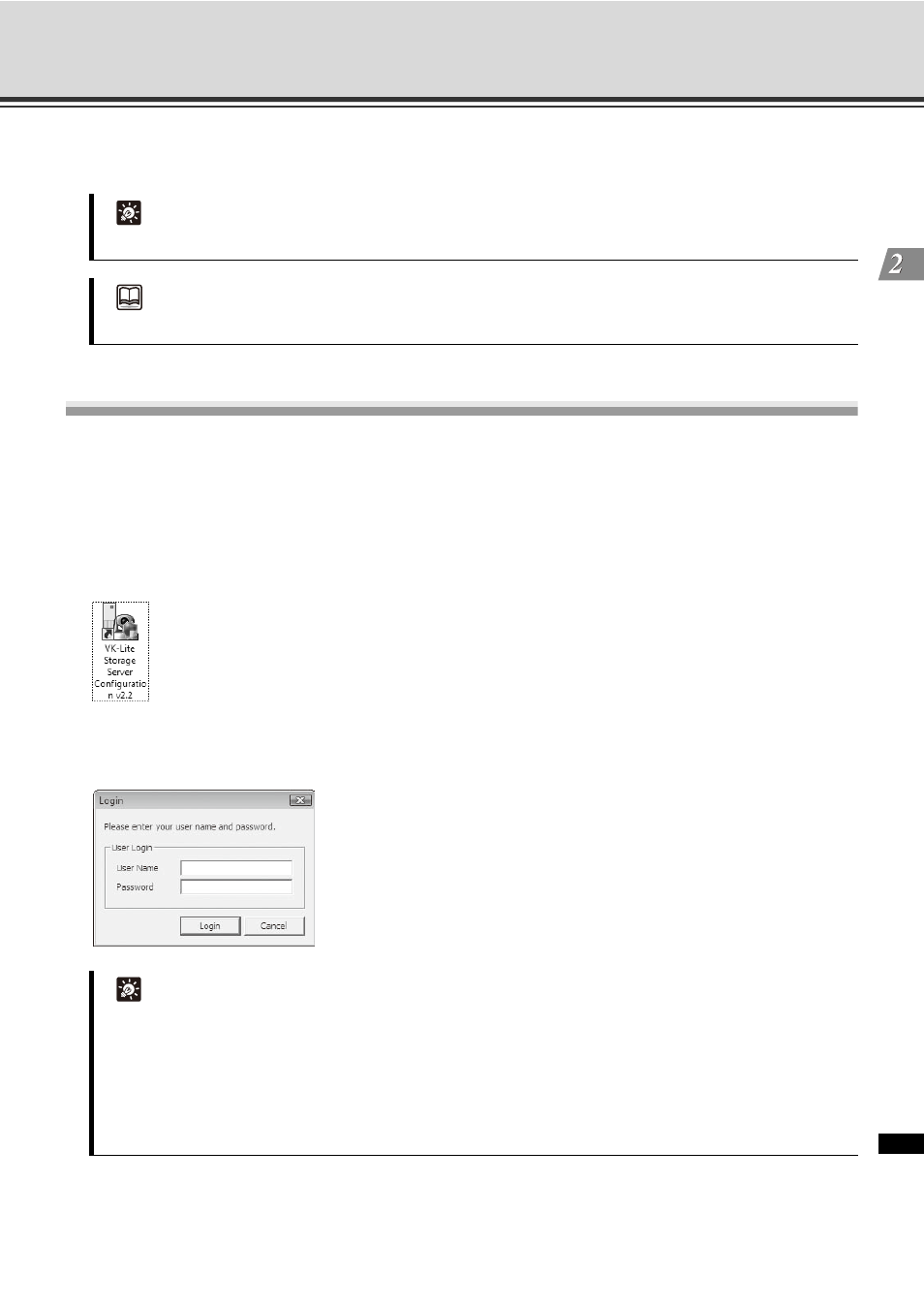
2-5
VK-Lite System Installation Example
VK-Li
te Ins
tal
lati
on
6. Click [Finish].
Now the installation has completed.
Step 4: Storage Server Configuration
Start up [VK-Lite Storage Server Configuration v2.2] for storage server settings.
In the following example we will configure basic settings, such as the maximum retained history, low disk
space warning level, maximum disk space usage, and user management setting. How to set recording
schedule is explained in "Step 6: Recording Schedule Configuration".
1. Double-click the [VK-Lite Storage Server Configuration v2.2] icon on the Desktop.
The [Login] dialog box is displayed.
2. Enter your user name and password, and click [Login].
The [Storage Server Configuration] dialog box is displayed.
Tip
If you are running a system with multiple PCs, you need to install the software on each of the PCs.
Reference
"Chapter 2 Installation" in Administrator’s Manual
Tip
z You need to log on to Windows as a Windows Administrator to configure storage server settings.
z After installation, the following VK-Lite user with administrator privileges is created.
User Name
admin
Password
NVR
z If [User Account Control] is enabled on Windows Vista, the [User Account Control] dialog box will be
displayed. In this case, click [Allow].
