Step 3: installation, Step 3: installation -4 – Canon VB-C60 User Manual
Page 20
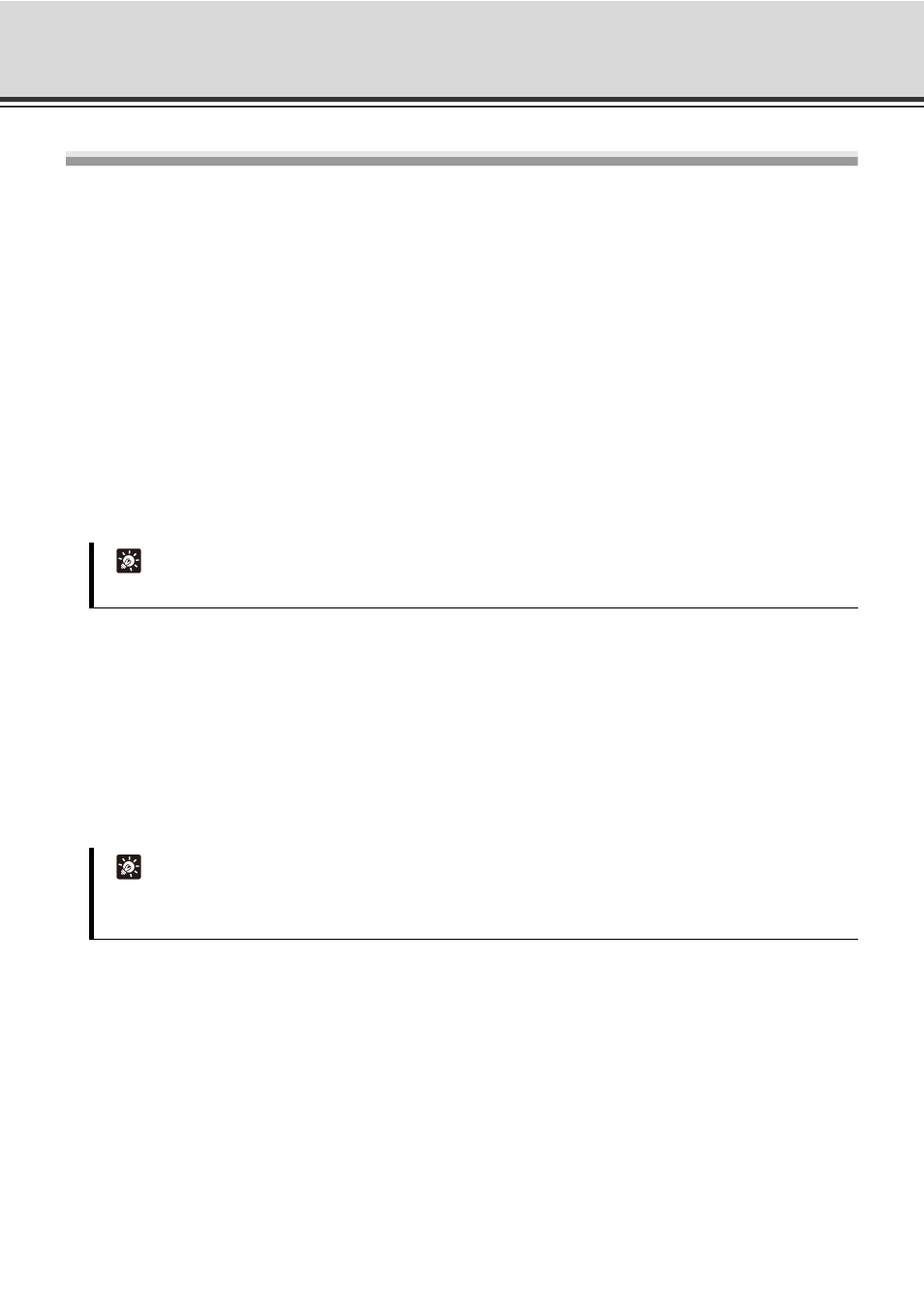
2-4
VK-Lite System Installation Example
Step 3: Installation
Install the VK-Lite storage server software on the PC for storage server and the VK-Lite Viewer software on the
PC for viewer, using the Setup CD-ROM supplied with the network camera.
In the following example, VK-Lite storage server and VK-Lite Viewer are installed on a single PC.
Before Installation
The installation drive and the drive for storing recorded video should be formatted in NTFS.
Installation
1. Double-click VKLiteInstall.exe in the APPLICATIONS folder on the Setup CD-ROM supplied with
VB-C500VD, VB-C500D or VB-C60 to start the installation.
2. Click [Next].
The [License Agreement] screen appears. Read the agreement carefully, and then select the radio button
saying [I accept the terms in the license agreement] and click [Next] to continue.
3. Both of the following applications are displayed.
• Viewer
• Storage Server
When you need to install either one of the above, right-click on the application icon, which you will not
install, and choose [This feature will not be available].
4. Click [Next].
A screen for starting the installation is displayed.
5. Click [Install].
The installation process begins and the progress bar is displayed.
Once the installation has finished, the [InstallShield Wizard Completed] screen is displayed.
Tip
The License Key entry screen does not appear in VK-Lite installation process.
Tip
z It is recommended that you do not change the installation directory.
z You can change the installation directory by clicking [Change].
