Canon VB-C60 User Manual
Page 25
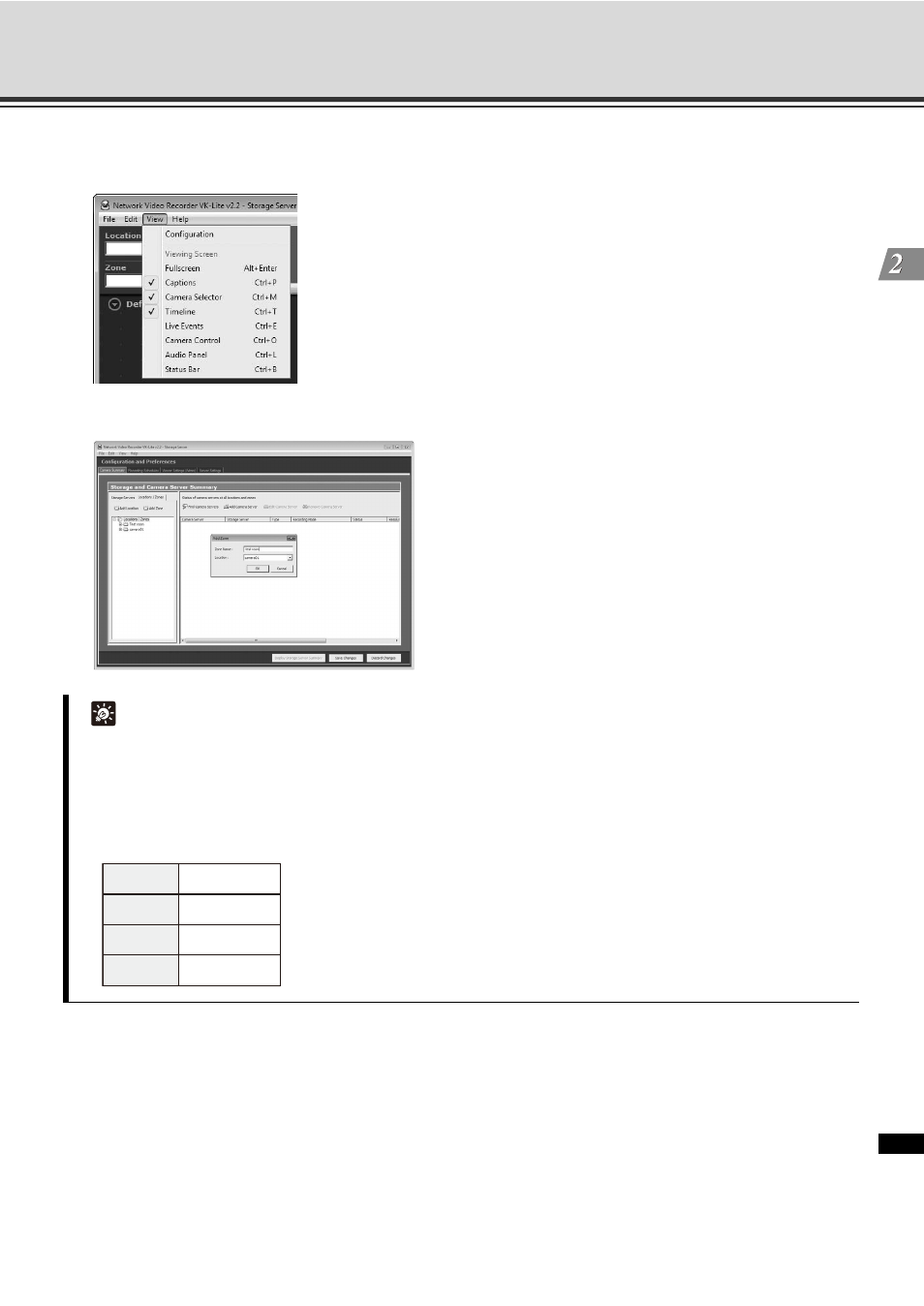
2-9
VK-Lite System Installation Example
VK-Li
te Ins
tal
lati
on
4. Select [View]
[Configuration] from the menu.
The [Configuration and Preferences] screen is displayed.
5. Click the [Locations / Zones] tab to create locations and zones.
6. Click [Find Camera Servers].
Camera servers that can be registered are displayed in the [Search Results] dialog box.
Tip
z You can set location names to identify each monitoring site, for example "Office Building", "Store", etc.
z You can set zone names for particular places in each Location, such as "Entrance", "Elevator Lobby",
"Inside Store", "Stock Room", "Parking Lot", etc.
z The following example shows a location name and zone names used for a small retail (Only one Location
is set, on the assumption that there is one branch only).
Location VB
Store
Zone 1
Inside Store
Zone 2
Stock Room
Zone 3
Parking Lot
