Uninstalling the installed software, Confirm the following points, Uninstall the software – Canon FAXPHONE L100 User Manual
Page 24
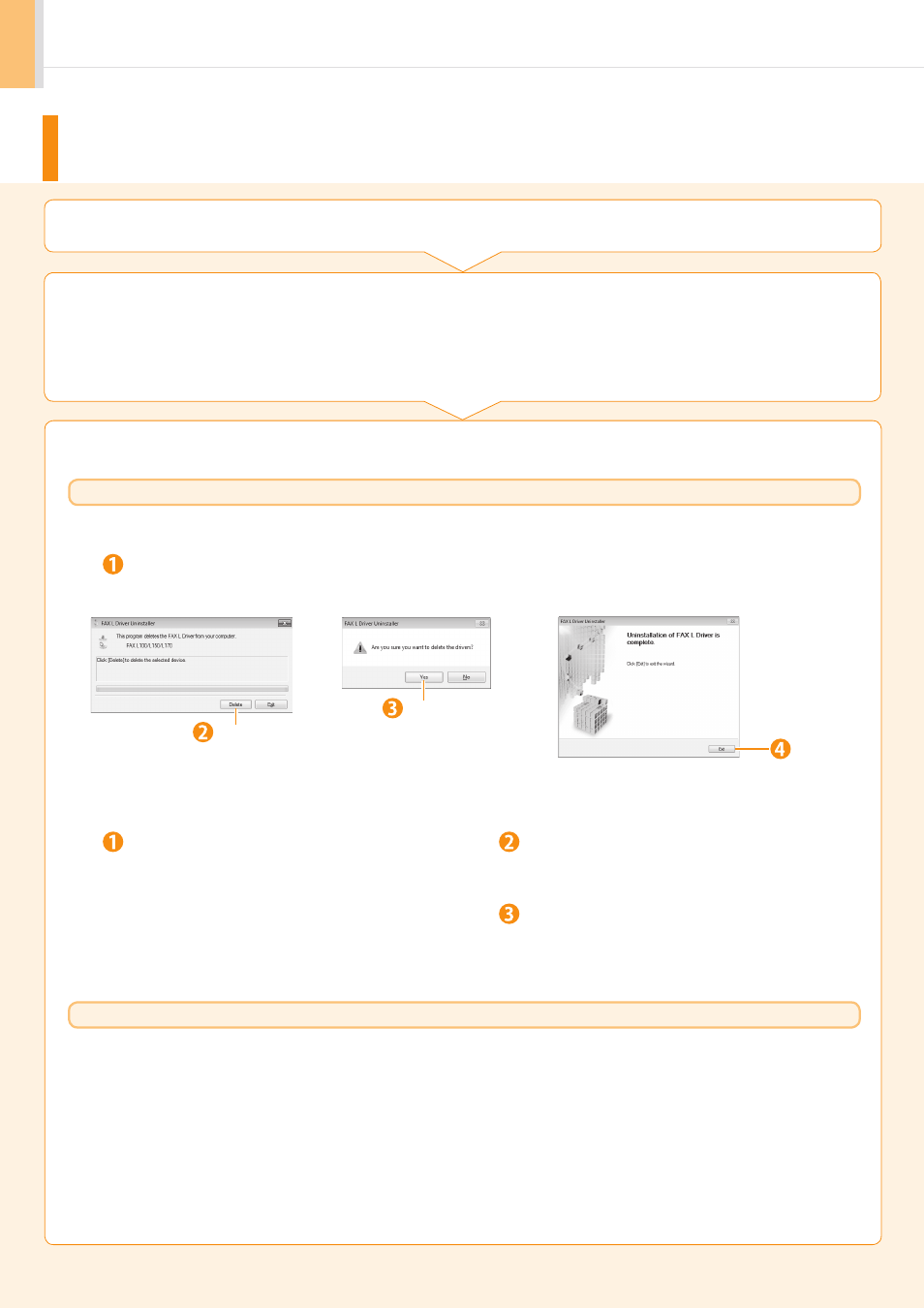
24
Uninstalling the Installed Software
1.
Confirm the following points.
•
You must have administrative privileges on the computer.
•
You should have the installation software (in case you want to re-install the drivers).
•
You have closed all applications on your computer.
If you do not need the printer driver, fax driver, or Product Extended Survey Program, you can uninstall them with the
following procedure.
A-3
For Macintosh
To view how to uninstall the software, see the following guides from the User Software CD-ROM.
Printer Driver
Canon MF Printer Driver Guide:
[UFR II] → [us_eng] → [Documents] → [Guide] → [index.html]
Fax Driver
Canon Fax Driver Guide:
[FAX] → [us_eng] → [Documents] → [Guide] → [index.html]
2.
Uninstall the software.
For Windows
Uninstalling the Printer/Fax Driver
From the [Start] menu, click [(All) Programs] → [Canon] →
[FAX L100 L150 L170] → [Uninstall Drivers].
Click
Click
Click
Uninstalling the Product Extended Survey Program
Open [Programs and Features].
•
Windows XP
From the [Start] menu, select [Control Panel], and then double-click
[Add or Remove Programs].
•
Windows Vista/7
1. From the [Start] menu, select [Control Panel].
2. Click [Uninstall a program] or double-click [Programs and Features].
Select [Canon Laser Printer/Scanner/Fax Extended
Survey Program], and then click [Uninstall].
Follow the on-screen instructions.
