Checking the installation results, For windows) – Canon imageCLASS D1350 User Manual
Page 24
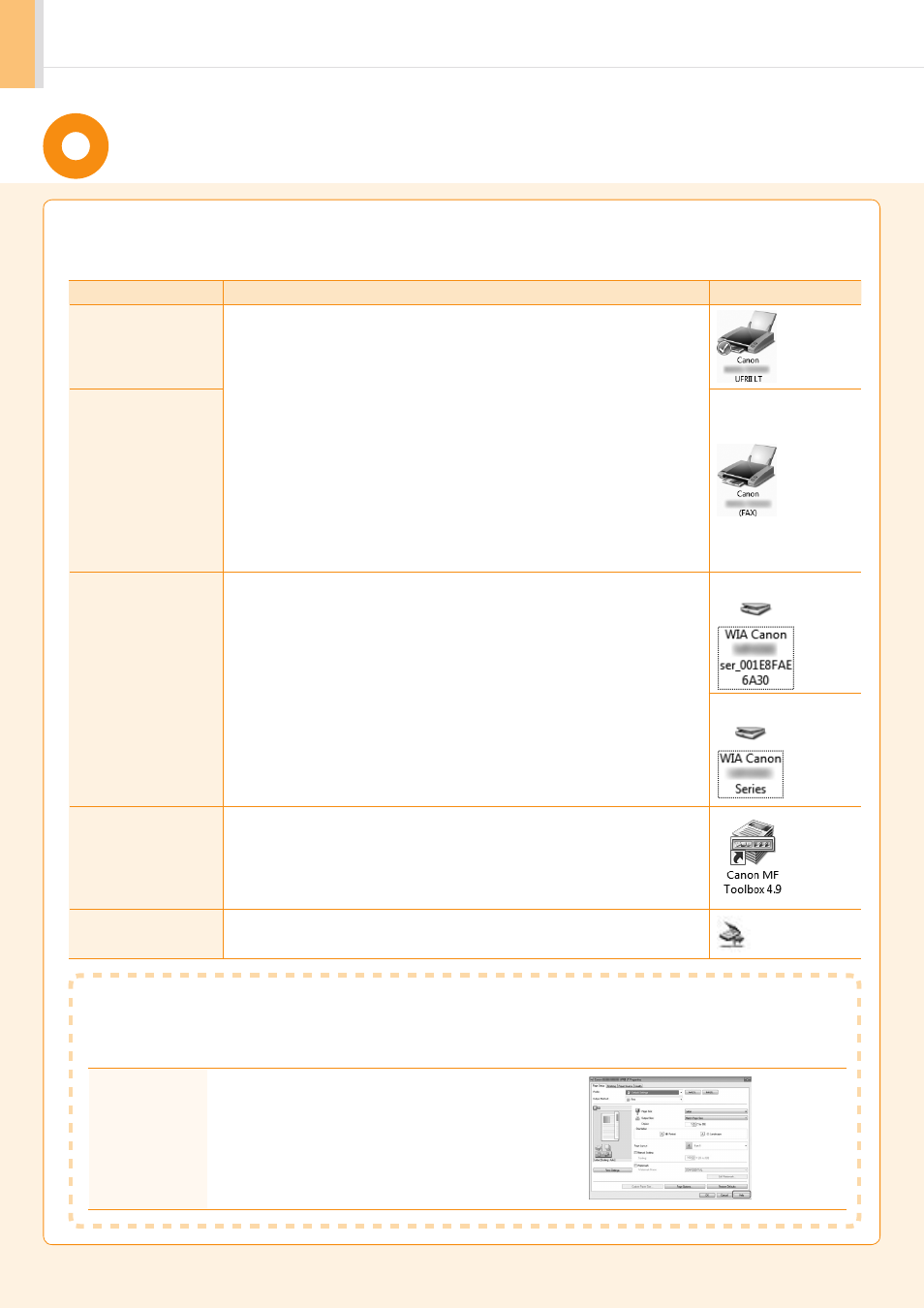
24
Ensure that the MF Drivers and MF Toolbox are installed correctly.
Ensure that the icons for the installed software are added as follows.
Refer to the “User Software CD-ROM” (P. 4) for the functions of each software.
Software
Location
Icon
Printer driver
Printer folder
•
Windows 2000
From the [Start] menu, select [Settings]
→ [Printers].
•
Windows XP Professional/Server 2003
From the [Start] menu, select [Printers and Faxes].
•
Windows XP Home Edition
From the [Start] menu, select [Control Panel], click [Printers and Other
Hardware]
→ [Printers and Faxes].
•
Windows Vista
From the [Start] menu, select [Control Panel], and then click [Printers].
•
Windows 7
From the [Start] menu, select [Devices and Printers].
•
Windows Server 2008
From the [Start] menu, select [Control Panel], and then double-click [Printers].
Fax driver
(D1370/D1350 only)
Scanner driver
[Scanners and Cameras] or [Scanners and Cameras Properties] folder
•
Windows 2000
From [Start] menu, select [Settings]
→ [Control Panel] → double-click [Scanners
and Cameras].
•
Windows XP
From the [Start] menu, select [Control Panel], and then click [Printers and
Other Hardware]
→ [Scanners and Cameras].
•
Windows Vista
From the [Start] menu, select [Control Panel], and then click [Hardware and
Sound]
→ [Scanners and Cameras].
•
Windows 7
1. Enter "scanner" in [Search programs and files] under the [Start] menu.
2. Click [View scanners and cameras].
•
For network connection
•
For USB connection
MF Toolbox
Desktop
Network Scan Utility
Taskbar
How to Use the Online Help
In the Online Help, all the functions of the driver software and information about options are included. If you want to
view descriptions of the functions and settings immediately when using the driver software, make use of the Online
Help.
How to display
the Help screen
(1) Select [File]
→ [Print] from the menu bar in the
application.
(2) Select the printer in [Select Printer] or [Name] in the
[Print] dialog box.
(3) Click [Preferences] or [Properties].
(4) Click [Help].
Checking the Installation Results
(For Windows)
