Installing with usb connection, Install the mf drivers and mf toolbox, For windows) – Canon imageCLASS D1350 User Manual
Page 22
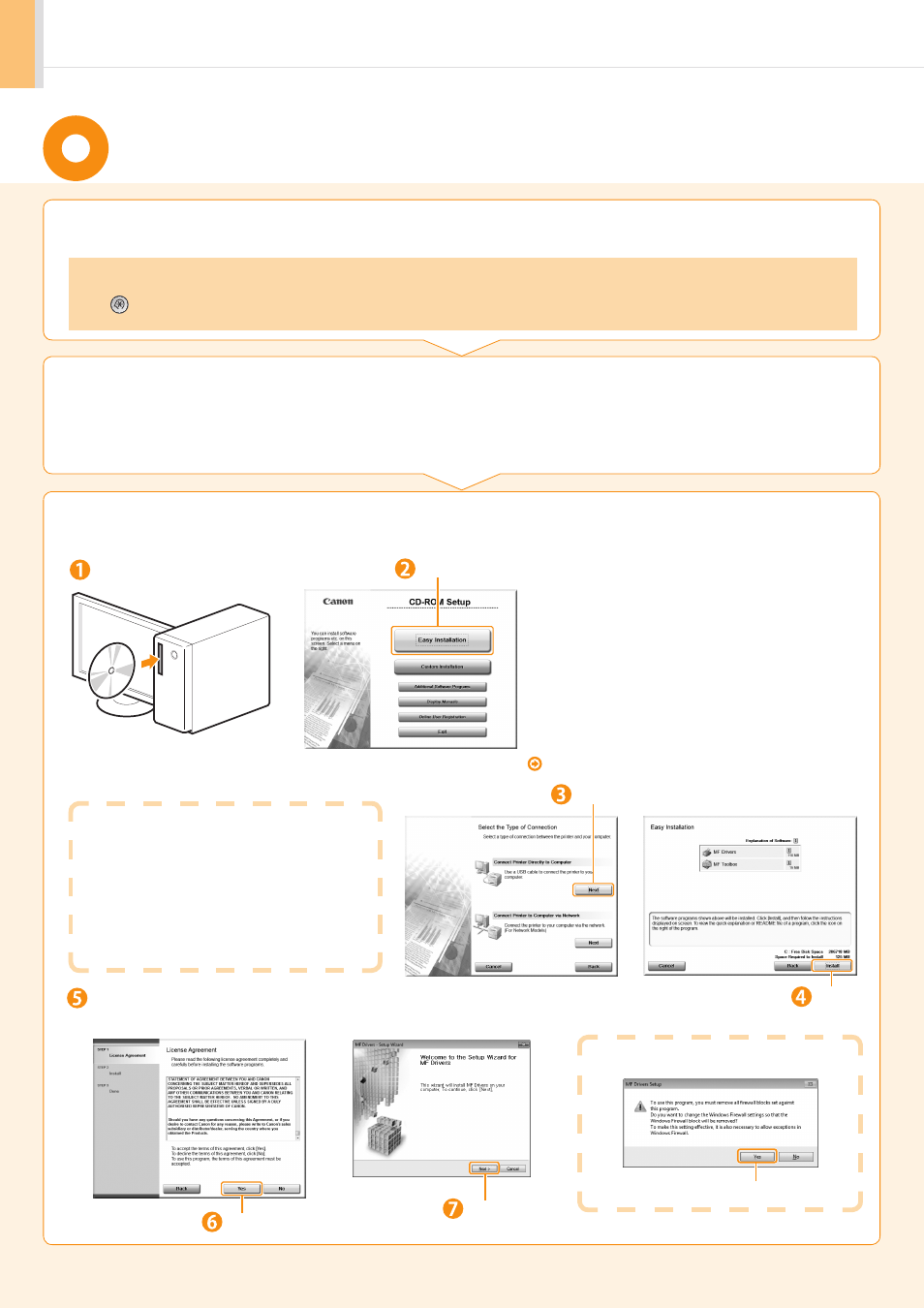
22
Installing with USB Connection
2.
Install the MF Drivers and MF Toolbox.
1.
Turn on the computer, and then log on as a user with
administrative privileges.
If you have already logged on, exit all applications which are running.
•
Connect the USB cable after installing the software.
•
Ensure that the power of the machine is turned on when connecting the USB cable.
To use Printer Driver other than UFRII through the USB connection
You need to change the machine setting beforehand. Choose the PDL (Printer Driver) that you want to use and follow the procedures shown below.
Press [
](Menu)
→
*The appropriate Printer Driver differs according to your machine.
Insert the CD-ROM.
Click.
If the top screen does not appear
•
Windows 2000, XP, and Server 2003
1. From the [Start] menu, select [Run].
2. Enter "D:\Minst.exe", and then click [OK].
•
Windows Vista, 7, and Server 2008
1. Enter "D:\Minst.exe" in [Start Search] or [Search programs
and files] under the [Start] menu.
2. Press the [ENTER] key on the keyboard.
* The CD-ROM drive name is indicated as "D:" in this manual. The CD-ROM
drive name may differ depending on the computer you are using.
Click.
Read the contents of the License
Agreement.
Click.
If the following dialog box appears
Click.
Click.
[Easy Installation] performs the installation of the
following software.
•
Printer driver
•
Fax driver (D1370/D1350 only)
•
Scanner driver
•
MF Toolbox
To add the following software and manual to the
installation, select [Custom Installation].
•
Presto! PageManager
•
e-Manual
e-Manual "Installing the MF Drivers and MF Toolbox"
Click.
(For Windows)
