Using the <> button, Registering a smartphone to the <> button, Using the – Canon PowerShot SX700 HS User Manual
Page 137: Button, Registering a smartphone to the, Using the < > button, Registering a smartphone to the < > button
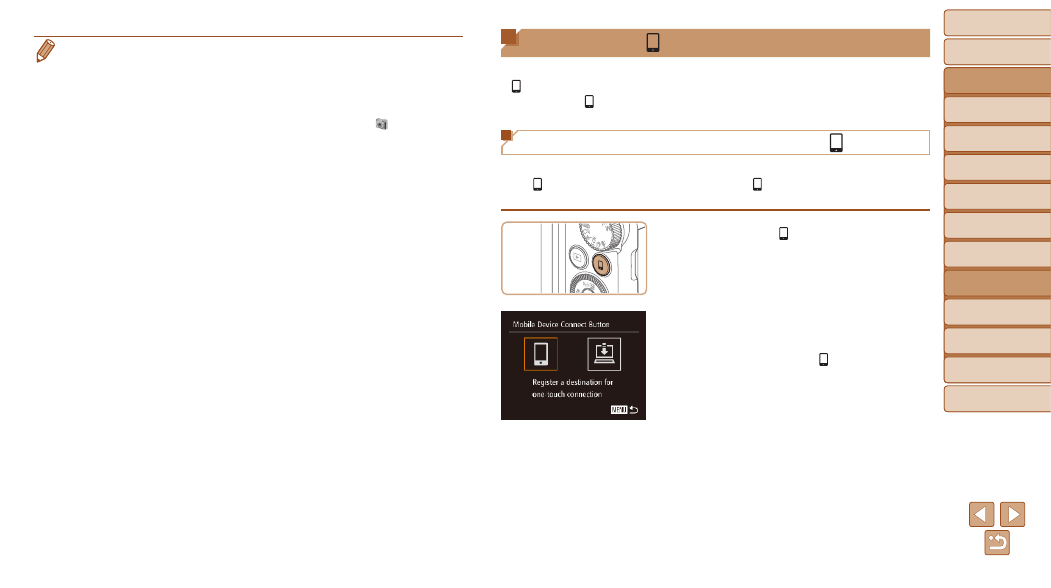
Before Use
Basic Guide
Advanced Guide
Camera Basics
Auto Mode / Hybrid
Auto Mode
Other Shooting
Modes
P Mode
Tv, Av, and M Mode
Playback Mode
Wi-Fi Functions
Setting Menu
Accessories
Appendix
Index
137
Before Use
Basic Guide
Advanced Guide
Camera Basics
Auto Mode / Hybrid
Auto Mode
Other Shooting
Modes
P Mode
Tv, Av, and M Mode
Playback Mode
Wi-Fi Functions
Setting Menu
Accessories
Appendix
Index
Using the < > Button
Once you have registered a smartphone or Image Sync (
<
> button, you can connect to the registered destination simply by
pressing the <
> button.
Registering a Smartphone to the <
> Button
Once you have connected to a smartphone initially via Wi-Fi by pressing
the <
> button, you can simply press the <
> button after that to connect
again for viewing and saving camera images on connected devices.
1
Press the <
> button.
2
Choose the destination.
z
z
Press the <
q>
<
5> dial to choose [ ], and then press
the <
m> button.
•
Movies will take longer to import since the file size is larger than still images.
•
To disconnect from the camera, turn off the camera.
•
You can also specify to save all images or only selected images to the
computer, and you can change the destination folder. Refer to “Software
Instruction Manual” (
•
Windows 7: If the screen in step 2 is not displayed, click the [
] icon in the
taskbar.
•
Mac OS: If CameraWindow is not displayed, click the [CameraWindow] icon
in the Dock.
•
Although you can save images to a computer simply by connecting your
camera to the computer without using the software, the following limitations
apply.
-
It may take a few minutes after you connect the camera to the computer until
camera images are accessible.
-
Images shot in vertical orientation may be saved in horizontal orientation.
-
Image protection settings may be cleared from images saved to a computer.
-
Some problems may occur when saving images or image information,
depending on the operating system version, the software in use, or image
file sizes.
-
Some functions provided by the software may not be available, such as
movie editing.
