Cropping – Canon PowerShot SX700 HS User Manual
Page 107
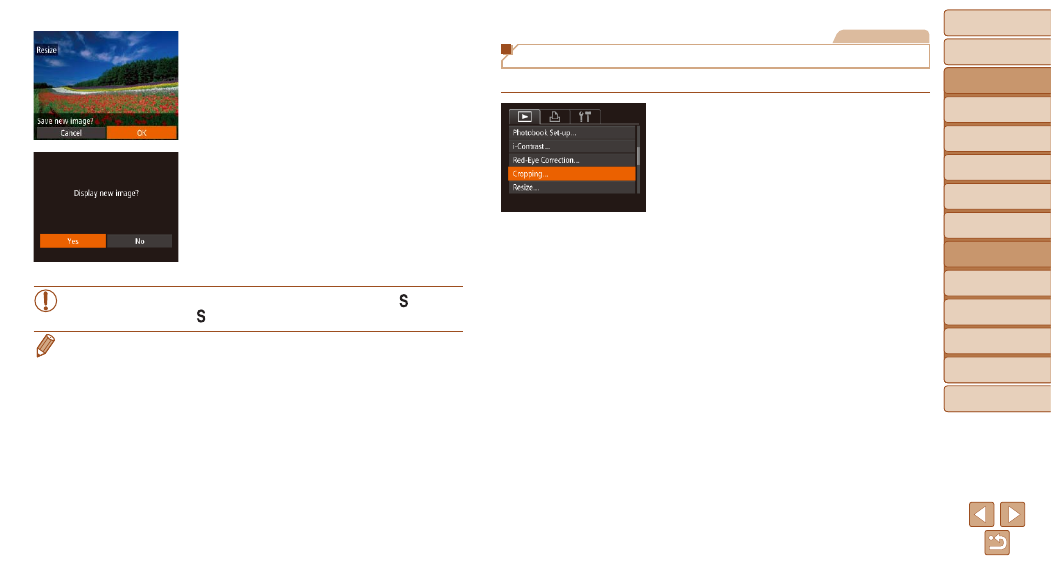
Before Use
Basic Guide
Advanced Guide
Camera Basics
Auto Mode / Hybrid
Auto Mode
Other Shooting
Modes
P Mode
Tv, Av, and M Mode
Playback Mode
Wi-Fi Functions
Setting Menu
Accessories
Appendix
Index
107
Before Use
Basic Guide
Advanced Guide
Camera Basics
Auto Mode / Hybrid
Auto Mode
Other Shooting
Modes
P Mode
Tv, Av, and M Mode
Playback Mode
Wi-Fi Functions
Setting Menu
Accessories
Appendix
Index
4
Save the new image.
z
z
Press the <
q>
<
5> dial to choose [OK], and then press
the <
m> button.
z
z
The image is now saved as a new file.
5
Review the new image.
z
z
Press the <
n> button. [Display new
image?] is displayed.
z
z
Press the <
q>
<
5> dial to choose [Yes], and then
press the <
m> button.
z
z
The saved image is now displayed.
•
Editing is not possible for images shot at a resolution of [
]
] in step 3.
•
Images cannot be resized to a higher resolution.
Still Images
Cropping
You can specify a portion of an image to save as a separate image file.
1
Choose [Cropping].
z
z
Press the <
n> button, and then
choose [Cropping] on the [
1] tab
).
2
Choose an image.
z
z
Press the <
q>
<
5> dial to choose an image, and then
press the <
m> button.
