Assemble the stand install the printer – Canon imagePROGRAF iPF9400S User Manual
Page 3
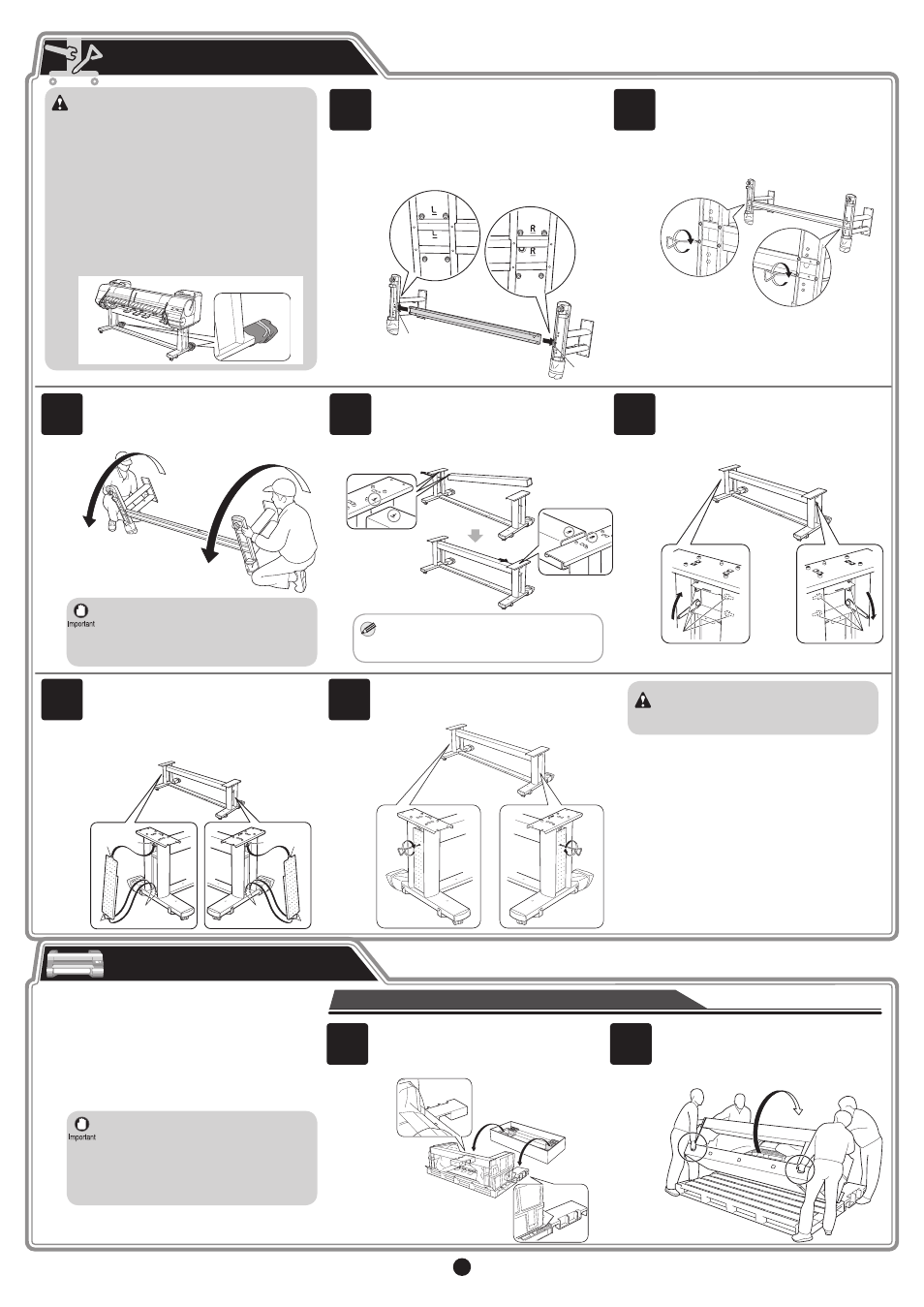
3
Caution
Caution
MEMO
Assemble the Stand
Install the printer
1
3
4
5
7
1
2
b
a
a
a
d
d
c
c
b
b
a
a
2
6
a
b
Position the Left Stand Leg and Right
Stand Leg so that the markings on the
bottom are right-side up and can be read.
Insert the left side of the Bottom Stand
Stay into the side slot (a) of the Left
Stand Leg , and insert the right side of the
Bottom Stand Stay into the side slot (b)
of the Right Stand Leg .
Secure the Bottom Stand Stay to the
Left Stand Leg and Right Stand Leg
using four M4 hex screws on each side
by the Allen Wrench.
Secure the Top Stand Stay to the Left
Stand Leg and Right Stand Leg using
the four M8 hex bolts on each side by the
Wrench.
Hold one end of the Stand while a partner
holds the other end. At the same time,
rotate both ends to stand the Stand
upright.
Attach the Leg Cover to the Left Stand
Leg and Right Stand Leg . Insert the
protrusion (a) of the Leg Cover into the
groove (b) of the Top Stand Stay . Insert
the protrusion (c) of the Leg Cover into the
groove (d) of the Bottom Stand Stay .
Secure the Leg Cover to the Left Stand
Leg and Right Stand Leg using one M4
hex screw on each side.
Insert the left end of the Top Stand Stay into
the side hole (a) on the Left Stand Leg , and
insert the right end of the Top Stand Stay
into the side hole (b) on the Right Stand Leg ,
pushing the stay in completely.
• Stand assembly requires two or more people
working on a flat floor. Assembling the Stand
alone may cause injury or accidental bending of
the Stand.
• Stand casters are locked at the time of factory
shipment. Do not release the lock until the
Stand has been fully assembled. In addition,
release the lock before moving the Stand .
Moving the Stand while the casters are locked
may scratch the floor or cause injury.
• Do not remove the pieces attached to the casters
to prevent slippage before the printer is mounted
on the Stand . Removing the pieces may cause
the Stand to slip, which may damage the printer
or bend the Stand. If the stand slips, the floor
may be scratched or injury may be caused.
• Rotate both ends of the Stand
simultaneously when standing the Stand
upright. Rotating only one side before
the other may bend the Stand and cause
problems in assembly.
• Insert the left end of the Top Stand Stay
first. The right end can only be pushed in to
a restricted position.
• On Tipping installation, do not remove the
pieces attached to the Stand casters to
prevent slippage yet.
Remove the packaging material for use in
printer installation from the Stand box and
put the material against the pallet on both
ends, behind the printer.
• Tipping installation uses several special
parts, including the pieces attached
to Stand casters to prevent slippage,
the black belts around the printer, and
packaging material. Do not remove or cut
these parts. Otherwise, Tipping installation
is no longer possible.
Tipping Installation: Requires four people
Follow the procedure starting at step 1 on page 3.
•
•
Lifting Installation: Requires six people
Follow the procedure starting at step 12 on page 4.
There are two ways to install the printer. Follow either
procedure, depending on the number of people for
installing the printer.
Tipping installation: In the case of installation by four people
Insert the hands in the holes on both ends of
the front surface of the bottom cardboard sheet.
While supporting the printer, tip the printer
backward 90 degrees to rest the printer on the
packaging material used in printer installation.
