Canon imagePROGRAF iPF9400S User Manual
Introductory information, Setup guide, Introduction overview of setup
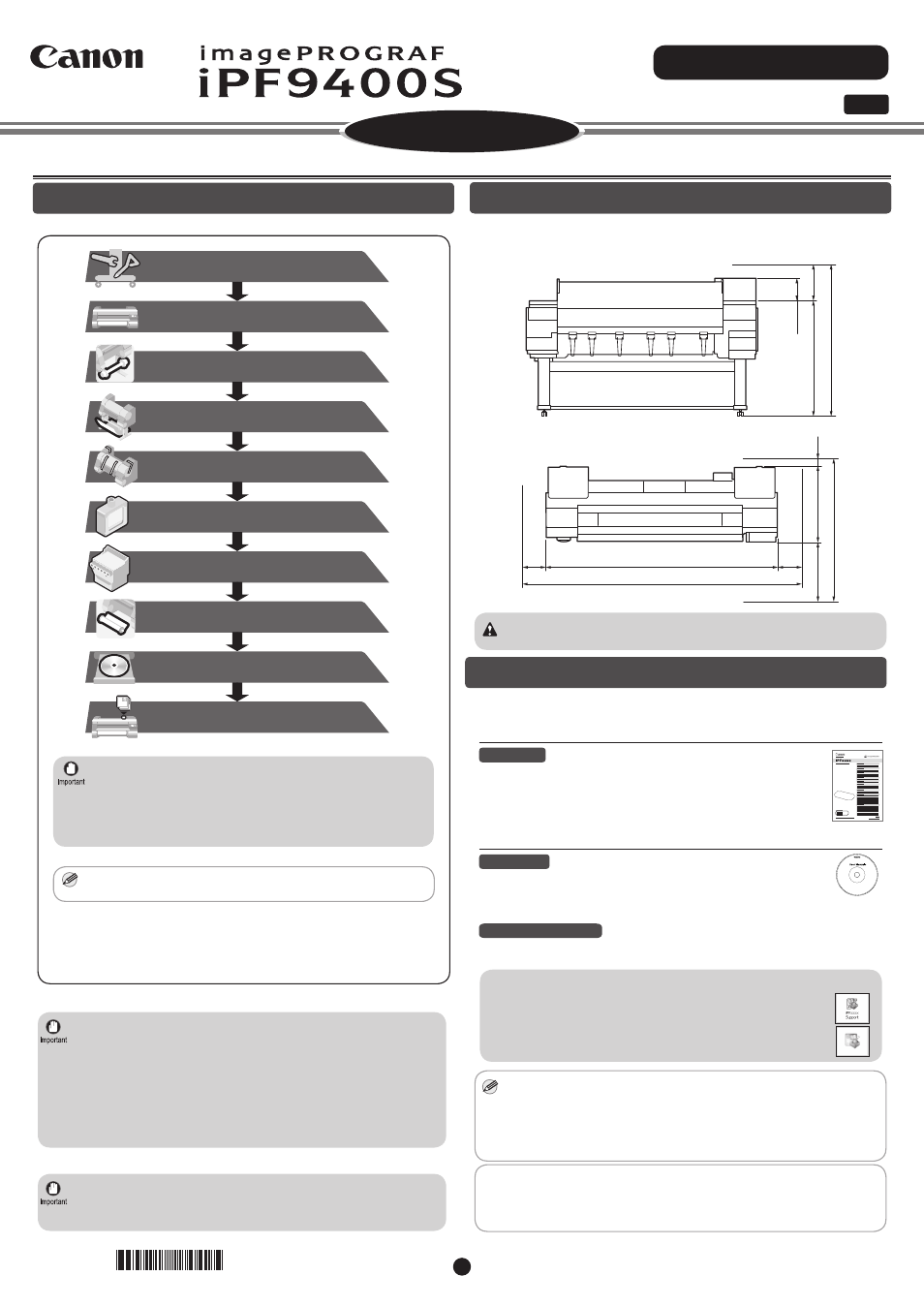
1
Introductory Information
ENG
Setup Guide
QT5-7088-V2
©CANON INC. 2012
PRINTED IN CHINA
MEMO
*
Q
T
5
7
0
8
8
V
2
*
(optional)
(P.3)
(P.3)
(P.5)
(P.8)
(P.12)
(P.6)
(P.7)
(P.10)
(P.19)
(P.9)
Install the printer
Attach the Media Take-up Unit
Attach the Output Stacker
Remove the Packaging Material
Install the Printheads
Assemble the Stand
Mount the Ink Tanks
Install the Software and the
Electronic Manuals
Load Paper
to Adjust the Printheads
Store Accessories in the Pocket
Introduction
Overview of Setup
These are the steps in printer installation.
Space Required for Installation
An area that is larger than the dimensions shown below is needed to install
the printer.
Height
OO
OO
OO*
OO
Width and depth
OO
OO
OO
OO
OO9
OO
OO&
OO
Caution
• When using the output stacker in the front ejection position, provide at
least 1400 mm (55 inches) of unobstructed space in front of the printer.
The Manuals Supplied with This Printer
After installing the printer as shown in this Setup Guide, refer to the
manuals for instructions on operation and maintenance.
Printed Manuals
Basic Guide
The Basic Guide contains the following information:
• Loading paper, Replacing the consumables, Control Panel menus,
and others
• Troubleshooting tips and Error messages
• Preparations for transferring the printer
Electronic Manuals
User's Guide
This guide describes advanced usage of the printer such as paper
saving tips, how to print a poster and banner with the supplied software
and print quality adjusting method, in addition to the basic instructions
for printing on roll paper or cut sheet.
Paper Reference Guide
This guide describes about the types and specifications of the available
media on the printer.
To refer to the electronic manuals
• Windows :
Double-click the iPFxxxx Support desktop
icon. (iPFxxxx indicates the printer model.)
• Mac OS X :
Click the iPF Support icon in the Dock
(Launchpad in OS X v10.7 and later).
MEMO
• Some items are included with the printer but not described in this
manual. Keep these items in a safe place after setup because they are
used in various printing applications.
• For instructions on the included items not described in this manual, refer
to the User's Guide.
• A cable to connect the printer to a computer is not provided with the
printer.
• Canon, the Canon logo, and imagePROGRAF are trademarks or registered trademarks of CANON INC.
• Microsoft and Windows are trademarks of Microsoft Corporation, registered in the U.S. and other
countries.
• Macintosh is a trademark of Apple Inc., registered in the U.S. and other countries.
• All other trademarks or registered trademarks described in this Setup Guide are the property of their
respective owners.
Read this manual before attempting to operate the printer.
Keep this manual in a handy location for future reference.
Details for each step are given in this Setup Guide . Simply follow
the instructions to install the printer.
If an error message is displayed during setup or other problems
occur, refer to "Responding to Messages. "
• Tipping installation (installation by four people) uses several special parts,
including the pieces attached to Stand casters to prevent slippage, the
black belts around the printer, and packaging material. Do not remove or cut
these parts. Otherwise, Tipping installation (installation by four people) is no
longer possible.
• When relocating the printer, follow steps described in "Assemble the Stand"
to "Remove the Packaging Material" in reverse order to repackage the
printer. In this case, Tipping installation (installation by four people) is not
available.
• Be sure to contact Canon dealer before transferring the printer to a new
location. Package the printer following the procedure of Lifting installation
and do not perform Tipping installation.
For more consistent colors, we recommend performing
color calibration after setup.
•
Even if you do not use the printer driver, be sure to install Media
Configuration Tool from the provided User Software CD-ROM.
With Media Configuration Tool, the paper types that are available
in your area can be registered to the printer. For instructions on
installation, refer to "Install the Software and the Electronic Manuals"
on page 12. (In Windows, select Install Individual Software in the
Setup Menu window to install Media Configuration Tool only.)
•
• There are two ways to install the printer: tipping installation (installation by
four people) and lifting installation (installation by six people).
