The printed paper has vertical streaks – Canon imageCLASS D550 User Manual
Page 102
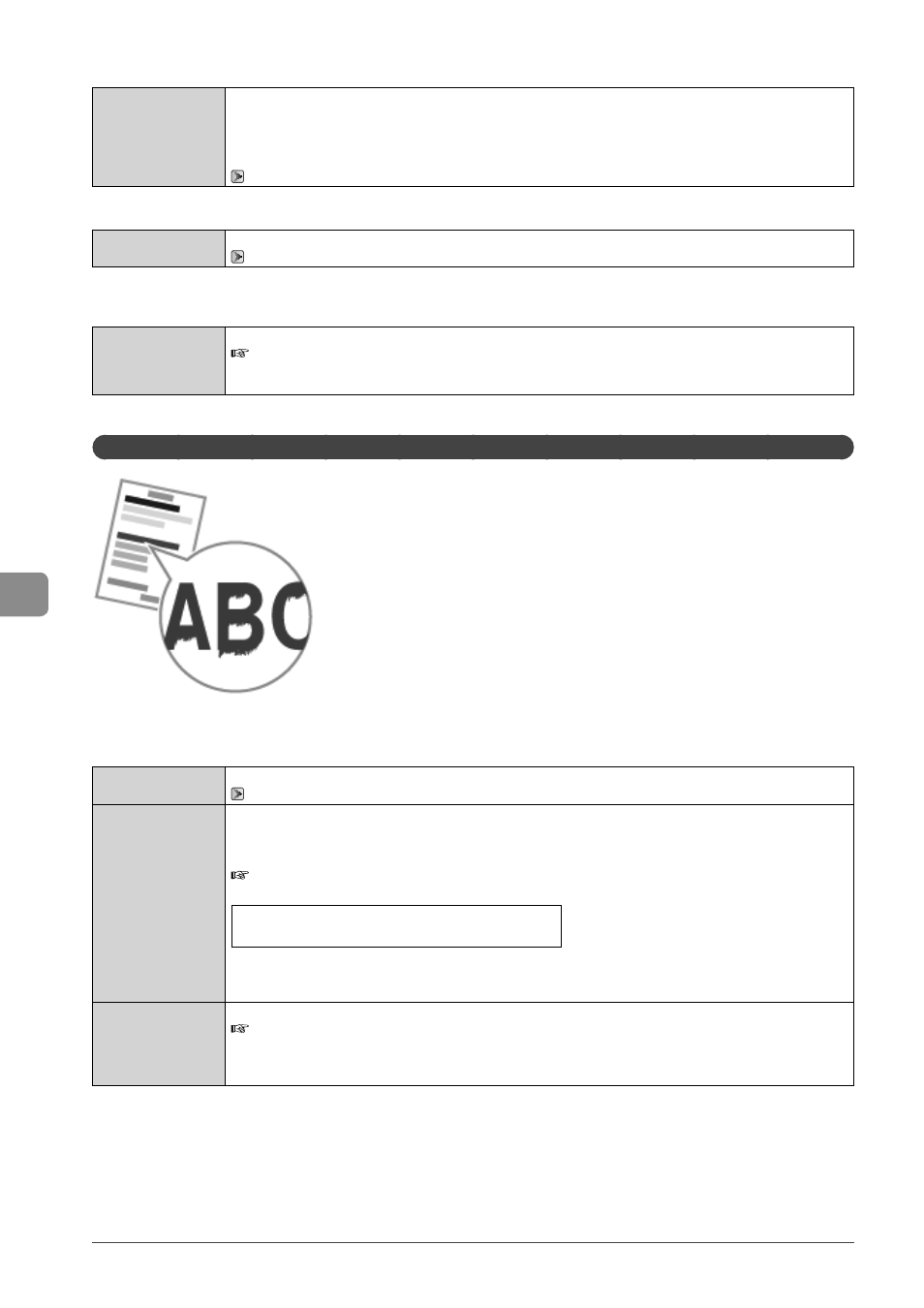
7-16
Tr
oubleshooting
Solution
Properly specify the paper type setting.
* If you are using coarse paper, select one of the followings.
•
•
•
“Setting a Paper Size and Type” (
→P.2-14)
Solution
Replace the paper with which can be used with this printer.
→P.2-6)
output may be less clear.
Solution
Change the
e-Manual
→ Maintenance → Special Mode
* Change of environment may improve the toner fixation, even without changing the setting.
* If you use this mode, printing speed becomes slow.
The Printed Paper Has Vertical Streaks
Perform one of the following solutions according to the cause.
Solution 1
Replace the paper with new paper in an unopened package.
→P.2-6)
Solution 2
When copying
Change the
When printing from a computer
Change the [Special Print Adjustment] setting from the print driver.
e-Manual
→ Maintenance → Special Mode
The level of improvement according to the setting option is as following.
→
(low)
(high)
* Change of paper type or environment may reduce the streaks, even without changing the setting.
* As you select an option that has higher effect, printing density becomes lower. Outlines of printed text or images
may be less clear, or images may be slightly jagged.
Solution 3
Change the
e-Manual
→ Maintenance → Special Mode
* Change of paper type or environment may reduce the streaks, even without changing the setting.
* This mode is more effective than
* This mode has higher priority than
