Canon imagePROGRAF iPF6400S User Manual
Page 31
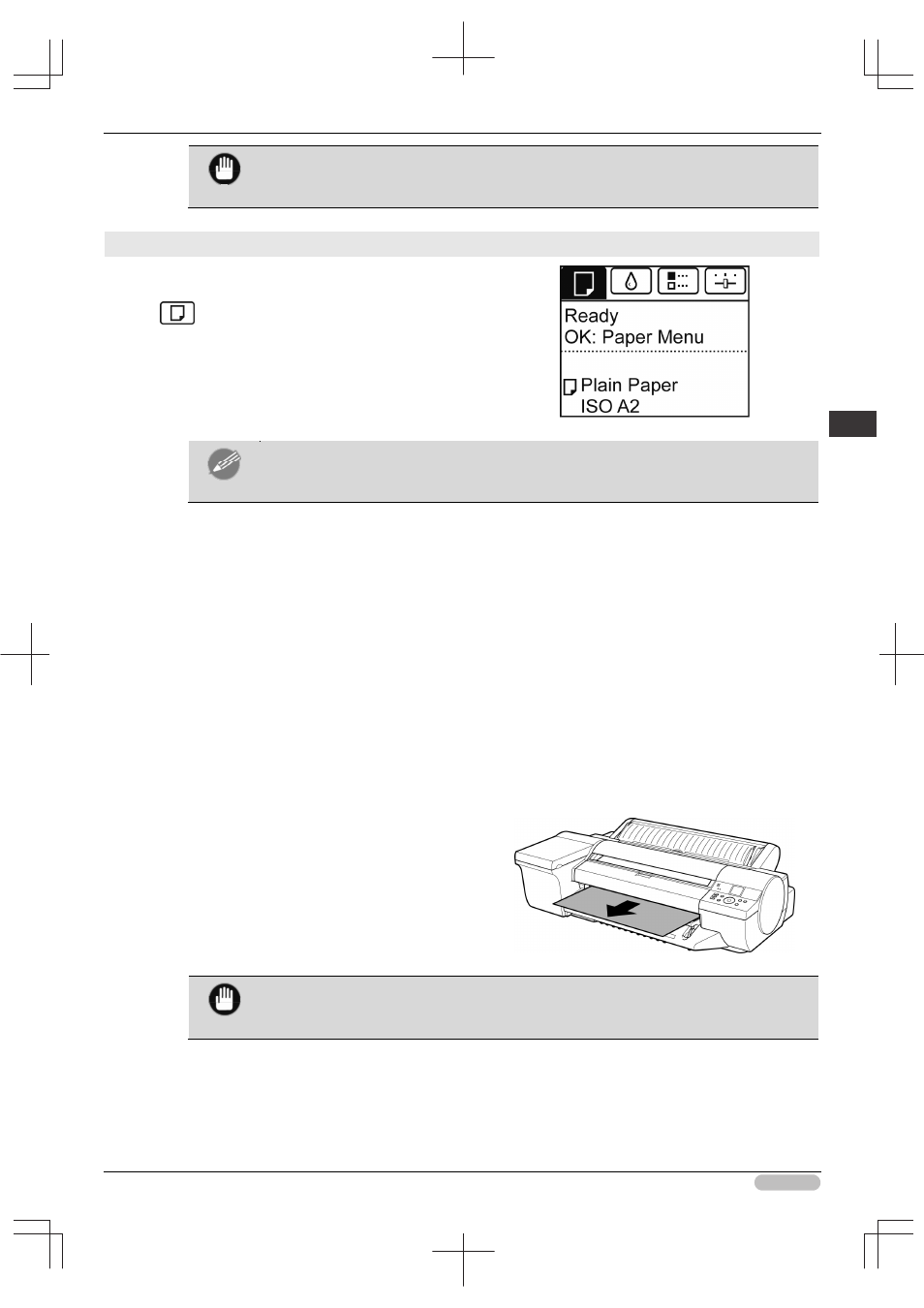
iPF6400S Basic Guide
31
Handl
ing
P
ape
r
H
andli
ng shee
ts
Important
• If the trailing edge of a sheet is not ejected, pull the sheet out, keeping the front edge
level. Accidentally removing the sheet at an angle may scratch the printed surface.
Removing heavyweight sheets from the front paper feed slot
1
On the Tab Selection screen of the Control
Panel, press
◀ or ▶ to select the Paper tab
(
).
Note
• If the Tab Selection screen is not displayed, press the Menu button.
2
Press the OK button.
The Paper Menu is displayed.
3
Press
▲ or ▼ to select Eject Paper, and then press the OK button.
4
Press
▲ or ▼ to select Yes, and then press the OK button.
As the printer ejects the paper, the paper is stopped momentarily with the trailing edge still held in
the rollers.
5
Press the OK button.
The sheet can now be removed.
6
Remove the sheet, keeping the front edge level
as you pull it out.
Important
• If POP Board is accidentally removed at an angle, it may scratch the printed surface.
7
Press the OK button.
