Erasing images, Or delete, These images all at once – Canon PowerShot A2600 User Manual
Page 74: All images, Adding images to the print
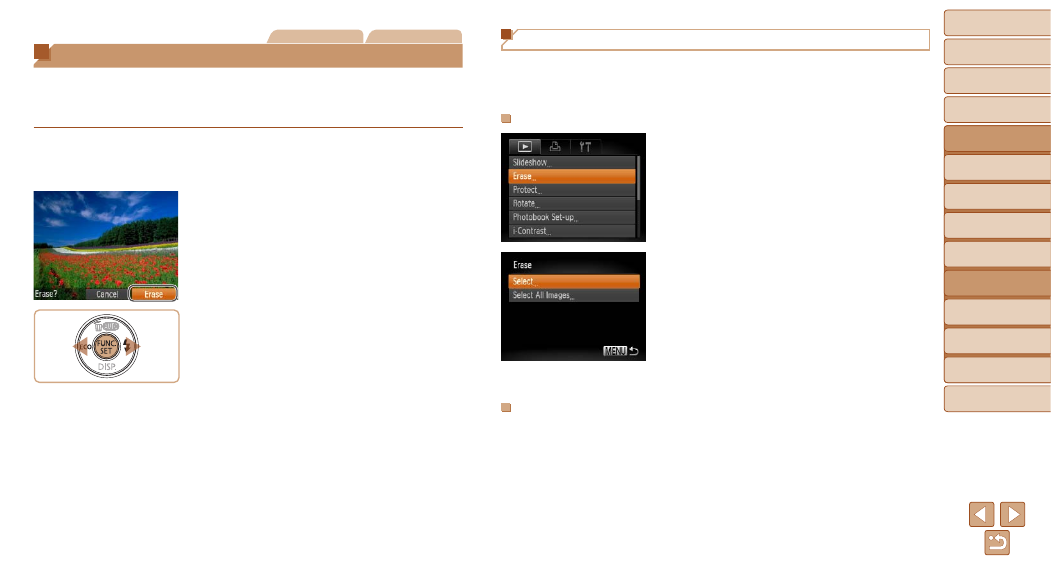
74
1
2
3
4
5
6
7
8
Cover
Preliminary Notes
and Legal Information
Contents: Basic
Operations
Advanced Guide
Camera Basics
Smart Auto
Mode
Other Shooting
Modes
Playback Mode
Setting Menu
Accessories
Appendix
Index
Basic Guide
P Mode
Still Images
Movies
Erasing Images
You can choose and erase unneeded images one by one. Be careful when
erasing images, because they cannot be recovered. However, protected
images (
1
Choose an image to erase.
z
z
Press the <
q>
image.
2
Erase the image.
z
z
Press the <
o> button.
z
z
After [Erase?] is displayed, press the
<
q>
then press the <
m> button.
X
X
The current image is now erased.
z
z
To cancel erasure, press the <
q>
buttons to choose [Cancel], and then
press the <
m> button.
Erasing All Images
You can erase all images at once. Be careful when erasing images,
because they cannot be recovered. However, protected images (
)
cannot be erased.
Choosing a Selection Method
1
Access the setting screen.
z
z
Press the <
n> button, and then
choose [Erase] on the [
2
Choose a selection method.
z
z
Choose a menu item and a setting as
desired (
z
z
Press the <
o>
buttons to choose
a selection method, and then press the
<
m> button.
z
z
To return to the menu screen, press the
<
n> button.
Choosing Images Individually
1
Choose [Select].
z
z
Following step 2 in “Choosing a Selection
Method” (see above), choose [Select]
and press the <
m> button.
